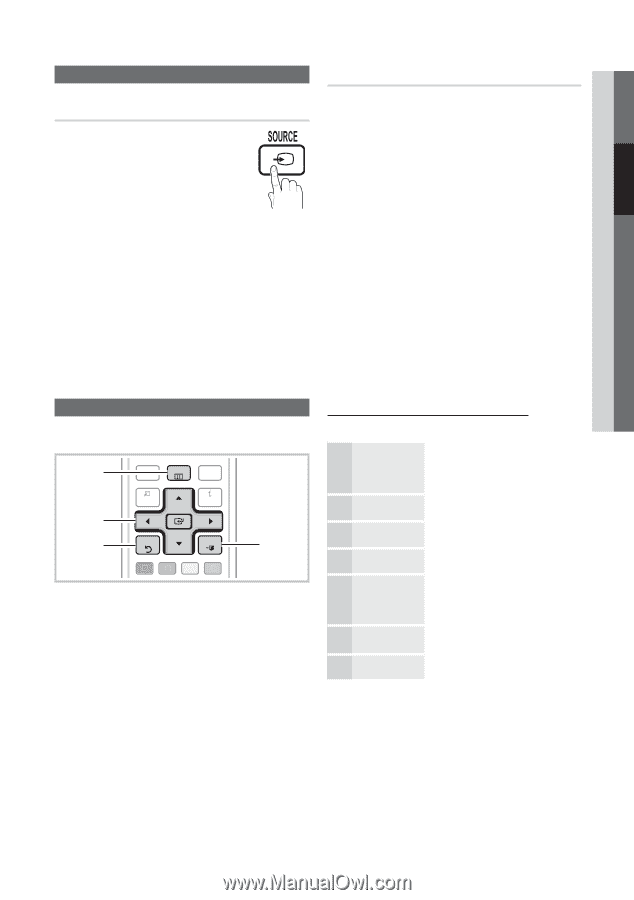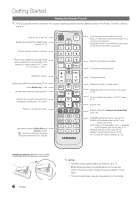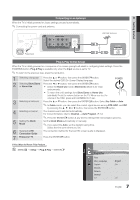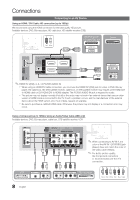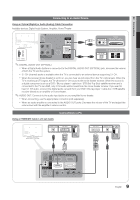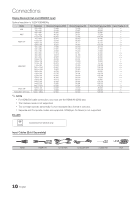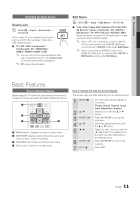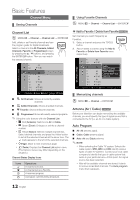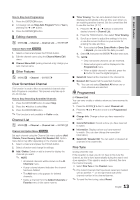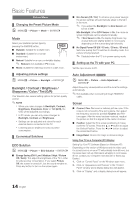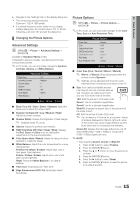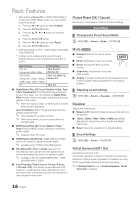Samsung LN40C550J1FXZA User Manual - Page 11
Basic Features
 |
View all Samsung LN40C550J1FXZA manuals
Add to My Manuals
Save this manual to your list of manuals |
Page 11 highlights
02 Connections SLEEP P.MODE P.SIZE Changing the Input source Source List OO MENUm → Input → Source List → ENTERE FAV.CH Use to select TV or an extMeTrnSal input sources such as a DVD / Blu-ray player / cable box / STB satellite receiver. ■■ TV / AV1 / AV2 / Component1 / Component2 / PC / HDMI1/DVI / HDMI2 / HDMI3 / HDMI4 / USB ✎✎ You can only choose external devices that S.MODE acorencnoecntneedctinepduttoCs Ctwheill TV. be In the Source highlighted. LiMsEtD, IA.P ✎✎ PC always stay activated. Edit Name OO MENUm → Input → Edit Name → ENTERE ■■ VCR / DVD / Cable STB / Satellite STB / PVR STB / AV Receiver / Game / Camcorder / PC / DVI PC / DVI Devices / TV / IPTV / Blu-ray / HD DVD / DMA: Name the device connected to the input jacks to make your input source selection easier. ✎✎ When a PC with a resolution of 1920 x 1080 @ 60Hz is connected to the HDMI IN 1(DVI) port, you should set to DVI PC mode under Edit Name. ✎✎ When connecting an HDMI/DVI cable to the HDMI IN 1(DVI) port, you should set to DVI PC or DVI Devices mode under Edit Name. Basic FeaturesPRE-CH How to Navigate Menus Before using the TV, follow the steps below to learn how to navigate the menu and select and adjust different functions. CHLIST 1 MEDIA.P MENU FAV.CH TOOLS 2 3 RETURN INFO EXIT 4 ABC D S.MODE SRS MTS 1 MENU button: Displays the main on-screen menu. 2 ENTERE / DireP.McOtDiEon bPu.StIZtEon: MCoCve the cursor and select an item. Confirm the setting. 3 RETURN button: Returns to the previous menu. 4 EXIT button: Exits the on-screen menu. How to Operate the OSD (On Screen Display) The access step may differ depending on the selected menu. 1 MENU m 2 ▲/▼ 3 ENTER E 4 ▲/▼ 5 ◄/► 6 ENTER E 7 EXIT e The main menu options appear on the screen: Picture, Sound, Channel, Setup, Input, Application, Support. Select an icon with the ▲ or ▼ button. Press ENTERE to access the sub-menu Select the desired submenu with the ▲ or ▼ button. Adjust the value of an item with the ◄ or ► button. The adjustment in the OSD may differ depending on the selected menu. Press ENTERE to confi rm the selection. Press EXIT. 11 English