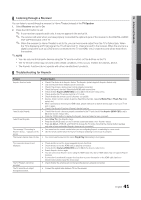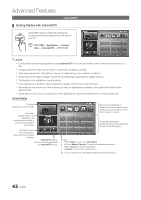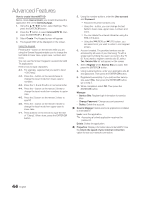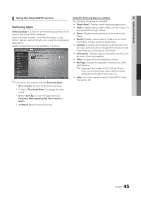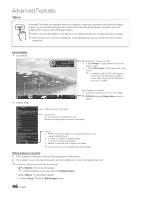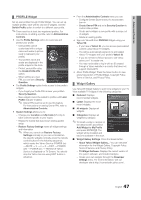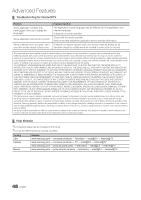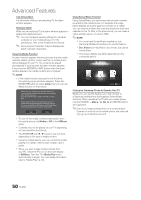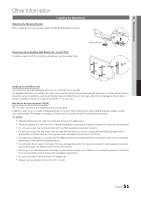Samsung LN46C650L1FXZA User Manual - Page 46
Yahoo, Screen Display, Editing Snippets in the Dock, Delete, Widget Gallery, Edit Snippet
 |
View all Samsung LN46C650L1FXZA manuals
Add to My Manuals
Save this manual to your list of manuals |
Page 46 highlights
Advanced Features Yahoo YAHOO! Internet@TV provides an integrated Internet and television experience powered by the Yahoo!® Widget Engine. You can monitor financial stocks, share photos with friends and family, and track news and weather all through the Yahoo!® Widget Engine. ✎ When running Internet@TV for the first time, you will be prompted to configure the basic settings. ✎ Depending on your country's regulations, some applications may have limited service or not be supported. Screen Display y Dock Mode Hello John! 5:15 AM Mon January 19th Viewport Edit Snippet Welcome Banner: Shows your profile. • Blue (Viewport): Toggles between Viewport and Overlay modes. • Yellow (Edit Snippet): To edit snippets with a help window. ✎ In Viewport mode, the TV or video plays in a scaled-down area with graphics outside. In overlay mode, the graphics are displayed on top of the TV or video. Signed in as John y Sidebar Mode WEATHER Widget Gallery FINANCE Dock: Displays your snippets. • Snippets are quick launch icons for your widgets. ✎ PROFILE Widget and Widget Gallery cannot be deleted. FINANCE My Stocks To remove a stocks symbol, please select it from the list below. ^DJI ^IXIC YHOO AAPL INTC AMZN PAGE 1 OF 2 Add New Symbol... Import Symbols From Yahoo!... Display Format Value About Yahoo! Finance... Widget logo and Current menu. Contents List : The current selection is highlighted in blue. Displays the current page and number of total pages. Controls: • Red: To close the widget. If you want to see the Dock mode, press the YAHOO! button. • B Green: To change the widget's settings. • Yellow: To manage your snippets. • Blue: To size video to fit or display in full screen. ✎ Some buttons may not be available with certain widgets. Editing Snippets in the Dock 1. Edit a snippet by selecting in the dock and pressing the Yellow button. 2. The snippet moves to the Second position and its tile slides up to show the following help text: ✎ Using the color buttons with the dock mode. x Red (Delete): To remove the widget. ✎ Deleted widgets can be restored from Widget Gallery. x Blue (Move): To rearrange snippets. x Yellow (Done): To exit the Edit Snippet menu. 46 English