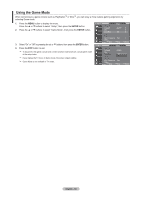Samsung LNT2653HX User Manual (ENGLISH) - Page 54
Function Description
 |
View all Samsung LNT2653HX manuals
Add to My Manuals
Save this manual to your list of manuals |
Page 54 highlights
Function Description Selecting a Menu Language 1. Press the MENU button to display the menu. Press the ▲ or ▼ buttons to select "Setup", then press the ENTER button. Press the ▲ or ▼ buttons to select "Language", then press the ENTER button. 2. Press the ▲ or ▼ buttons to select "English", "Español", or "Français". Press the ENTER button. Press the EXIT button to exit. TV Setup Plug & Play ► Language : English ► Time ► Game Mode : Off ► V-Chip ► Caption ► Menu Transpatency : High ► ▼More Move Enter Return TV Setup Plug & Play Language : OEffn glish Time Espa ñol Game Mode : OFffr ança is V-Chip Caption Menu Transpatency : High ▼More Move Enter Return Setting the Blue Screen Mode If no signal is being received or the signal is very weak, a blue screen automatically replaces the noisy picture background. If you wish to continue viewing the poor picture, you must set the "Blue Screen" mode to "Off" 1. Press the MENU button to display the menu. Press the ▲ or ▼ buttons to select "Setup", then press the ENTER button. 2. Press the ▲ or ▼ buttons to select "Blue Screen", then press the ENTER button. TV Setup ▲More Blue Screen : On ► Melody : Off ► PC ► Home Theater PC : Off ► Light Effect : Watching Mode On ► Energy Saving : Off ► ▼ More Move Enter Return 3. Press the ▲ or ▼ buttons to select "On" or "Off" then press the ENTER button. Press the EXIT button to exit. Pressing the ▲ or ▼ buttons will alternate between "On" or "Off" TV Setup ▲More Blue Screen Melody : OOn ff : OOff n PC Home Theater PC : Off Light Effect : Watching Mode On Energy Saving : Off ▼ More Move Enter Return English - 52