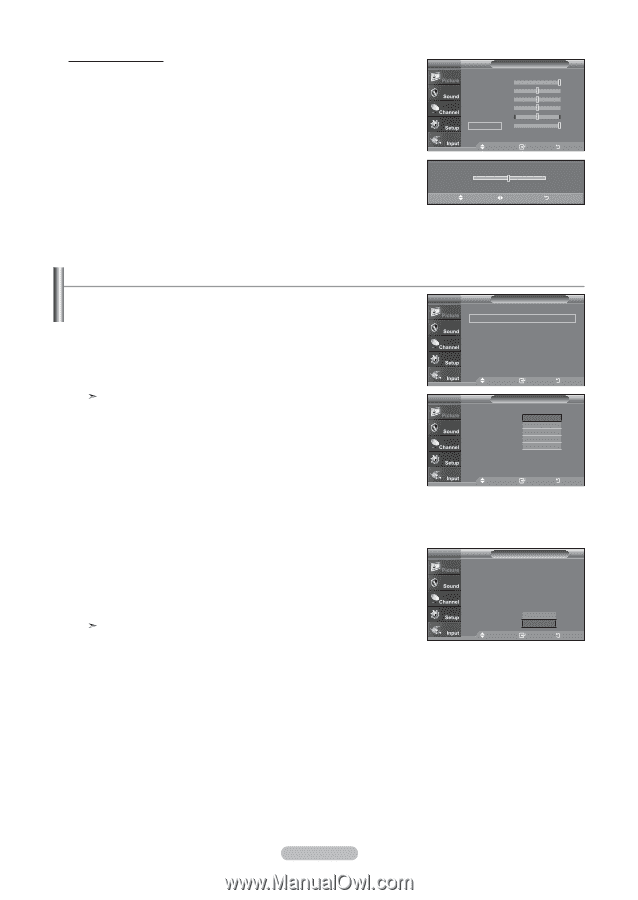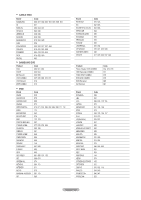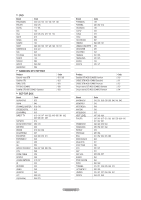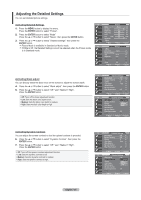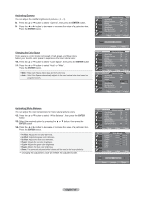Samsung LNT5265F User Manual (ENGLISH) - Page 26
Adjusting the Color Tone, ENTER, Activating Backlight - lcd tv
 |
UPC - 036725252615
View all Samsung LNT5265F manuals
Add to My Manuals
Save this manual to your list of manuals |
Page 26 highlights
Activating Backlight You can adjust the screen brightness by adjusting the LCD backlight brightness. (0~10) 1. Press the MENU button to display the menu. Press the ENTER button to select "Picture". 2. Press the ▲ or ▼ button to select "Backlight", then press the ENTER button. 3. Press the ◄ or ► button to decrease or increase the valueof the backlight brightness. Press the ENTER button. Press the EXIT button to exit. TV Picture Mode : Dynamic ► Contrast 100 Brightness 50 Sharpness 85 Color 55 Tint G 50 R 50 Balcklight 10 ▼More Move Enter Return ▲ Balcklight ▼ Move Adjust 5 Return Adjusting the Color Tone You can change the color of the entire screen according to your preference. 1. Press the MENU button to display the menu. Press the ENTER button to select "Picture". 2. Press the ▲ or ▼ button to select "Color Tone", then press the ENTER button. 3. Press the ▲ or ▼ button to select "Cool2", "Cool1", "Normal", "Warm1", or "Warm2". Press the ENTER button. When the picture mode is set to Dynamic or Standard, Warm1 and Warm2 cannot be selected. Movie mode is only available. TV Picture ▲More Color Tone : Cool2 ► Detailed settings ► Size : 16 : 9 ► Digital NR : Low ► Active Color : On ► DNle : On ► Reset : OK ► Move Enter Return TV Picture ▲More Color Tone : CoCoolo2l2 Detailed settings Cool1 Size Digital NR : : 1L6oNWWw:oaa9rrrmmma12l Active Color : On DNle : On Reset : OK Move Enter Return TV Picture Resetting the Picture Settings to the Factory Defaults 1. Press the ▲ or ▼ button to select "Reset", then press the ENTER button. Press the ▲ or ▼ button to select "Cancel" or "OK" then press the ENTER button. ▲More Color Tone : Cool2 Detailed settings Size : 16 : 9 Digital NR : Low Press the EXIT button to exit. Each mode can be reset. Active Color DNle Reset : On : OOff K : OCKancel Move Enter Return English - 24