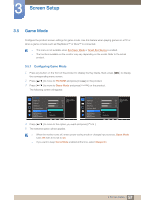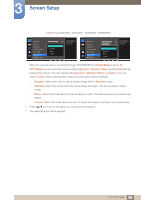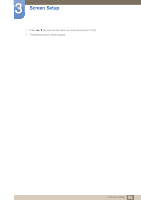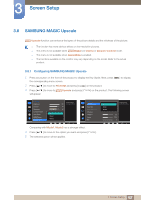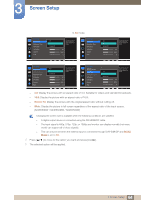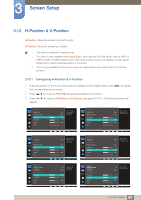Samsung LS24E65UDWG/ZA User Manual - Page 62
SAMSUNG MAGIC Upscale
 |
View all Samsung LS24E65UDWG/ZA manuals
Add to My Manuals
Save this manual to your list of manuals |
Page 62 highlights
3 Screen Setup 3.8 SAMSUNG MAGIC Upscale MSAAMSGUINCGUpscale function can enhance the layers of the picture details and the vividness of the picture. z The function has more obvious effects on low-resolution pictures. z This menu is not available when MSAAMSGUINCGBright is in Cinema or Dynamic Contrast mode. z This menu is not available when Game Mode is enabled. z The functions available on the monitor may vary depending on the model. Refer to the actual product. 3.8.1 Configuring SAMSUNG MAGIC Upscale 1 Press any button on the front of the product to display the Key Guide. Next, press [MENU] to display the corresponding menu screen. 2 Press [ ] to move to PICTURE and press [ ] on the product. 3 Press [ ] to move to MSAAMSGUINCGUpscale and press [ will appear. ] on the product. The following screen PICTURE Brightness Contrast Sharpness Eye Saver Mode Game Mode SMAAMSGUINCG Bright SMAAMSGUINCG Upscale Off Mode1 Mode2 100 75 60 Custo5m0 O50ff 22O00ff Wide0 Enhance picture detail and vividness. AUTO PICTURE SMAAMSGUINCG Upscale Image Size HDMI Black Level H-Position V-Position Coarse Fine Comparing with Mode1, Mode2 has a stronger effect. 4 Press [ ] to move to the option you want and press [ ]. 5 The selected option will be applied. Off Mode1 Mode2 Enhance picture detail and vividness. 50 2200 0 AUTO 62 3 Screen Setup