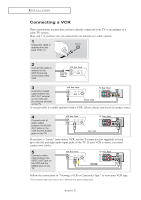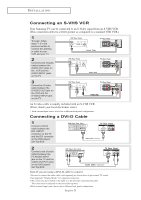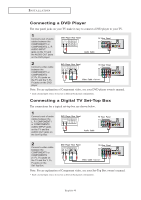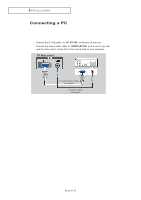Samsung LT-P266W Quick Guide (easy Manual) (English)
Samsung LT-P266W Manual
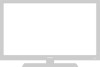 |
View all Samsung LT-P266W manuals
Add to My Manuals
Save this manual to your list of manuals |
Samsung LT-P266W manual content summary:
- Samsung LT-P266W | Quick Guide (easy Manual) (English) - Page 1
YOUR NEW TV Rear Panel Jacks Use the rear panel jacks to connect an A/V component that will be connected continuously, such as a VCR or a DVD player. DVI-D INPUT Connect to the digital video output jack on your DVD/Set-top Box. (DVI-D terminal does not support PC.) PC VIDEO (D-SUB) INPUT Connect to - Samsung LT-P266W | Quick Guide (easy Manual) (English) - Page 2
stereo, you must connect two cables. 5 Connect a video cable between the VIDEO OUT jack on the VCR and the VIDEO jack on the TV. Follow the instructions in "Viewing a VCR or Camcorder Tape" to view your VCR tape. * Each external input source device has a different back panel configuration. English-2 - Samsung LT-P266W | Quick Guide (easy Manual) (English) - Page 3
Connecting an S-VHS VCR Your Samsung TV can be connected to an panel configuration. Connecting a DVI-D Cable 1 Connect a DVI-D cable between the DVI-I INPUT connector on the TV and to get normal TV sound. 2.See Appendix "Display Modes "for supported resolutions. 3.The screen may have shifted to - Samsung LT-P266W | Quick Guide (easy Manual) (English) - Page 4
PR jacks on the DVD player. Note: For an explanation of Component video, see your DVD player owner's manual. * Each external input source device has a different back panel configuration. Connecting a Digital TV Set-Top Box The connections for a typical set-top box are shown below. 1 Connect a set of - Samsung LT-P266W | Quick Guide (easy Manual) (English) - Page 5
different, depending on the model. - Connect the D- Sub cable to "PC (PC IN)" on the rear of your set. - Connect the stereo audio cable to "AUDIO (PC IN)" on the rear of your set and the other end to "Audio Out" of the sound card on your computer. TV Rear panel PC VIDEO CABLE
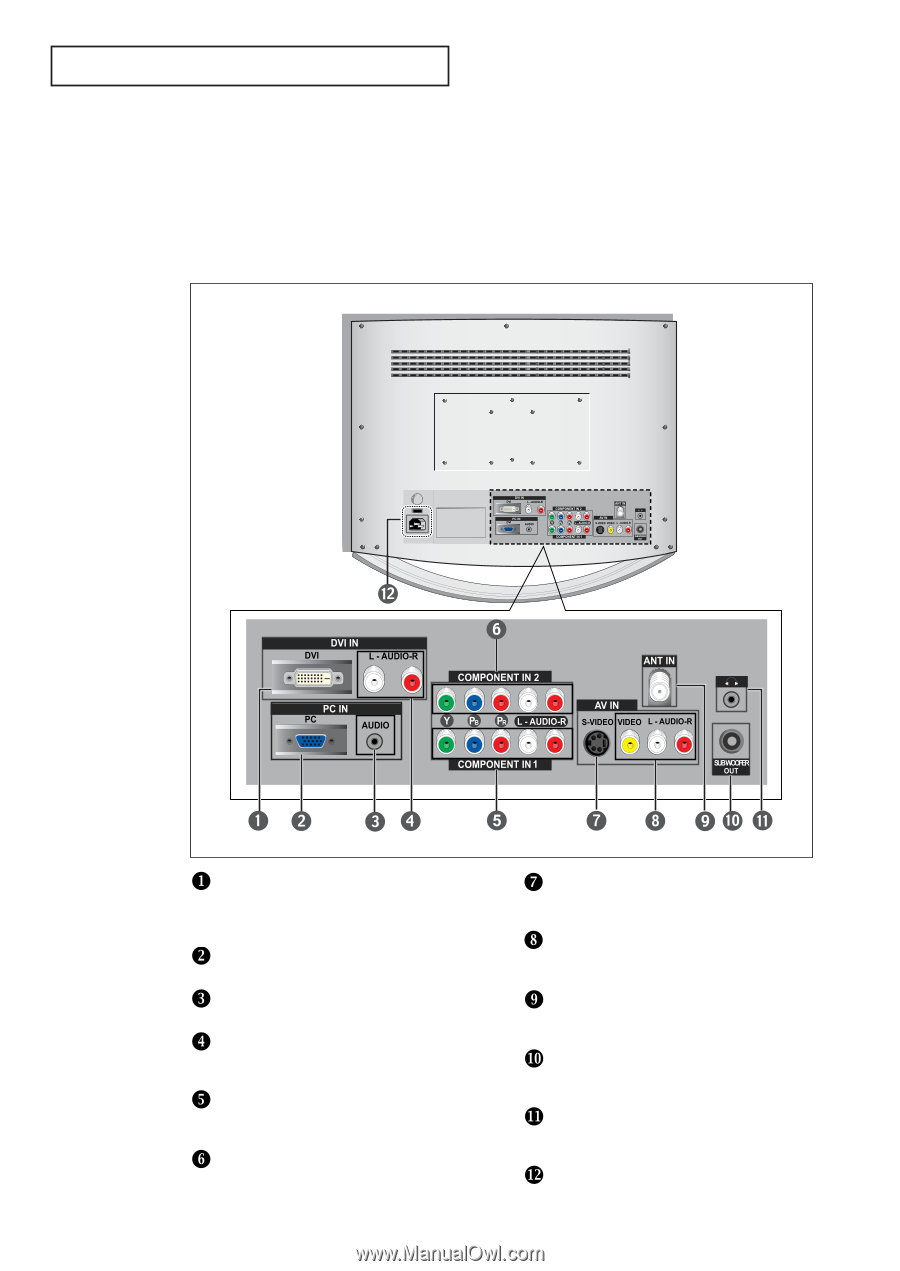
Y
OUR
N
EW
TV
Rear Panel Jacks
Use the rear panel jacks to connect an A/V component that will be connected
continuously, such as a VCR or a DVD player.
DVI-D INPUT
Connect to the digital video output jack on your
DVD/Set-top Box.
(DVI-D terminal does not support PC.)
PC VIDEO (D-SUB) INPUT
Connect to the video output port on your PC.
PC AUDIO (D-SUB) INPUT
Connect to the audio output jack on your PC.
DVI-D AUDIO INPUT
Connect to the audio output jack on your
DVD/Set-top Box.
COMPONENT IN 1
Connect component video/audio from a
DVD/VCR/Set-top Box.
COMPONENT IN 2
Connect component video/audio from a
DVD/VCR/Set-top Box.
S-VIDEO
Connect an S-Video signal from
a camcorder or VCR
VIDEO/AUDIO INPUT
Connect a Video signal from
a camcorder or VCR.
ANT IN
Connect to an antenna or to a cable TV
system.
SUBWOOFER OUTPUT
Connect to an active (powered)
subwoofer.
HEADPHONE JACK
Connect a set of external headphones
for private listening.
POWER INPUT
English-
1