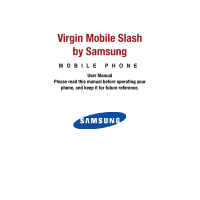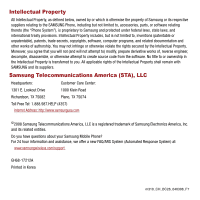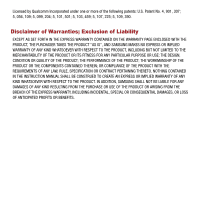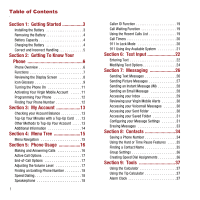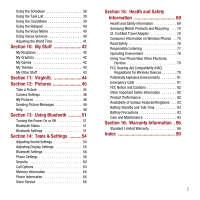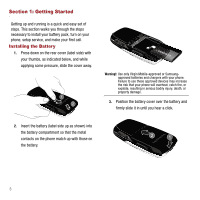Samsung M310 User Manual
Samsung M310 - SGH Cell Phone 4 MB Manual
 |
View all Samsung M310 manuals
Add to My Manuals
Save this manual to your list of manuals |
Samsung M310 manual content summary:
- Samsung M310 | User Manual - Page 1
Virgin Mobile Slash by Samsung MOBILE PHONE User Manual Please read this manual before operating your phone, and keep it for future reference. - Samsung M310 | User Manual - Page 2
, decompile, disassemble, or otherwise attempt to create source code from the software. No title to or ownership in the Intellectual Property Samsung Mobile Phone? For 24 hour information and assistance, we offer a new FAQ/ARS System (Automated Response System) at: www.samsungwireless.com/support - Samsung M310 | User Manual - Page 3
WITH THE PRODUCT, THE PURCHASER TAKES THE PRODUCT "AS IS", AND SAMSUNG MAKES NO EXPRESS OR IMPLIED WARRANTY OF ANY KIND WHATSOEVER WITH RESPECT TO REQUIREMENTS OF ANY LAW, RULE, SPECIFICATION OR CONTRACT PERTAINING THERETO. NOTHING CONTAINED IN THE INSTRUCTION MANUAL SHALL BE CONSTRUED TO CREATE AN - Samsung M310 | User Manual - Page 4
the Battery 3 Removing the Battery 4 Battery Capacity 4 Charging the Battery 4 Correct and Incorrect Handling 5 Section 2: Getting To Know Your Phone 6 Phone Overview 6 Functions 7 Reviewing the Display Screen 8 Icon Glossary 9 Turning the Phone On 11 Activating Your Virgin Mobile Account - Samsung M310 | User Manual - Page 5
Settings 58 Security 60 Call Options 63 Memory Information 64 Phone Information 64 Voice Service 66 Section 15: Health and Safety Information 69 Health and Safety Information 69 Samsung Mobile Products and Recycling . . . 70 UL Certified Travel Adapter 70 Consumer Information on Wireless - Samsung M310 | User Manual - Page 6
your phone, setup service, and make your first call. Installing the Battery 1. Press down on the rear cover (label side) with your thumbs, as indicated below, and while applying some pressure, slide the cover away. Warning!: Use only Virgin Mobile-approved or Samsungapproved batteries and chargers - Samsung M310 | User Manual - Page 7
provides up to 3.5 hours of continuous digital talk time. Warning!: Use only Samsung-approved batteries and chargers with your phone. Failure to use these approved devices may increase the risk that your phone will overheat, catch fire, or explode, resulting in serious bodily injury, death, or - Samsung M310 | User Manual - Page 8
it is powered back on. • Charging the phone while off greatly reduces the charge time. • If the battery ever fails to perform normally, contact Virgin Mobile Customer Care to replace it. Warning!: Using the wrong battery charger could cause damage to your phone and void the warranty. Correct and - Samsung M310 | User Manual - Page 9
Section 2: Getting To Know Your Phone This section guides you through the basic functions and calling features of your phone. Phone Overview 1 16 18 2 17 3 15 4 14 5 13 6 12 7 8 11 9 10 Getting To Know Your Phone 6 - Samsung M310 | User Manual - Page 10
ringtones or sounds offered by your phone. 2. Display Screen displays all the information needed to operate your phone, such as phone numbers, call status, Contacts list, date and time, and both the signal and battery speaking to them. 10. Plus Code Dialing Key automatically dials the international - Samsung M310 | User Manual - Page 11
picture of whatever is in front of the phone's line of sight. 17. Battery Cover covers and secures the internal battery. 18. Mirror displays a reflection of an for safe, convenient, hands-free conversations. To access this port, carefully slide off the attached plastic cover. 21. Speaker Key allows - Samsung M310 | User Manual - Page 12
display on your phone's screen: For instructions on how to navigate to this icon glossary see "Icon glossary" on page 66. Signal: the more lines that display, the stronger your signal. No service: indicates there is no signal or service available and your phone is searching for a network. In Use - Samsung M310 | User Manual - Page 13
not make any noise in this mode. Ringtone off+Vib: indicates that the phone's ringer is off and set to vibrate. Ringtone+Vib: indicates that the phone is set to ring and vibrate. Battery: indicates your battery is fully charged. Low Battery: indicates your battery power is low. Getting To Know Your - Samsung M310 | User Manual - Page 14
-digit password to unlock the phone. By default, the password is the last four digits of the current phone number. Activating Your Virgin Mobile Account Prior to using your new phone for talking, messaging, or surfing the Web, you must first activate your service with Virgin Mobile. You need your - Samsung M310 | User Manual - Page 15
's it, you're done! Please note: it might take a couple of hours to get the new number set up on the Virgin Mobile network. Once the process is complete, your phone receives a text message confirming the number and you can begin making calls. Note: It may take up to 4 hours for VirginXL, Voicemail - Samsung M310 | User Manual - Page 16
can Top-Up your Virgin Mobile account right from your phone. First, buy a Top-Up card at one of the thousands of retailers that carry them, or register your debit card, credit card, or PayPal account at www.virginmobileusa.com. Checking your Account Balance There are two ways to check your Virgin - Samsung M310 | User Manual - Page 17
Scroll down to select "Yes" and press . 8. Once your phone announces "You're Topped- Up" press . 9. Press to exit the process. Additional Information To get more information about your Virgin Mobile account, as well as other Virgin Mobile services, visit us at www.virginmobileusa.com. My Account 14 - Samsung M310 | User Manual - Page 18
menu. 4. To scroll through these menus, press either the Up or Down navigation key or the Volume key (located on the left side of your phone). 5. Highlight an option and press or press the Select (Left Option Button) to make your selection. 6. To return to the previous menu level, press Back - Samsung M310 | User Manual - Page 19
the number. If you activate the "AUTO RETRY" function, the phone automatically redials the number of times specified. If "Enter lock code" displays on the screen enter your 4digit password to unlock your phone. Answering Calls 1. When your phone rings or vibrates, press to answer the incoming call - Samsung M310 | User Manual - Page 20
My phone number - displays your current phone number. • Software version - displays your current software (phone firmware) version. • Hardware version - displays the details of your phone's hardware information. • Serial Number - displays details regarding your phone's unique network identification - Samsung M310 | User Manual - Page 21
All, Vibrate, Ringtone off, 1-Beep, Levels 1-8. 2. If either Vibrate or Silence All is selected, the Main screen displays the selected option. Finding an Existing Phone Number While viewing the Main screen, you can search your Contacts entries for phone numbers that contain a specific string of - Samsung M310 | User Manual - Page 22
(if available). 1. To answer another call while on the phone, press . This places the first call on hold. 2. To switch back to the first caller, press again. 19 Note: Call waiting is a system dependent feature. Please contact your service provider for details. Using the Recent Calls List Any time - Samsung M310 | User Manual - Page 23
the Recent Calls counters, press Reset (Right Option Button). 911 In Lock Mode The 911 feature puts the phone in an Emergency Call mode when the pre-programmed 911 emergency number is dialed. This feature is also accessible while in Lock mode or when out of a service area. 1. Use the keypad to enter - Samsung M310 | User Manual - Page 24
911 Using Any Available System 1. Enter "911," then press . The call connects. 2. The phone maintains the Emergency Mode and the phone can receive an incoming call from any available system. However, it can't make a call. 21 - Samsung M310 | User Manual - Page 25
guides : • T9(English) to enter text using the phone's built-in "prediction system," reducing the number of • Abc to navigate through the series of keypad-specific characters (see page 23). • Symbols to enter Display Cand., Prediction Start, Dual Language, Insert Space, Next word Pred., and Word Compl - Samsung M310 | User Manual - Page 26
Options (Right Option Button) then select Symbols from the list. A table displays on the screen that associates each character with a key on the phone. 2. Select the desired symbol by pressing the corresponding number on the keypad. Entering Numbers Number mode allows you to enter numbers. 1. Press - Samsung M310 | User Manual - Page 27
used in text mode. • Display Cand. (Display Candidate) allows the phone to display predicted words. The list must contain at least two words for or in English and Spanish (Spanish). • Insert Space allows you to turn on or off the ability to insert a space automatically after a word is selected from - Samsung M310 | User Manual - Page 28
2. After completing your changes to these options, select Close (Right Option Button) to store your changes and return to the previous text entry screen. 25 - Samsung M310 | User Manual - Page 29
This section guides you through the steps utilized to both create and manage messages (both text and multimedia). Sending Text Messages You can send text messages to phones that are capable of receiving them or to email addresses. Charges apply. See www.virginmobileusa.com for pricing. You can - Samsung M310 | User Manual - Page 30
new message. • Select Dismiss (Right Option Button) to ignore the message and review it at a later time. These ignored messages can later be accessed via the messages to phones that are capable of receiving them or to email addresses. Charges apply. See www.virginmobileusa.com for pricing. You can - Samsung M310 | User Manual - Page 31
a new audio file using the phone's microphone (Record New) or by attaching a pre-existing sound file from the Sound Album. Picture: inserts a picture from If you did not download an IM application, the "Please download first" message displays on the screen. Press to download the desired application. - Samsung M310 | User Manual - Page 32
be installed before the feature can be used" message displays. Press to download the desired client application. 4. If you are using Yahoo!® Mail, New Entry or Existing Entry. 29 For more information, refer to "Saving a Phone Number" on page 34. • Save autotext stores the text contents of the - Samsung M310 | User Manual - Page 33
Erase all deletes all messages from the Inbox folder. Reviewing your Virgin Mobile Alerts 1. Select Menu ➔ Messaging ➔ Virgin Alerts. Menu ➔ Messaging ➔ Voicemail ➔ Dial voicemail. Voicemail Notification There are several ways your phone alerts you to a new message: • By displaying a pop-up message - Samsung M310 | User Manual - Page 34
a New Entry or Existing Entry. For more information, refer to "Saving a Phone Number" on page 34. • Message details provides a detailed description of the ringtone 1. Select Menu ➔ Messaging ➔ Msg settings ➔ Ringtones. 2. Use the navigation key to select a ringtone and press . The selected ringtone - Samsung M310 | User Manual - Page 35
the Message Reminder Settings This option allows you to configure how often the phone reminds you of an unread message in your Inbox. 1. Select Menu ➔ outgoing messages and is also counted against your character limit. The only way to view this signature as part of the current outgoing message is - Samsung M310 | User Manual - Page 36
Erasing Messages 1. Select Menu ➔ Messaging ➔ Erase Msgs. 2. Choose the Message location and press Select Option Button or . • Options include: Inbox, Sent, Saved, All Messages (deletes messages stored in the other three categories). 3. Read the displayed message and select Yes (to delete the - Samsung M310 | User Manual - Page 37
entering the phone number, select Options (Right Option Button) ➔ Save. 2. Select New entry or Existing entry and press . 3. Select a label (Mobile, Home, Group, Speed Dial, Name ringtone, Text tones, and Add Photo. 5. Press the Down Navigation key and enter a phone number in one of the categories - Samsung M310 | User Manual - Page 38
can insert a pause after a phone number then enter additional sets of numbers, which are then dialed with either manual intervention (Hard Pause Select the number type (Mobile, Home, Office, Pager, or Others) and press Done (Left Option button). Dialing a Number Using a Hard Pause or Time Pause ᮣ - Samsung M310 | User Manual - Page 39
to numbers stored within speed dial assignments by pressing & holding the corresponding location on the keypad. You can store up to 99 numbers in your phone's speed dial and then activate them by either pressing a button or two. With this feature, you can dial speed dial entries using one key press - Samsung M310 | User Manual - Page 40
best manage your time (schedules and tasks), free your hands to communication via Bluetooth. Using . • Press calculations. Up and Down to review your 3. Enter the second number and press for Reset (Left Option Button) to clear all current values. Press to calculate a total. Alarm Clock Your phone - Samsung M310 | User Manual - Page 41
• Press the navigation key left or right to select Daily, Once, Mon to Fri, or Sat & Sun. 7. Select a snooze interval for the alarm by highlighting the Snooze field. • Press the navigation key left or right to select 5 minutes, 10 minutes, 15 minutes, or 20 minutes. 8. Select Done (Left Option - Samsung M310 | User Manual - Page 42
Viewing Today's Events ᮣ Select Menu (Left Option Button) ➔ Tools & Settings ➔ Tools ➔ Calendar ➔ Today. Viewing your Scheduled Events 1. Select Menu (Left Option Button) ➔ Tools & Settings ➔ Tools ➔ Calendar ➔ Scheduler. 2. Use the navigation to select the day you would like to view events for and - Samsung M310 | User Manual - Page 43
Edit title to change the current file name. • Information to view Review. 2. Select a voice memo from the list and press . Using Voices Services The Slash uses built-in voice recognition software which allows you to use preset verbal commands to perform common functions supported by your phone - Samsung M310 | User Manual - Page 44
Button) ➔ Tools & Settings ➔ Tools ➔ Voice service. 2. Wait for the beep and then clearly say one of the following commands: • Call • Send • Contacts • Goto • Check • Info Upon recognition of a command, the phone takes the corresponding action. If the - Samsung M310 | User Manual - Page 45
bottom of the screen, select Yes Hook Me Up and press . When downloading ringtones, charges apply. 2. Follow the instructions to purchase your new ringtones. My Graphics You can download new graphics to your phone. Charges apply. Visit www.virginmobileusa.com for details. 1. Select Menu (Left Option - Samsung M310 | User Manual - Page 46
the bottom of the screen, select Yes Hook Me Up and press . When downloading games, charges apply. 2. Follow the instructions to purchase your new games. My Themes You can change the overall theme used by the Slash. There are two pre-installed themes. 1. Select Menu (Left Option Button) ➔ My Stuff - Samsung M310 | User Manual - Page 47
which you can access directly from your phone - download ringtones, games, graphics, and more. Charges apply. Visit www.virginmobileusa.com for details your phone, scroll down to the bottom of the screen, select Yes Hook Me Up and press . When downloading, charges apply. 2. Follow the instructions. - Samsung M310 | User Manual - Page 48
, when the picture was taken, the model, resolution, file size, file type, and whether the picture was uploaded. • Send: allows you to send the selected picture to another recipient via phone or email. • Thumbnail: allows you to display this picture file in a thumbnail view. Tip: Press the camera - Samsung M310 | User Manual - Page 49
➔ Assign and press . 3. Select Caller ID, Wallpaper, or Screensaver and press . The picture file is assigned to the selected option. Uploading Pictures to the Web All Virgin Mobile customers with camera phones automatically have a Virgin Mobile My Pix web site. In order to access the My Pix web site - Samsung M310 | User Manual - Page 50
easy. Just follow the instructions below to send one Mobile phone numbers can accept picture messages from the Web. My Pix is a Virgin Mobile service. Erasing Picture Files You can erase one or multiple picture files file. Locking and Unlocking Picture Files Locking a picture file protects the file - Samsung M310 | User Manual - Page 51
mail Address 4. Highlight Number/E-mail and press . 5. Enter the wireless phone number or email address for the recipient and press Next (Left Option the Name field or highlight the name from the Contact list and press to insert a check mark and highlight the name. 3. Press Next (Left Option Button - Samsung M310 | User Manual - Page 52
9. Press Send (Left Option Button) to send the picture message. 10. The phone processes and when the message sends "your message has been sent" displays. 11. to add the number to your phone list. 13. Press Done (Left Option Button) when you are finished. Help This menu guides you through how to take - Samsung M310 | User Manual - Page 53
1. From the Main screen, press Menu (Left Option Button) ➔ Pictures ➔ Help and press . 2. Follow the instructions listed in the message to take, view or send a picture or picture message. Pictures 50 - Samsung M310 | User Manual - Page 54
of exchanging information to devices such as headsets, and a hands-free car kit, without any physical connection, over a distance of . Bluetooth Status This list identifies the Bluetooth icons that display on your phone's screen: Bluetooth is enabled. Bluetooth is connected to a device or - Samsung M310 | User Manual - Page 55
button). Device Info Of the supported Bluetooth profiles, these various profiles are listed on the Device info screen. Different profiles are used for specific Bluetooth functions. • HSP: Headset Profile - allows Bluetooth technology to connect the phone to a wireless Bluetooth-enabled headset - Samsung M310 | User Manual - Page 56
Profile - allows Bluetooth technology to connect the phone to a wireless Bluetooth-enabled car kit. When you receive an incoming call, the ringer is detected through the hands-free headset or device. • PBAP: Phonebook Access Profile - allows Bluetooth technology to exchange Phonebook information - Samsung M310 | User Manual - Page 57
phone entirely and therefore manually override any settings. The phone's Silence All option allows you to mute all sounds. To activate Silence All 1. Slide the phone ➔ Sounds ➔ Ringtones and press . 2. Scroll through the available ringers. A sample of the tone plays as the ringtone highlights. 3. - Samsung M310 | User Manual - Page 58
- Level 8. • For Ringtone, Alarm/Schedule, and Application fades), no service is available, or when powering your phone on or phone. Configuring the Banner on the Main screen The text greeting displays on the Main screen and can be 14 characters in length. By default the message reads, "Virgin Mobile - Samsung M310 | User Manual - Page 59
. • Images: Choose from a series of default images (including downloaded images). • My pictures: Choose from images stored in your Image or a photo from My pictures and assign it to incoming calls. When the phone recognizes an incoming call, the select image displays on the screen. 1. From the - Samsung M310 | User Manual - Page 60
following options and press . • Default: standard Virgin Mobile incoming call image. • My pictures: images from My 12 hour or 24 hour and press . Defining the Menu Style Select how your menu displays on the phone. 1. From the Main screen, press Menu (Left Option Button) ➔ Tools & Settings ➔ Display - Samsung M310 | User Manual - Page 61
a space. • Auto-space turns the insert a space automatically feature on or off Spanish (Spanish). • My words stores a list of user-defined words, phrases, or numbers for quick access words. • Prediction start allows you to configure the phone to display possible word candidates after a preset number - Samsung M310 | User Manual - Page 62
) ➔ Tools & Settings ➔ Phone settings ➔ Nav. key shortcuts and ➔ Tools & Settings ➔ Phone settings ➔ Language and press . prohibited. When your phone is in Airplane Mode ➔ Tools & Settings ➔ Phone settings ➔ Airplane mode and Mobile network to Tools & Settings ➔ Phone settings ➔ Location and press - Samsung M310 | User Manual - Page 63
that it supports digital wireless transmission. Using a special cable that plugs into your phone's headset jack, your phone allows you to use TTY mode. If the TTY cable was not included with your TTY device, contact your TTY device manufacturer to purchase the cable. Follow the instructions that - Samsung M310 | User Manual - Page 64
in the Password field and press . 3. Select Lock phone and press . 4. Highlight Unlocked, On Power-up, or Lock now and press . Lock Change Lock To change the lock code on your phone: 1. From the Main screen, press Menu (Left Option Button) ➔ Tools & Settings ➔ Phone settings ➔ Security and press . - Samsung M310 | User Manual - Page 65
Yes and press . Erase Downloads Using the Erase downloads option you can erase all downloaded contents on your phone. 1. From the Main screen Highlight Yes and press . Reset Default Using the Reset default option you can reset all the default settings to your phone. During this process you will - Samsung M310 | User Manual - Page 66
default and press . 4. At the Reset the phone to factory defaults? prompt select Yes and key, or Slider up and press . Auto-answer Auto-Answer allows you to answer incoming calls through a hands-free car kit or headset. 1. From the Main screen, press Menu (Left Option Button) ➔ Tools & Settings ➔ - Samsung M310 | User Manual - Page 67
international dialing prefix was automatically inserted. 2. Dial the phone number you want to call ringtones or graphics). • My pictures: displays the memory used for pictures, sounds, and images. • Games: displays the memory used for games. • Tools & apps: displays the memory used for downloaded - Samsung M310 | User Manual - Page 68
screen, press Menu (Left Option Button) ➔ Tools & Settings ➔ Phone info and press . 2. Select Software version and press . The software version displays. Hardware version You can view the hardware version associated with your Virgin Mobile phone. 1. From the Main screen, press Menu (Left Option 65 - Samsung M310 | User Manual - Page 69
service area the phone is in. The Network Identification Number (NID) is paired with the SID and identifies the CDMA network. The channel indicates from which channel you are operating for this mobile phone 9. Voice Service Using the VoiceSignal, voice recognition software you can dial phone numbers, - Samsung M310 | User Manual - Page 70
Main screen, press Menu (Left Option Button) ➔ Tools & Settings ➔ Voice service and press . 2. Select Sensitivity and press . 3. Select Reject the most, phone recognizes only your voice. Other users may not use your voice software unless you reset the phone to the factory defaults. Training the phone - Samsung M310 | User Manual - Page 71
. Voice launch The Voice launch menu allows you to set up the way your phone launches the voice commands. To configure Voice launch: 1. From the Main screen, press Menu (Left Option Button) ➔ Tools & Settings ➔ Voice service and press . 2. Select Voice launch and press . 3. Select Talk key or Talk - Samsung M310 | User Manual - Page 72
reviews of the scientific literature related to the biological effects of RF energy. The exposure limit set by the FCC for wireless mobile phones employs a unit of measurement known as the Specific the phone transmitting at its highest certified power level in all tested frequency bands. Although - Samsung M310 | User Manual - Page 73
number for a particular phone, follow the instructions on the website and it should provide values for typical or maximum SAR for a particular phone. Additional product specific SAR information can also be obtained at www.fcc.gov/cgb/sar. Samsung Mobile Products and Recycling Samsung cares for the - Samsung M310 | User Manual - Page 74
to take a number of steps, including the following: • Support needed research into possible biological effects of RF of the type emitted by wireless phones; • Design wireless phones in a way that minimizes any RF exposure to the user that is not necessary for device function; and • Cooperate in - Samsung M310 | User Manual - Page 75
comply with FCC safety guidelines that limit RF exposure. FCC relies on FDA and other health agencies for safety questions about wireless phones. FCC also regulates the base stations that the wireless phone networks rely upon. While these base stations operate at higher power than do the wireless - Samsung M310 | User Manual - Page 76
research is conducted through contracts to independent investigators. The initial research will include both laboratory studies and studies of wireless phone users. The CRADA will also include a broad assessment of additional research needs in the context of the latest research developments around - Samsung M310 | User Manual - Page 77
wireless phone use. What about children using wireless phones? The scientific evidence does not show a danger to users of wireless phones, including from wireless phones, there is no reason to believe that hands-free kits reduce risks. Handsfree kits can be used with wireless phones for convenience - Samsung M310 | User Manual - Page 78
"hand-free" kits, these so-called "shields" may interfere with proper operation of the phone. The phone may be ) charged two companies that sold devices that claimed to protect wireless phone users from the interference and work to resolve the problem. Additional information on the safety of RF - Samsung M310 | User Manual - Page 79
wireless phones, one that every user must uphold. When driving a car, driving is your first responsibility. When using your wireless phone behind phone with one of the many hands free accessories available today. 3. Position your wireless phone within easy reach. Be able to access your wireless phone - Samsung M310 | User Manual - Page 80
, call roadside assistance or other special non-emergency number. "The wireless industry reminds you to use your phone safely when driving." For more information, please susceptibility to noise-induced hearing loss and potential hearing problem varies. Additionally, the amount of sound produced by - Samsung M310 | User Manual - Page 81
cause interference or danger. When connecting the phone or any accessory to another device, read its user's guide for detailed safety instructions. Do not connect incompatible products. As with other mobile radio transmitting equipment, users are advised that for the satisfactory operation Health - Samsung M310 | User Manual - Page 82
of the HAC Act is to ensure reasonable access to telecommunications services for persons with hearing disabilities. While some wireless phones are used near some hearing devices (hearing aids and cochlear implants), users may detect a buzzing, humming, or whining noise. Some hearing devices are - Samsung M310 | User Manual - Page 83
Your Virgin Mobile Slash phone by Samsung has an M4 rating and a T4 rating. M-Ratings: Phones rated M3 or M4 meet FCC requirements and are likely to generate less interference to hearing devices than phones that are not labeled. M4 is the better/higher of the two ratings. T-Ratings: Phones rated T3 - Samsung M310 | User Manual - Page 84
explosive atmosphere and obey all signs and instructions. Sparks in such areas could cause an explosion or fire resulting in bodily injury or even death. Users are advised to switch the phone off while at a refueling point (service station). Users are reminded of the need to observe restrictions - Samsung M310 | User Manual - Page 85
your authority to operate this equipment. Only use approved batteries, antennas and chargers. The use of any unauthorized accessories may be dangerous and void the phone warranty if said accessories cause damage or a defect to the phone. Although your phone is quite sturdy, it is a complex piece of - Samsung M310 | User Manual - Page 86
Precautions • Avoid dropping the cell phone. Dropping it, especially on a hard surface, can potentially cause damage to the phone and battery. If you suspect damage to the phone or battery, take it to a service center for inspection. • Never use any charger or battery that is damaged in any way. - Samsung M310 | User Manual - Page 87
and the parameters set by the network operator. • Follow battery usage, storage and charging guidelines found in the user's guide. • Battery charging time depends on the remaining battery charge and the type of battery and charger used. The battery can be charged and discharged hundreds of times - Samsung M310 | User Manual - Page 88
antenna. Unauthorized antennas or modified accessories may damage the phone and violate regulations governing radio devices. • If the phone, battery, charger or any accessory is not working properly, take it to your nearest qualified service facility. The personnel there will assist you, and if - Samsung M310 | User Manual - Page 89
not cover any battery if (i) the battery has been charged by a battery charger not specified or approved by SAMSUNG for charging the battery, (ii) any of the seals on the battery are broken or show evidence of tampering, or (iii) the battery has been used in equipment other than the SAMSUNG phone - Samsung M310 | User Manual - Page 90
of SAMSUNG. If SAMSUNG determines that any Product is not covered by this Limited Warranty, Purchaser must pay all parts, shipping, and labor charges for OF ANY LAW, RULE, SPECIFICATION OR CONTRACT PERTAINING THERETO. NOTHING CONTAINED IN THE INSTRUCTION MANUAL SHALL BE CONSTRUED TO CREATE AN - Samsung M310 | User Manual - Page 91
TO YOU. THIS WARRANTY GIVES YOU SPECIFIC LEGAL RIGHTS, AND YOU MAY software. To avoid unintended information leaks and other problems of this sort, it is recommended that the device be returned to Samsung's Customer Care Center for an Extended File System (EFS) Clear which will eliminate all user - Samsung M310 | User Manual - Page 92
this service at no charge. If the warranty has expired on the device, charges may apply. Customer Care Center: 1000 Klein St. Plano, TX 75074 Toll Free Tel: 1.888.987.HELP (4357) Samsung Telecommunications America, LLC: 1301 East Lookout Drive Richardson, Texas 75082 Phone: 1-800-SAMSUNG (726 - Samsung M310 | User Manual - Page 93
Mobile Account 11 Active Call Options 17 , Airplane 58 59 Alarm Clock 37 Auto Erase 32 Auto Text 32 B Backlight 57 Banner 55 Battery Capacity 4 Charging Exisitng Number 18 G Games 42 Graphics 42 Group Adding a New 36 Editing a Name 36 Groups Editing 32 H HAC 79 Handling 5 Hard Pause 35 Health and - Samsung M310 | User Manual - Page 94
7 Overivew 6 Programming 12 Turning On 11 Phone Information Browser version 66 Hardware version 65 Icon glossary 66 My phone number 65 PRL 65 Serial Number 65 Serving system 66 Software version 65 Phone Number Finding 12 Saving 34 Phone Safety 78 Picture Messages Sending 27 PRL 65 Programming - Samsung M310 | User Manual - Page 95
92
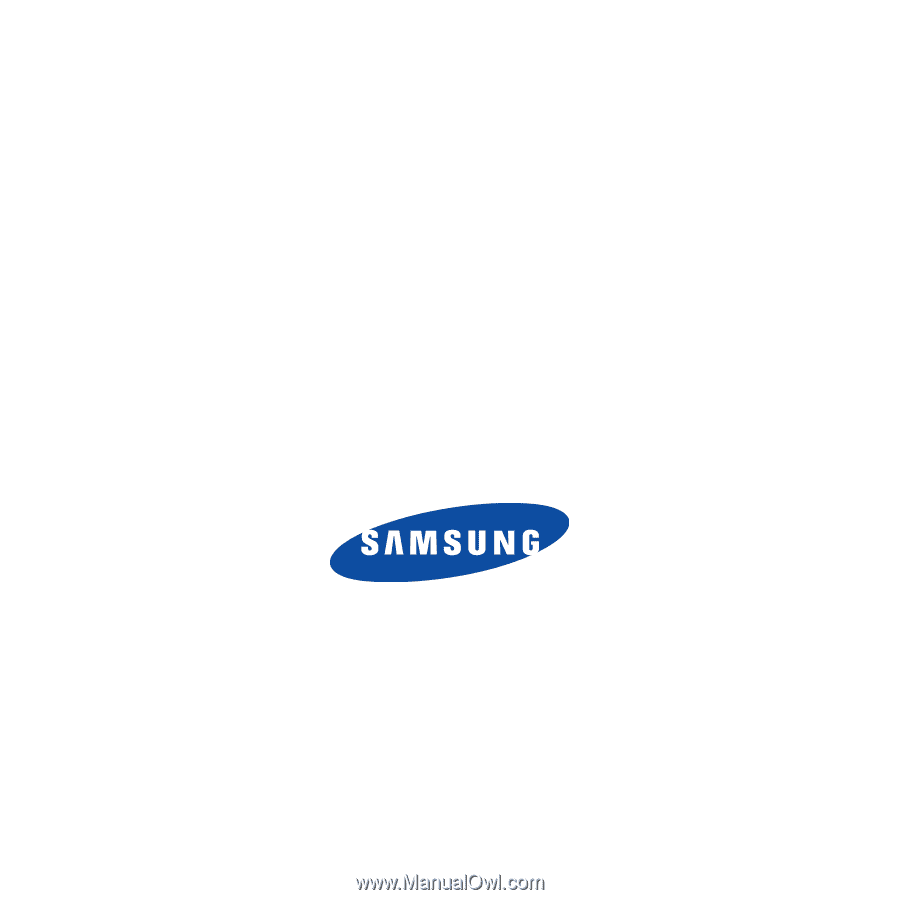
Virgin Mobile Slash
by Samsung
M
O
B
I
L
E
P
H
O
N
E
User Manual
Please read this manual before operating your
phone, and keep it for future reference.