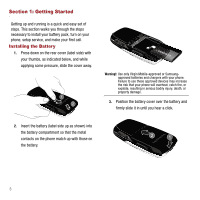Samsung M310 User Manual - Page 11
Reviewing the Display Screen
 |
View all Samsung M310 manuals
Add to My Manuals
Save this manual to your list of manuals |
Page 11 highlights
11. Space/Pound Key enters the pound [#] character for calling features. In the text entry mode, press this key to enter a space between characters. Press and hold to access the Password screen. 12. BACK Key deletes characters from the display while in the text entry mode. When in a menu, press this key to return to the previous menu. 13. END Key ends a call. Press and hold this key for a few seconds to power your phone On or Off. While in the main menu, it returns the phone to standby mode and cancels your input. When you receive an incoming call, press to reject the call. 14. Right Option Button (ROB) allows you to select option button actions or menu items corresponding to the bottom right line on the display screen. It also provides quick access to your phone's Contacts list. 15. Navigation keys allow you to scroll through the phone's menu options and provides a shortcut to phone functions from standby mode. 16. Camera Lens allows you to take a picture of whatever is in front of the phone's line of sight. 17. Battery Cover covers and secures the internal battery. 18. Mirror displays a reflection of an object in front of the lens while taking a picture. 19. Volume Key allows you to adjust the audio volume in standby mode or adjust the voice volume during a call. The volume key can also be used to scroll up or down to navigate through the different menu options. 20. Headset/Adapter Jack allows you to plug in the power connector and optional headset for safe, convenient, hands-free conversations. To access this port, carefully slide off the attached plastic cover. 21. Speaker Key allows you to enable the speakerphone feature during an active call. When idle, this key also provides quick access to the Recent Call log. 22. Camera Key allows you to take pictures when in camera mode. Reviewing the Display Screen The phone's Main screen displays while you are not in a call or currently using a menu item. You must view the Main screen to dial a phone number. Your Getting To Know Your Phone 8