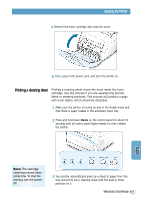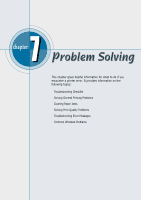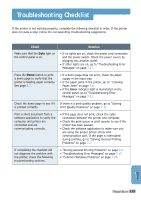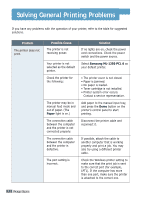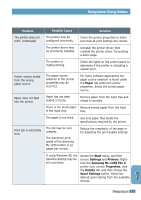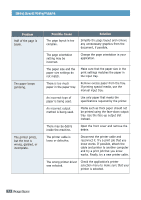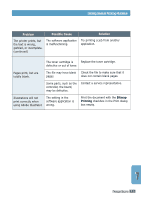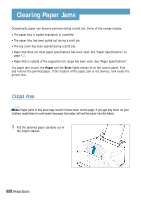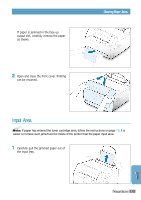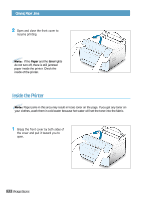Samsung ML-1250 User Manual (user Manual) (ver.1.00) (English) - Page 81
Problem, Possible Cause, Solution, Paper, Start, Settings, Printers, Samsung ML-1250 PCL 6, Properties - pcl 6 driver
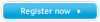 |
View all Samsung ML-1250 manuals
Add to My Manuals
Save this manual to your list of manuals |
Page 81 highlights
Solving General Printing Problems Problem The printer does not print. (continued) Possible Cause The printer may be configured incorrectly. Solution Check the printer properties to make sure that all print settings are correct. The printer driver may be incorrectly installed. Uninstall the printer driver, then reinstall the printer driver. Try printing a demo page. The printer is malfunctioning. Check the lights on the control panel to determine if the printer is indicating a system error. Printer selects media from the wrong paper source. The paper source selection in the printer properties may be incorrect. For many software applications the paper source selection is found under the Paper tab within the printer properties. Select the correct paper source. Paper does not feed into the printer. Paper has not been loaded correctly. Remove paper from the input tray and reload it correctly. There is too much paper Remove excess paper from the input in the input tray. tray. The paper is too thick. Use only paper that meets the specifications required by the printer. Print job is extremely slow. The job may be very complex. The maximum print speed of the Samsung ML-1250 printer is 12 pages per minute. Reduce the complexity of the page or try adjusting the print quality settings. If using Windows 95, the Spooling Setting may be set incorrectly. Access the Start menu, and then choose Settings and Printers. Rightclick the Samsung ML-1250 PCL 6 printer icon, choose Properties, click the Details tab, and then choose the Spool Settings button. Select the desired spool setting from the available choices. PROBLEM SOLVING 7.3