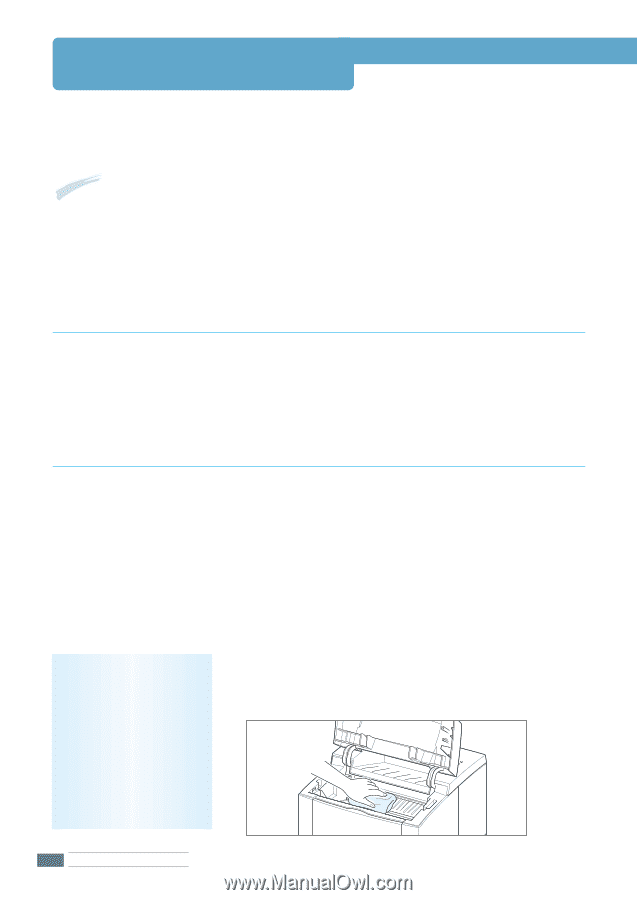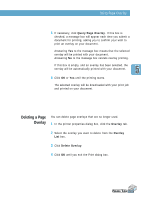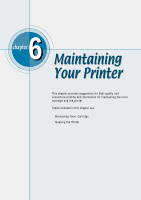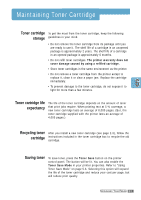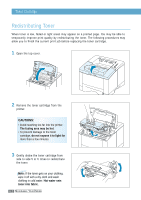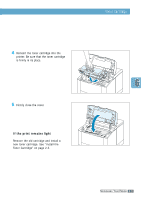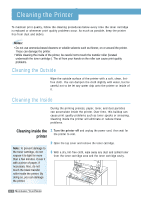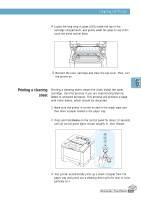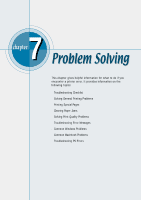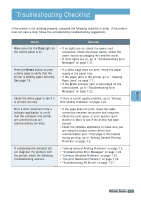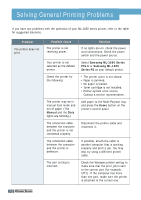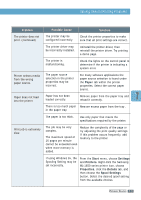Samsung ML-1650 User Manual (user Manual) (ver.1.00) (English) - Page 89
Cleaning the Printer
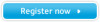 |
View all Samsung ML-1650 manuals
Add to My Manuals
Save this manual to your list of manuals |
Page 89 highlights
Cleaning the Printer To maintain print quality, follow the cleaning procedures below every time the toner cartridge is replaced or whenever print quality problems occur. As much as possible, keep the printer free from dust and debris. Notes: • Do not use ammonia-based cleaners or volatile solvents such as thinner, on or around the printer. These can damage the printer. • While cleaning the inside of the printer, be careful not to touch the transfer roller (located underneath the toner cartridge ). The oil from your hands on the roller can cause print quality problems. Cleaning the Outside Wipe the outside surface of the printer with a soft, clean, lintfree cloth. You can dampen the cloth slightly with water, but be careful not to be let any water drip onto the printer or inside of it. Cleaning the Inside During the printing process, paper, toner, and dust particles can accumulate inside the printer. Over time, this buildup can cause print quality problems such as toner specks or smearing. Cleaning inside the printer will eliminate or reduce these problems. Cleaning inside the 1 Turn the printer off and unplug the power cord, then wait for printer the printer to cool. Note: To prevent damage to the toner cartridge, do not expose it to light for more than a few minutes. Cover it with a piece of paper, if necessary. Also, do not touch the black transfer roller inside the printer. By doing so, you can damage the printer. 2 Open the top cover and remove the toner cartridge. 3 With a dry, lint-free cloth, wipe away any dust and spilled toner from the toner cartridge area and the toner cartridge cavity. 6.4 MAINTAINING YOUR PRINTER