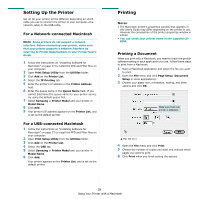Samsung ML-2010 User Manual (ENGLISH) - Page 114
Changing Printer Settings, Layout Setting, Printer Features Setting - mac
 |
UPC - 635753622317
View all Samsung ML-2010 manuals
Add to My Manuals
Save this manual to your list of manuals |
Page 114 highlights
Changing Printer Settings You can use advanced printing features when using your printer. From your Macintosh application, select Print from the File menu. The printer name which appears in the printer properties window may differ depending on the printer in use. Except for the name, the composition of the printer properties window is similar. Layout Setting The Layout tab provides options to adjust how the document appears on the printed page. You can print multiple pages on one sheet of paper. Select Layout from the Presets drop-down list to access the following features. For details, see "Printing Multiple Pages on One Sheet of Paper" on the next column. ▲ Mac OS 10.3 Printer Features Setting The Printer Features tab provides options for selecting the paper type and adjusting print quality. Select Printer Features from the Presets drop-down list to access the following features: ▲ Mac OS 10.3 1 Paper Type Make sure that Paper Type is set to Printer Default. If you load a different type of print material, select the corresponding paper type. 1 2 Resolution You can select the printing resolution. The higher the setting, the sharper the clarity of printed characters and graphics. The higher setting also may increase the time it takes to print a document. 2 29 Using Your Printer with a Macintosh