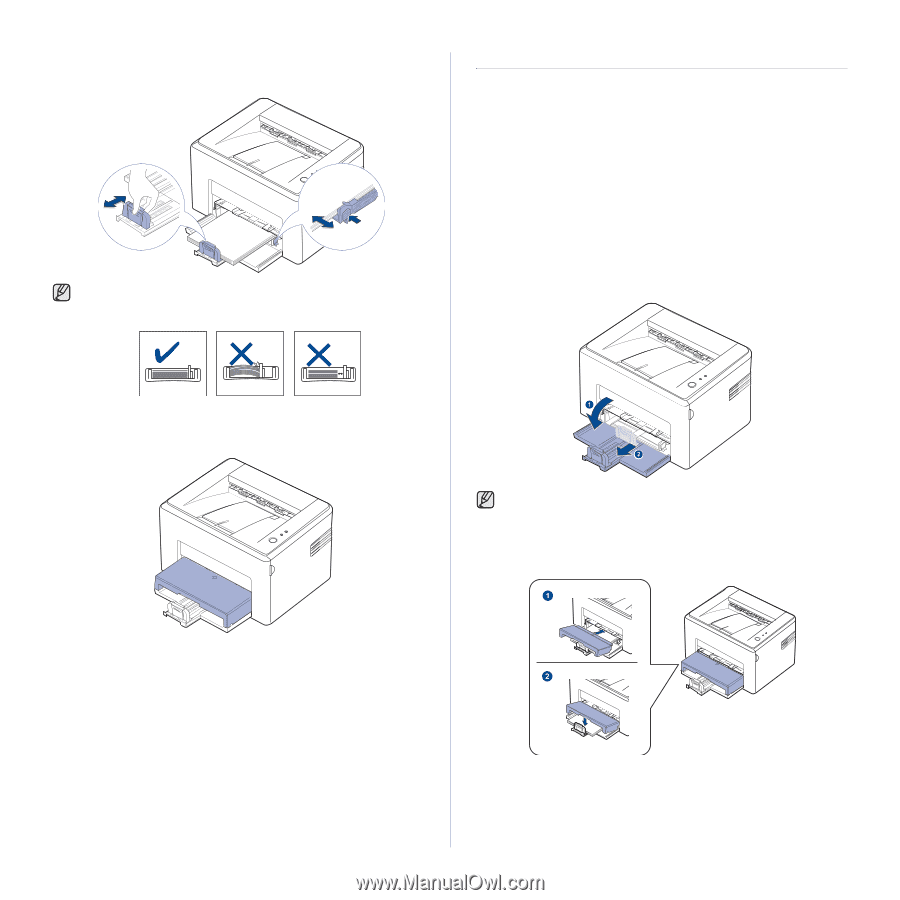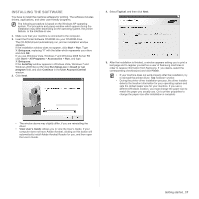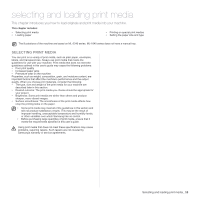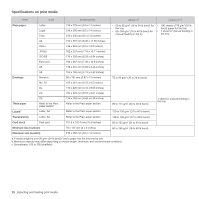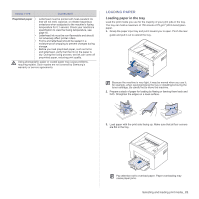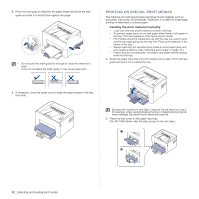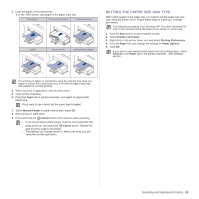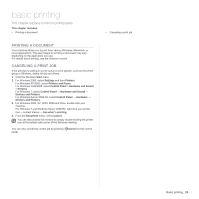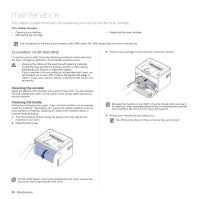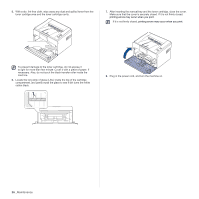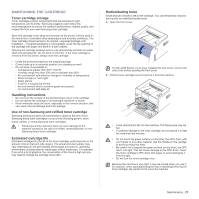Samsung ML-2240 User Manual (ENGLISH) - Page 22
Printing on special print medias, Feeding the print material manually - paper jam
 |
UPC - 635753622133
View all Samsung ML-2240 manuals
Add to My Manuals
Save this manual to your list of manuals |
Page 22 highlights
4. Pinch the rear guide to adjust for the paper length and pinch the side guide and slide it to the left flush against the paper. • Do not push the width guide far enough to cause the material to warp. • If you do not adjust the width guide, it may cause paper jam. PRINTING ON SPECIAL PRINT MEDIAS The machine can hold special sizes and types of print material, such as postcards, note cards, and envelopes. Especially, it is useful for single page printing on letterhead or colored paper. Feeding the print material manually • Load only one size of print media at a time in the tray. • To prevent paper jams, do not add paper when there is still paper in the tray. This also applies to other types of print media. • Print media should be loaded face up with the side you want to print, and the top edge going into the tray first. Place print materials in the center of the tray. • Always load only the specified print media to avoid paper jams and print quality problems. (See "Selecting print media" on page 18.) • Flatten any curl on postcards, envelopes, and labels before loading them into the tray. 1. Grasp the paper input tray and pull it toward you to open. Pinch the rear guide and pull it out to extend the tray. 5. If necessary, close the paper cover to keep the paper loaded in the tray from dust. Because the machine is very light, it may be moved when you use it; for example, when opening/closing the tray or installing/removing the toner cartridge. Be careful not to move the machine. 2. Place the dust cover on the paper input tray. (For ML-1640 Series, skip this step and go to the next step.) 22 _Selecting and loading print media