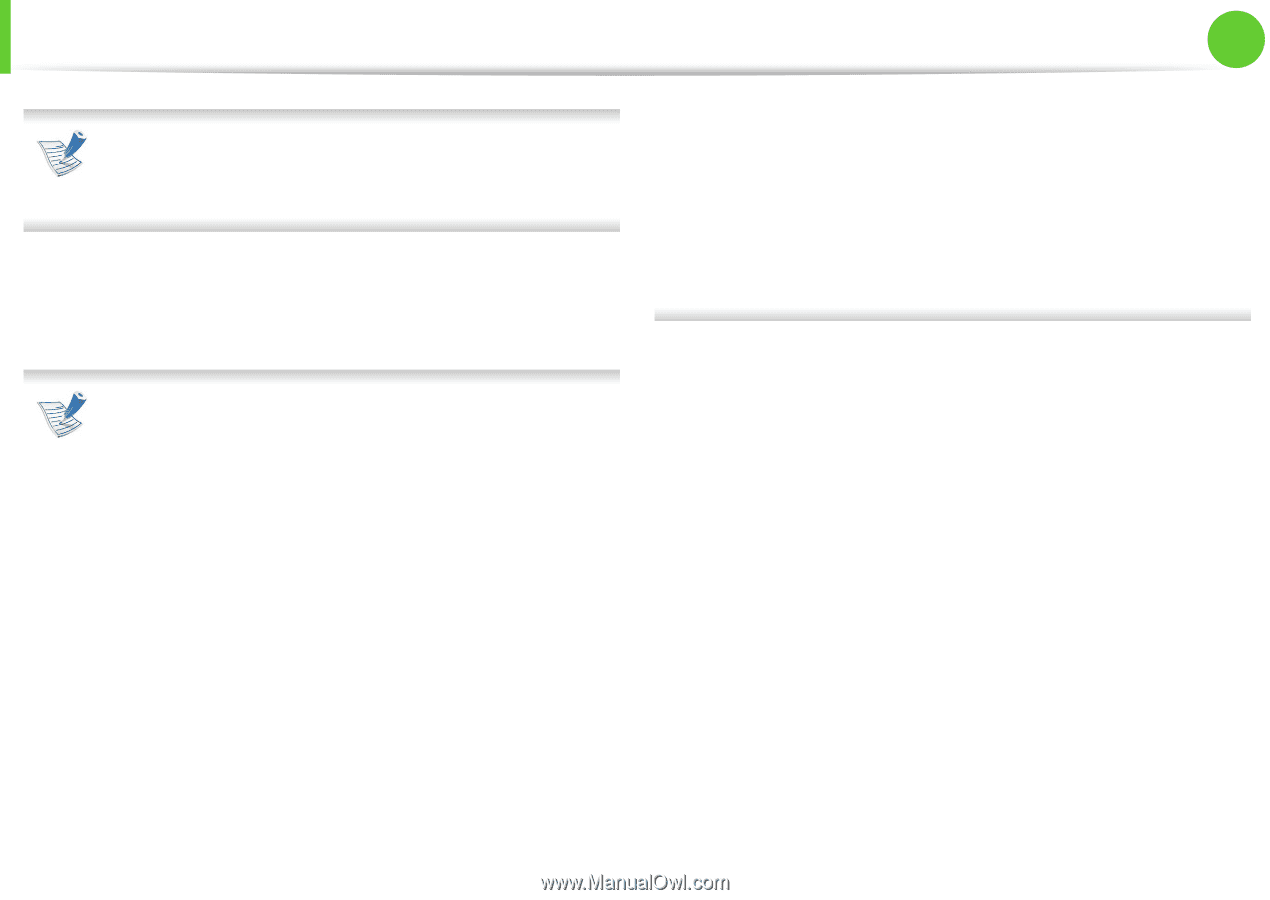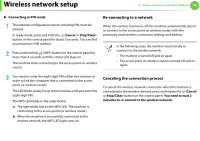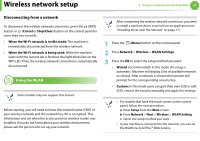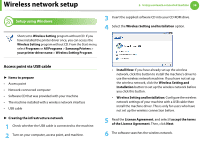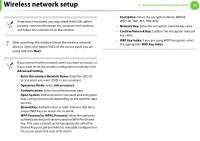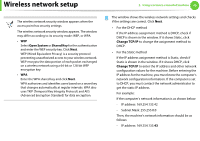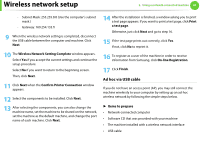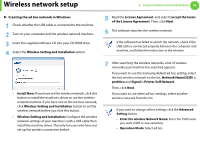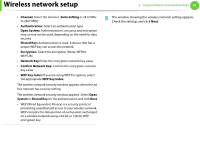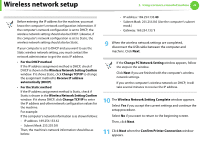Samsung ML-4512ND User Manual (user Manual) (ver.1.01) (English) - Page 165
WPA Personal or WPA2 Personal
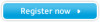 |
View all Samsung ML-4512ND manuals
Add to My Manuals
Save this manual to your list of manuals |
Page 165 highlights
Wireless network setup If the search has failed, you may check if the USB cable is properly connected between the computer and machine, and follow the instructions on the window. 7 After searching, the window shows the wireless network devices. Select the name (SSID) of the access point you are using and click Next. If you cannot find the network name you want to choose, or if you want to set the wireless configuration manually, click Advanced Setting. • Enter the wireless Network Name: Enter the SSID of access point you want (SSID is case-sensitive). • Operation Mode: Select Infrastructure. • Authentication: Select an authentication type. Open System: Authentication is not used, and encryption may or may not be used, depending on the need for data security. Shared Key: Authentication is used. A device that has a proper WEP key can access the network. WPA Personal or WPA2 Personal: Select this option to authenticate the print server based on WPA Pre-Shared Key. This uses a shared secret key (generally called PreShared Key pass phrase) which is manually configured on the access point and each of its clients. 2. Using a network-connected machine 39 • Encryption: Select the encryption (None, WEP64, WEP128, TKIP, AES, TKIP AES). • Network Key: Enter the encryption network key value. • Confirm Network Key: Confirm the encryption network key value. • WEP Key Index: If you are using WEP Encryption, select the appropriate WEP Key Index.