Samsung MZ-5PA256C User Manual
Samsung MZ-5PA256C Manual
 |
View all Samsung MZ-5PA256C manuals
Add to My Manuals
Save this manual to your list of manuals |
Samsung MZ-5PA256C manual content summary:
- Samsung MZ-5PA256C | User Manual - Page 1
Electronics Co., Ltd. in order to offer a streamlined data backup & recovery process for Samsung SSD Users. This user guide only covers backing up & recovering the data on your SSD. For the complete user manual, including information on the other features of Norton Ghost 15.0, please see the full - Samsung MZ-5PA256C | User Manual - Page 2
24 4.1 Getting Started ...24 4.1.1 Option 1: "Back up my Computer 25 4.1.2 Option 2: "Back up selected files and folders 30 APPENDIX 1...33 Troubleshooting...34 A.1 Backup ...34 A.2 Recovery...35 APPENDIX 2...36 A.1 To burn the Symantec Recovery Disc 37 A.1.1 Windows 7 Users...38 A.1.2 Windows XP - Samsung MZ-5PA256C | User Manual - Page 3
Chapter 1 Getting Started 3 - Samsung MZ-5PA256C | User Manual - Page 4
however. If you would like to download a copy in your native language, please visit www.samsung.com/ssd. You can use the license key included on the CD jacket for installing any version to boot from CD if Windows cannot start. Instructions for how to burn the ISO file can be found in Appendix 2. 4 - Samsung MZ-5PA256C | User Manual - Page 5
privileges. 2. Insert the Norton Ghost product CD into the media drive of the computer. If you downloaded your copy of Norton Ghost from Samsung's website, double-click on the install file instead. 3. In the window that appears, click [Install Norton Ghost]. 4. In the License Agreement panel, read - Samsung MZ-5PA256C | User Manual - Page 6
Chapter 2 The First Backup 6 - Samsung MZ-5PA256C | User Manual - Page 7
cable for power, please make sure it is plugged in. If you are using a Desktop PC, you may back up to a secondary internal drive. However, Samsung recommends that you backup to an external drive and store this drive in a safe place away from the desktop machine itself. 7 - Samsung MZ-5PA256C | User Manual - Page 8
1.2 To Start Norton Ghost Norton Ghost is installed in the Windows Program Files Folder by default. During installation, a program icon is installed in the Windows system tray from which you can open Norton Ghost. You can also open Norton Ghost from the Windows Start menu. Depending on the Windows - Samsung MZ-5PA256C | User Manual - Page 9
the 1st option in the list. 4. After a short pause, the following "Easy Setup" window will present itself. Make sure both boxes are checked. NOTE: The instructions that follow assume you are backing up to an external drive with the name "F:". 9 - Samsung MZ-5PA256C | User Manual - Page 10
may uncheck the first block. None of your system files will be saved, which could make a recovery difficult in the event of a total system failure. Samsung strongly recommends that you back up the "C:" drive (the one containing "My Computer") so that you have a full system backup to use if you - Samsung MZ-5PA256C | User Manual - Page 11
6. In the next Window, select the radial button next to "Run First Backup Now." 7. You will see a progress window indicating the status of your backup. 8. Once the backup is complete, Norton Ghost will display a success message. 11 - Samsung MZ-5PA256C | User Manual - Page 12
Click [Close] and it will then display a summary of your scheduled backups. 12 - Samsung MZ-5PA256C | User Manual - Page 13
Chapter 3 Recovery 13 - Samsung MZ-5PA256C | User Manual - Page 14
Find the "Create Custom Recovery Disk CD" option under the "Tools" tab and follow the instructions. Alternatively, you can download the ISO file from the Samsung website at www.samsung.com/ssd. Instructions for burning the .ISO can be found in the appendix. Warning: This process is irreversible and - Samsung MZ-5PA256C | User Manual - Page 15
3. Windows will boot from the SRD. This process will take several moments. At the License Agreement screen, click [Accept]. 4. You will be presented with the screen below. Choose [Recover My Computer]. 5. Choose a recovery point from the list. You should choose a recovery point with a date that - Samsung MZ-5PA256C | User Manual - Page 16
backup, you may have to manually search for it by clicking the [Browse] button. 6. Click [Next]. 7. The next screen will display a list of drives. Usually, there will be only one drive - Samsung MZ-5PA256C | User Manual - Page 17
If you are restoring to the same physical drive you were using before (e.g. to recover from a software malfunction, malware, or other software-related issue) you should change the default settings in Norton Ghost: A. Click on the [Edit] button. B. In the window that appears, remove the check next to - Samsung MZ-5PA256C | User Manual - Page 18
8. Check the box next to "Reboot when finished" and click [Finish] on the summary screen that follows. 9. Norton Ghost will warn you that the recovery process is irreversible and will overwrite ALL data on your drive. Click [Yes]. 10. You will see a "Recover My Computer Wizard" Progress window. 11. - Samsung MZ-5PA256C | User Manual - Page 19
NOTE: Remove the CD from the disk drive as soon as the screen turns black. Your computer should boot to Windows normally. If you cannot remove the disk in time and the computer continuously tries to boot to the SRD, change the boot priorities in the BIOS to give the SSD priority. 19 - Samsung MZ-5PA256C | User Manual - Page 20
If you did not check the box next to "Reboot when finished" at the summary screen, you will have to manually reboot your computer: 1. Click the [Close] button. 2. Click [Exit] at the bottom, right-hand corner of the Norton Ghost menu. 3. Click [Yes] in the window that pops up. 20 - Samsung MZ-5PA256C | User Manual - Page 21
NOTE: Remove the CD from the disk drive as soon as the screen turns black. Your computer should boot to Windows normally. If you cannot remove the disk in time and the computer continuously tries to boot to the SRD, change the boot priorities in the BIOS to give the SSD priority. 3.2 Recovering - Samsung MZ-5PA256C | User Manual - Page 22
3. Select the file you want to recover in the list of search results, and click [Recover Files] at the top of the screen. 4. Norton Ghost will ask you where to save the recovered file. You may restore it to its original folder, place it into a new folder named "Recovered Files" on the desktop, or - Samsung MZ-5PA256C | User Manual - Page 23
Chapter 4 Customized Backups 23 - Samsung MZ-5PA256C | User Manual - Page 24
Creating additional backups 4.1 Getting Started If at any time you would like to create a new custom backup, follow these steps: 1. Select "Run or Manage Backups" under "Tasks" in Norton Ghost. 2. Click [Define New] at the top of the "Run or Manage Backups" window. 3. At the next screen, choose the - Samsung MZ-5PA256C | User Manual - Page 25
folders. Choose the option that best suits your needs and click [Next]. 4.1.1 Option 1: "Back up my Computer" 1. In the "Define Backup Wizard" window, make sure "Show Hidden Drives" is checked. 2. Select the drive(s) you want to backup. You may select multiple drives to backup by holding down the - Samsung MZ-5PA256C | User Manual - Page 26
4. Select the first radial button next to "Recovery point set (recommended)." 5. Click [Next]. 6. Choose the backup destination on the next screen by clicking [Browse] and finding your backup drive. 26 - Samsung MZ-5PA256C | User Manual - Page 27
7. Click [Next]. 8. Leave all data on the next screen as it is, unless you would like to enable a specific feature, and click [Next]. Note: All features are described in detail in the official Norton Ghost manual. 27 - Samsung MZ-5PA256C | User Manual - Page 28
9. Define the schedule for your backup. You may specify which days and times Norton Ghost will automatically backup your files as well as customize how often Norton Ghost creates a new recovery point to use in case of system failure. Additionally, you can set event triggers to begin a backup when - Samsung MZ-5PA256C | User Manual - Page 29
11. If you would like Norton Ghost to backup immediately, check the box labeled "Run backup now." Click [Finish]. 29 - Samsung MZ-5PA256C | User Manual - Page 30
4.1.2 Option 2: "Back up selected files and folders" 1. In the "Define Backup Wizard" window, check the boxes next to the folders and file types that you would like Norton Ghost to scan for and backup automatically and click [Next]. 2. Name the backup file by replacing the text next to "Name" 3. - Samsung MZ-5PA256C | User Manual - Page 31
4. Click [Next]. 5. Specify the schedule for your backups. You can tell Norton Ghost which days and times to automatically backup, as well as set event triggers to begin a backup when certain actions take place, such as installing a new program. Note: Your backup drive must be plugged into your - Samsung MZ-5PA256C | User Manual - Page 32
7. If you would like to run the backup immediately, put a check next to the box labeled "Run backup now." Click [Finish]. 32 - Samsung MZ-5PA256C | User Manual - Page 33
Appendix 1 Troubleshooting 33 - Samsung MZ-5PA256C | User Manual - Page 34
Appendix 1 Troubleshooting A.1 Backup If you see the following message when you click on "Manage Backup Destination" in Tasks" button on the Norton Ghost menu bar and then click [Run or Manage Backups]. Follow the instructions above in the "Backing up your SSD" section to set up your first backup. 34 - Samsung MZ-5PA256C | User Manual - Page 35
cannot be completed while Windows is running because Norton Ghost must overwrite all of the files on your computer. Please follow the steps in this guide to properly complete a full system recovery. 35 - Samsung MZ-5PA256C | User Manual - Page 36
Appendix 2 Burning a Recovery Disc 36 - Samsung MZ-5PA256C | User Manual - Page 37
Do not use a CD-RW disc. The SRD .iso file, downloaded from www.samsung.com/ssd A CD creation program capable of burning .iso files to a CD such GEAR-ISO-Burn.cfm For more detailed instructions than those provided below, please refer to the user manual for the particular software product you are - Samsung MZ-5PA256C | User Manual - Page 38
A.1.1 Windows 7 Users Windows 7 includes native .iso burning functionality. To burn the .iso file in Windows 7: 3. Locate the .iso file and right-click it. 4. Choose "Burn Disk Image" from the pop-up menu. 5. In the "Windows Disk Image Burner" window that appears, click [Burn]. 38 - Samsung MZ-5PA256C | User Manual - Page 39
A.1.2 Windows XP Users (InfraRecorder) 6. If you have not already downloaded and installed the InfraRecorder Program, please do so now by going to: http://infrarecorder.org/?page_id=5 7. Launch the InfraRecorder program. 8. Choose "Write Image" from the menu. 39 - Samsung MZ-5PA256C | User Manual - Page 40
9. In the window that pops up, locate the .iso file, highlight it, and click [Open]. 10. Choose the appropriate disk drive, if you have multiple, and click [OK]. 40 - Samsung MZ-5PA256C | User Manual - Page 41
Appendix 3 Technical Support 41 - Samsung MZ-5PA256C | User Manual - Page 42
and the most up-to-date information for Norton Ghost, please visit www.symantec.com/support/. Country Argentina Australia Austria Belgium Brasil Cambodia Canada Canada (French) Chile China Colombia Denmark Finland France Germany Greece Hong Kong India Israel Italy Japan Korea - Samsung MZ-5PA256C | User Manual - Page 43
Country México Philippines Poland Portugal Russia Saudi Arabia Singapore Spain Sweden Switzerland Taiwan Thailand The Netherlands Turkey United Arab Emirates United Kingdom United States Vietnam Int. Code Number 52 5002 3400 63 1800 1601 2026 48 (0)222030329 55 11 5189 6300 7 499 2722059 800 - Samsung MZ-5PA256C | User Manual - Page 44
www.samsung.com/ssd 4A4ll brand and product names are trademarks of their respective companies. Design and contents of this manual are subject to change without notice. ©2011 Samsung Electronics, Co., Ltd. All rights reserved.
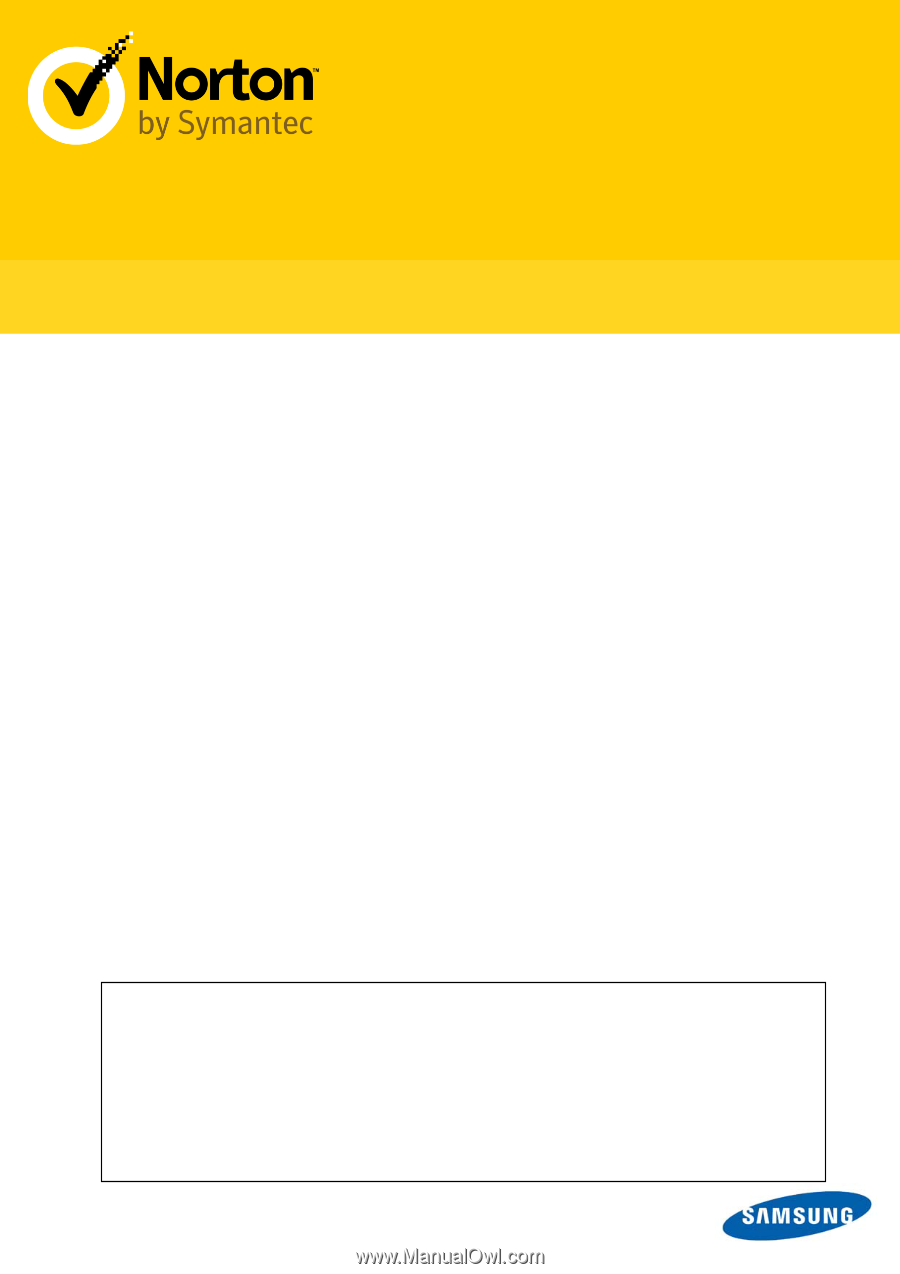
Norton Ghost 15.0
How to Backup & Recover Your Data
This Quick User Guide was created under Symantec’s authorization by Samsung
Electronics Co., Ltd. in order to offer a streamlined data backup & recovery process for
Samsung SSD Users.
This user guide only covers backing up & recovering the data on your SSD. For the
complete user manual, including information on the other features of Norton Ghost 15.0,
please see the full user guide provided by Symantec.









