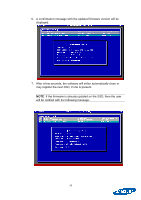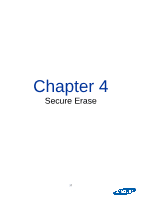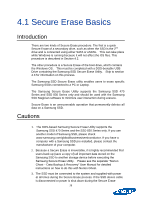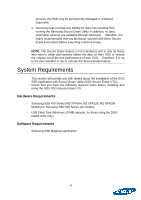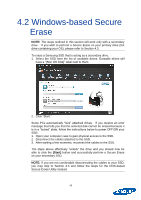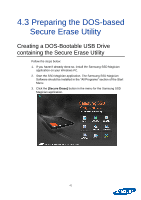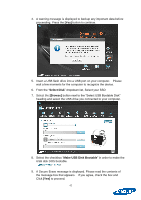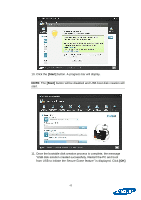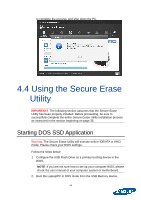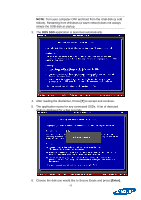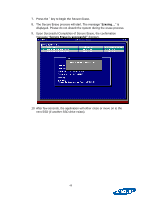Samsung MZ-7PC256D User Manual - Page 41
Preparing the DOS-based, Secure Erase Utility
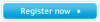 |
View all Samsung MZ-7PC256D manuals
Add to My Manuals
Save this manual to your list of manuals |
Page 41 highlights
4.3 Preparing the DOS-based Secure Erase Utility Creating a DOS-Bootable USB Drive containing the Secure Erase Utility Follow the steps below: 1. If you haven't already done so, install the Samsung SSD Magician application on your Windows PC. 2. Start the SSD Magician application. The Samsung SSD Magician Software should be installed in the "All Programs" section of the Start Menu. 3. Click the [Secure Erase] button in the menu for the Samsung SSD Magician application. 41
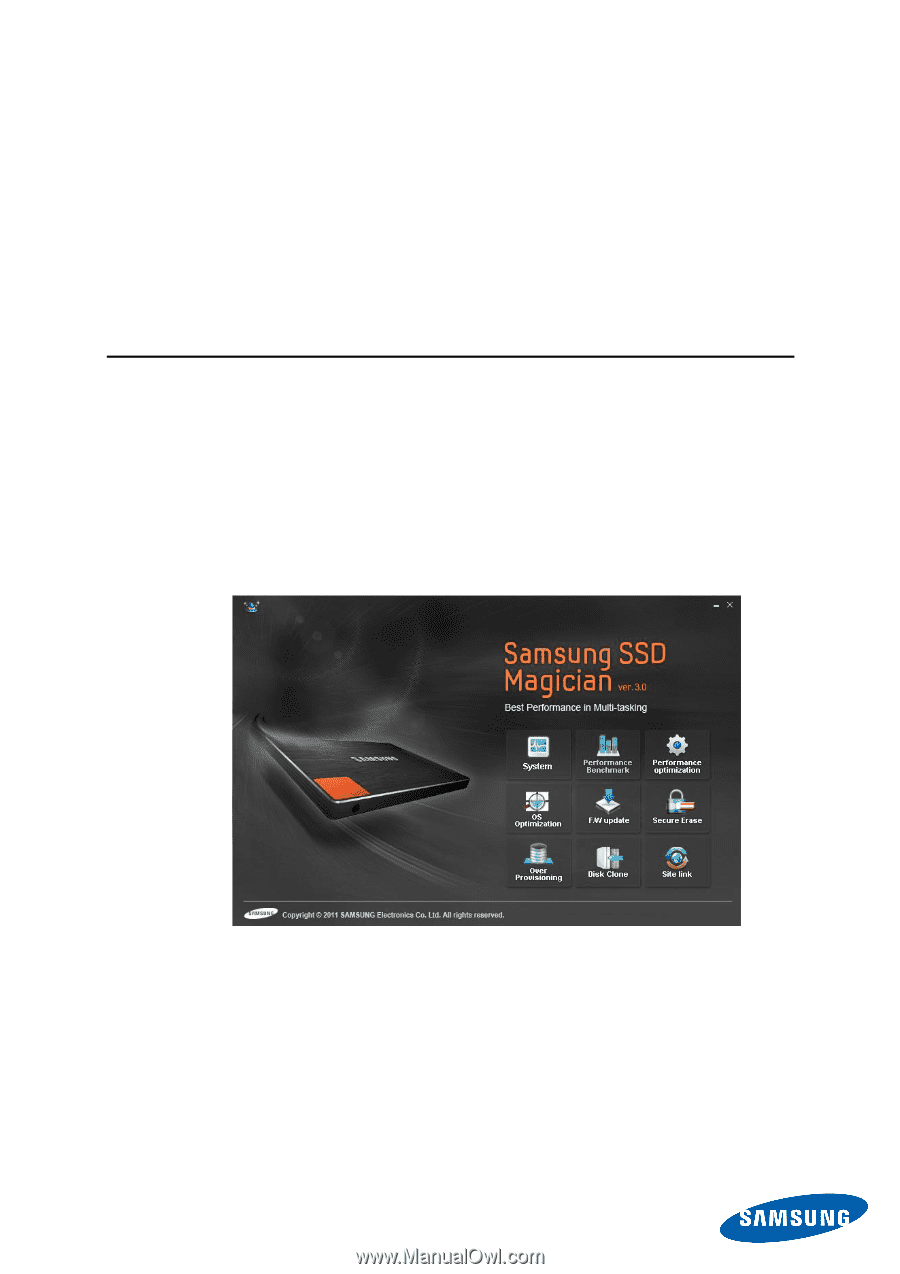
41
4.3
Preparing the DOS-based
Secure Erase Utility
Creating a DOS-Bootable USB Drive
containing the Secure Erase Utility
Follow the steps below:
1. I
f you haven’t already done so, i
nstall the Samsung SSD Magician
application on your Windows PC.
2.
Start the SSD Magician application. The Samsung SSD Magician
Software should be installed in the “All Programs” section of the Start
Menu.
3. Click the
[Secure Erase]
button in the menu for the Samsung SSD
Magician application.