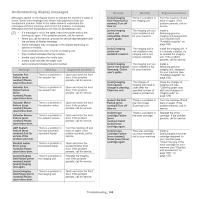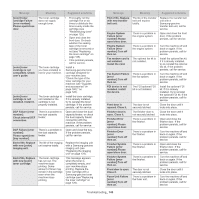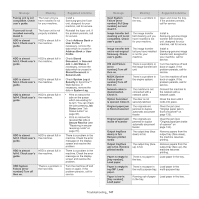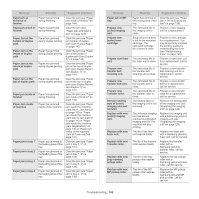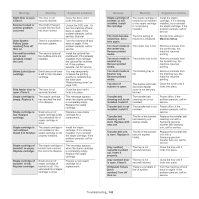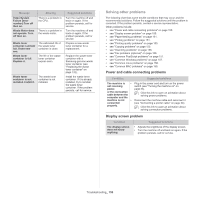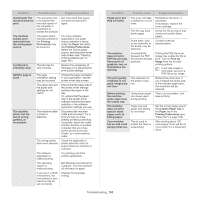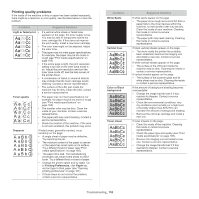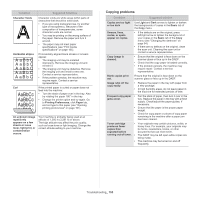Samsung MultiXpress SCX-8128 User Manual Ver.1.03 (English) - Page 150
Solving other problems, Power and cable connecting problems, Display screen problem
 |
View all Samsung MultiXpress SCX-8128 manuals
Add to My Manuals
Save this manual to your list of manuals |
Page 150 highlights
Message Video System Failure [error number]:Turn off then on. Waste Motor does not operate. Turn off then on. Meaning There is a problem in the CPU. There is a problem in the waste motor. Waste toner container is almost full. Order new one. Waste toner container is full. Replace it. The estimated life of the waste toner container is close. The life of the waste toner container expires soon. Waste toner container is not installed. Install it. The waste toner container is not installed. Suggested solutions Turn the machine off and back on again. If the problem persists, call for service. Turn the machine off and back on again. If the problem persists, call for service. Prepare a new waste toner container for a replacement. Replace the waste toner container with a Samsung-genuine waste toner container (see "Replacing the waste toner container" on page 132). Install the waste toner container. If it is already installed, try to reinstall the waste toner container. If the problem persists, call for service. Solving other problems The following chart lists some trouble conditions that may occur and the recommended solutions. Follow the suggested solutions until the problem is corrected. If the problem persists, contact a service representative. Other problems include: • see "Power and cable connecting problems" on page 150. • see "Display screen problem" on page 150. • see "Paper feeding problems" on page 151. • see "Printing problems" on page 151. • see "Printing quality problems" on page 153. • see "Copying problems" on page 155. • see "Scanning problems" on page 156. • see "Fax problems (optional)" on page 156. • see "Common PostScript problems" on page 157. • see "Common Windows problems" on page 157. • see "Common Linux problems" on page 158. • see "Common MAC problems" on page 159. Power and cable connecting problems Condition Suggested solutions The machine is • Plug in the power cord and turn on the power not receiving switch (see "Turning the machine on" on power, page 33). or the connection cable between the computer and the Click this link to open an animation about solving power problems. machine is not • Disconnect the machine cable and reconnect it connected (see "Connecting a printer cable" on page 34). properly. Click this link to open an animation about solving connection problems. Display screen problem Condition The display screen does not show anything. Suggested solutions • Adjusts the brightness of the display screen. • Turn the machine off and back on again. If the problem persists, call for service. Troubleshooting_ 150