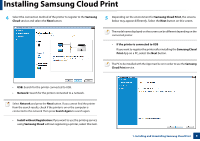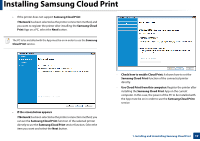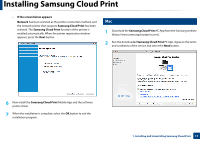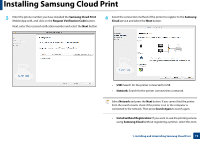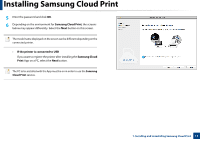Samsung MultiXpress SCX-8128 Cloud Print PC Agent and Driver User Guide - Page 8
Installing Samsung Cloud Print
 |
View all Samsung MultiXpress SCX-8128 manuals
Add to My Manuals
Save this manual to your list of manuals |
Page 8 highlights
Installing Samsung Cloud Print 1 Windows 1 Download the Samsung Cloud Print PC App from the Samsung website (https://www.samsungcloudprint.com/). 2 Run the downloaded Samsung Cloud Print PC App. Agree to the terms and conditions of the service and select the Next button. 3 Enter the phone number you have installed the Samsung Cloud Print Mobile App with, and click on the Request Verification Code button. Next, enter the received verification number and select the Next button. 1. Installing and Uninstalling Samsung Cloud Print 8

8
1. Installing and Uninstalling Samsung Cloud Print
Installing Samsung Cloud Print
1
Windows
1
Download the
Samsung Cloud Print
PC App from the Samsung website
2
Run the downloaded
Samsung Cloud Print
PC App. Agree to the terms
and conditions of the service and select the
Next
button.
3
Enter the phone number you have installed the
Samsung Cloud Print
Mobile App with, and click on the
Request Verification Code
button.
Next, enter the received verification number and select the
Next
button.