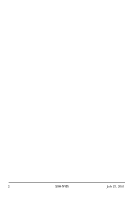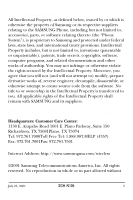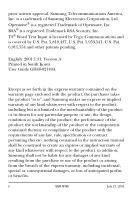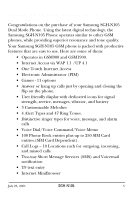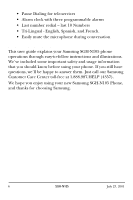Samsung N105 User Manual (user Manual) (ver.1.0) (English)
Samsung N105 - SGH Cell Phone Manual
 |
View all Samsung N105 manuals
Add to My Manuals
Save this manual to your list of manuals |
Samsung N105 manual content summary:
- Samsung N105 | User Manual (user Manual) (ver.1.0) (English) - Page 1
SGH-N105 PORTABLE CELLULAR TELEPHONE User's Guide Please read this manual before operating your phone, and keep it for future reference. - Samsung N105 | User Manual (user Manual) (ver.1.0) (English) - Page 2
2 SGH-N105 July 23, 2001 - Samsung N105 | User Manual (user Manual) (ver.1.0) (English) - Page 3
Samsung or its respective suppliers relating to the SAMSUNG Phone, including but not limited to, accessories, parts, or software relating thereto (the "Phone System"), is proprietary to Samsung , disassemble, or otherwise attempt to create source code from the software. No title to or ownership - Samsung N105 | User Manual (user Manual) (ver.1.0) (English) - Page 4
or the components contained therein; or compliance of the product with the requirements of any law, rule, specification or contract pertaining thereto. nothing contained in the instruction manual shall be construed to create an express or implied warranty of any kind whatsoever with respect to the - Samsung N105 | User Manual (user Manual) (ver.1.0) (English) - Page 5
/Voice Memo • 100 Phone Book entries plus up to 250 SIM Card entries.(SIM Card Dependent). • Call Logs - 10 Locations each for outgoing, incoming, and missed calls. • Two-way Short Message Services (SMS) and Voicemail notification • T9 text entry • Internet MiniBrowser July 23, 2001 SGH-N105 5 - Samsung N105 | User Manual (user Manual) (ver.1.0) (English) - Page 6
English, Spanish, and French. • Easily mute the microphone during conversation How To Use This Manual This user guide explains your Samsung SGH-N105 phone operations through easy-to-follow instructions and illustrations. We've included some important safety and usage information that you should know - Samsung N105 | User Manual (user Manual) (ver.1.0) (English) - Page 7
7 Your Consumer Package 13 Accessories 14 Front View of the SGH-N105 16 SoftKeys 17 Navigation Button 17 Menu Browse Keys 17 Send/End Keys 17 Keypad 18 Antenna 19 Screen Backlight 19 Display Screen 20 Top 20 Middle 21 Bottom 21 Volume Buttons 21 Service Light Indicator 22 Flip Cover - Samsung N105 | User Manual (user Manual) (ver.1.0) (English) - Page 8
Mute 43 To mute the caller 43 To un-mute the caller 44 Phone book 44 Muting Keys 44 To Un-mute the Keys 45 SMS Service 45 Call Waiting 45 Setup Call Waiting 45 Conference Calling 46 Making a 49 Symbol Entry 50 Number Entry 50 Changing the Entry Mode 50 8 SGH-N105 July 23, 2001 - Samsung N105 | User Manual (user Manual) (ver.1.0) (English) - Page 9
Book 51 Storing a New Number 51 Phone Book Options 52 Accessing Options 52 Voice Record 52 Play SIM Card Dependent 68 Voice Functions 69 Voice Dial 69 Voice Command 72 Voice Memo 73 Answer Phone 74 Tones 75 Ring Tone 75 Melody Composer 76 Ring Volume 78 Alert Type 79 Keypad Tone 80 - Samsung N105 | User Manual (user Manual) (ver.1.0) (English) - Page 10
105 Games 106 WWW Services 107 Launching the browser 107 Navigating in the Browser 107 Usage guidelines: all about performance and safety 109 Understanding Signal Strength 109 Specifications are Subject to Change 109 Exposure To Radio Frequency Signals 109 Antenna Care 110 Phone Operation - Samsung N105 | User Manual (user Manual) (ver.1.0) (English) - Page 11
Cautions 114 Voice Memo 114 Information to User 116 Your Phone as a Network Device 117 FCC and Industry Canada Notice 118 Cautions 118 FCC Compliance Information 118 Owner's Record 119 Safety Information 120 Index 127 July 23, 2001 SGH-N105 11 - Samsung N105 | User Manual (user Manual) (ver.1.0) (English) - Page 12
12 SGH-N105 July 23, 2001 - Samsung N105 | User Manual (user Manual) (ver.1.0) (English) - Page 13
1 Your Consumer Package Your consumer package includes the following items: • Phone • Travel Charger • Battery • User Manual • Hands-Free Headset July 23, 2001 SGH-N105 13 - Samsung N105 | User Manual (user Manual) (ver.1.0) (English) - Page 14
Your Consumer Package SGH-N105 User Manual Accessories The following optional accessories are available for the SGH-N105: • Car Power Charger (17140000011) • Hands-free Car Kit (HKT059NBEG/XAR) • Standard Battery (BST0599GEB/XAR) • Data Kit (PKT059LBEC/XAR) • Desktop Charger Kit (DKT059JBEB/XAR) • - Samsung N105 | User Manual (user Manual) (ver.1.0) (English) - Page 15
Chapter 1 Accessories may be a battery or phone melt down. your warranty of course, would be null and void. July 23, 2001 SGH-N105 15 - Samsung N105 | User Manual (user Manual) (ver.1.0) (English) - Page 16
Front View of the SGH-N105 SGH-N105 User Manual Front View of the SGH-N105 16 SGH-N105 July 23, 2001 - Samsung N105 | User Manual (user Manual) (ver.1.0) (English) - Page 17
found, you press a softkey as mentioned above to select the choice. To see the Menu Browse key's location on the phone, look at the illustration on See "Front View of the SGH-N105" on page 16. Send/End Keys The Send and End keys are used to place and end calls on the - Samsung N105 | User Manual (user Manual) (ver.1.0) (English) - Page 18
Front View of the SGH-N105 SGH-N105 User Manual pressed to hang up or end the call. The End key can also be used to clear whatever screen is displayed and return the phone to the main screen. Note: The Send key can also be used to answer an incoming call while on an existing call. It - Samsung N105 | User Manual (user Manual) (ver.1.0) (English) - Page 19
turning itself Off. This saves the battery from being discharged too quickly. The backlight can be configured to remain Off, On a short time, or On for a long amount of time. If the phone is being used with a hands free car kit, the light remains On by default. July 23, 2001 SGH-N105 19 - Samsung N105 | User Manual (user Manual) (ver.1.0) (English) - Page 20
Front View of the SGH-N105 SGH-N105 User Manual Display Screen The display screen contains three different areas. They are: • Top • Middle • Bottom Top Displays several different function icons about the phone status. These functions include: • Signal Strength Indicator - The signal strength is - Samsung N105 | User Manual (user Manual) (ver.1.0) (English) - Page 21
to display banner messages, softkey assignments, or to indicate that a specific function has been setup. Volume Buttons During a call, the volume buttons are used to adjust the receiver volume. It can also be used to set the keypad volume when the phone is in idle mode. July 23, 2001 SGH-N105 21 - Samsung N105 | User Manual (user Manual) (ver.1.0) (English) - Page 22
Front View of the SGH-N105 SGH-N105 User Manual Service Light Indicator The Service Light Indicator flashes when the phone is in service. It is located on the top left side of the phone. Note: There is an option that allows you to turn Off the Service Indicator Light. For more information, see " - Samsung N105 | User Manual (user Manual) (ver.1.0) (English) - Page 23
Dependent) 2. Messages 1: Voice Mail 1: Connect to Voicemail 2: Voice Server Number 2: Read Messages 3: Write Messages 4: Preset Message List 5: Setup 1: Service Center 2: Default Type 1: Text 2: Voice 3: Fax 4: X400 5: Email 6: ERMES 3: Default Validity 1: One Hour 2: 6 Hours 3: 24 Hours 4: One - Samsung N105 | User Manual (user Manual) (ver.1.0) (English) - Page 24
One 4: Delete All 4: AnswerPhone 1: AnswerPhone 1: Disable 2: Enable 2: Message Record 3: Message Select 1: User Message 2: Default 1 3: Default 2 4. Tones 1: Ring Tone 2: Melody Composer 3: Ring Volume 4: Alert Type 24 SGH-N105 SGH-N105 User Manual July 23, 2001 - Samsung N105 | User Manual (user Manual) (ver.1.0) (English) - Page 25
Only 3: Single 4: Periodic 7: Error Tone 1: Off 2: On 8: Minute Minder 1: Off 2: On 9: Connect Tone 1: Off 2: On 5. Settings 1: Phone Settings 1: Greeting Message 2: Own Number 3: Language 1: Text Language 1: English 2: Espanol 3: Francais 2: Voice Language 1: English 2: Espanol 3: Francais 4: No - Samsung N105 | User Manual (user Manual) (ver.1.0) (English) - Page 26
Menu Tree SGH-N105 User Manual 3: English 4: Espanol 5: Francais 4: Any-key Answer 1: Off 2: On 5: Backlight 1: Off 2: Short 3: Long 6: Service Light 1: Off 2: On 7: Auto Redial 1: Off 2: On 8: Car Kit Answer 1: Off 2: 3 Seconds 3: 5 Seconds 4: 10 Seconds 9: Caller ID 1: Default 2: Hide Number 3: - Samsung N105 | User Manual (user Manual) (ver.1.0) (English) - Page 27
Selection 1: Automatic 2: Manual 4: Line Identification 1: CLIP 2: CLIR 3: COLP 4: COLR 3: Security Settings 1: PIN Check 1: Enable 2: Disable 2: Change PIN 3: Phone Lock 1: Disable 2: 3: Trees 4: Moon 5: Ant 3: LCD Contrast 6. Organizer 1: Scheduler 1: OK July 23, 2001 SGH-N105 Flip Cover 27 - Samsung N105 | User Manual (user Manual) (ver.1.0) (English) - Page 28
4: To Do List 5: Calendar 6: World Time 7: Clock 1: Set Time 2: Set Date 3: Date Format 4: Time Format 7. Games 1: Casino 1: Play 2: Configuration 1: Backlight On/Off 2: Sound On/Off 3: Instructions 4: High Score 2: Roulette 1: Play 28 SGH-N105 SGH-N105 User Manual July 23, 2001 - Samsung N105 | User Manual (user Manual) (ver.1.0) (English) - Page 29
3: Configuration 1: Backlight On/Off 2: Sound On/Off 4: Instructions 5: High Score 6: Snake 1: Play 2: Level 3: Configuration 1: Backlight On/Off 2: Sound On/Off 4: Instructions 5: High Score 7: Mole 1: Play 2: Configuration 1: Backlight On/Off 2: Sound On/Off July 23, 2001 SGH-N105 Flip Cover 29 - Samsung N105 | User Manual (user Manual) (ver.1.0) (English) - Page 30
/Off 4: Instructions 5: High Score 10: Puzzle I 1: Play 2: Configuration 1: Backlight On/Off 2: Sound On/Off 3: Instructions 4: High Score 11: Vacteria 1: Play 2: Configuration 1: Backlight On/Off 2: Sound On/Off 3: Instructions 4: High Score 8. WWW Services SGH-N105 User Manual 30 SGH-N105 July - Samsung N105 | User Manual (user Manual) (ver.1.0) (English) - Page 31
. • Make sure the phone is switched off prior to installing the SIM card. 1. Turn the phone Off by pressing and holding the "End" button. A "Bye Bye" message is displayed. 2. Remove the battery from the phone. 3. Slide the SIM card lock and hold in the unlocked position. July 23, 2001 SGH-N105 31 - Samsung N105 | User Manual (user Manual) (ver.1.0) (English) - Page 32
SIM Card SGH-N105 User Manual 4. Insert the SIM card insuring that the cutoff corner is located in the top right and the gold contacts are facing into the phone. 5. Hold the SIM card into position and release the SIM card lock slowly to lock into place. 6. Replace the battery. 7. Turn the phone On - Samsung N105 | User Manual (user Manual) (ver.1.0) (English) - Page 33
Push the button on top of the battery and remove the battery from the phone Charging the Battery The SGH-N105 is powered by a Li-Ion battery capable of being recharged using a Samsung desktop or travel charger. The phone can be used while the phone is being charged. Note: You must fully charge the - Samsung N105 | User Manual (user Manual) (ver.1.0) (English) - Page 34
the Battery SGH-N105 User Manual Low Battery Indicator When the battery becomes too weak to sufficiently power the phone, a warning tone is heard and a low battery indicator is displayed on the screen. The message continues to flash on the screen, until the phone is placed into a charger or - Samsung N105 | User Manual (user Manual) (ver.1.0) (English) - Page 35
arranged in menus and sub-menus, accessed via two softkeys on the phone above the standard keypad. By using the softkeys, you can navigate menu, there are settings that modify a particular function installed in the phone. The roles of the softkeys change depending on the menu being displayed. - Samsung N105 | User Manual (user Manual) (ver.1.0) (English) - Page 36
Selecting Functions and Options SGH-N105 User Manual Press the left softkey to choose "Menu". Press menu structure. Press the right softkey. Exit the menu without Press the End key. changing any settings. Note: For some of the functions listed above, you may be asked for a password or PIN. Enter - Samsung N105 | User Manual (user Manual) (ver.1.0) (English) - Page 37
Send button is pressed to connect the call. Making a Call 1. Turn the phone On. 2. Enter the 10 digit number using the keypad. 3. Press the sign is displayed on the screen. 2. Key in the country code prefix, followed by the area code and phone number. 3. Press the "Send" button to complete the call. - Samsung N105 | User Manual (user Manual) (ver.1.0) (English) - Page 38
Call Functions SGH-N105 User Manual Problem Solution The Last digit is in correct. Any other digit in the number is incorrect. The whole number is incorrect. Press the back arrow softkey. Use the Up & Down arrow buttons on the phone to move the cursor to the right of the incorrect digit. Press - Samsung N105 | User Manual (user Manual) (ver.1.0) (English) - Page 39
dialing allows you to speak a name to dial a phone number saved in the phone book. The voice dialing feature is used to avoid dialing a number manually. For more information on voice dialing, see "Voice Dial" on page 69. Last Number Redial The SGH-N105 has the ability to automatically dial the last - Samsung N105 | User Manual (user Manual) (ver.1.0) (English) - Page 40
SGH-N105 User Manual Adjusting The Volume To adjust the speaker volume during a call, use the volume buttons located on the side of the phone. When the phone When you receive a call, the phone either rings or vibrates and the service light flashes. There is also a phone icon that moves on the screen - Samsung N105 | User Manual (user Manual) (ver.1.0) (English) - Page 41
Chapter 4 Viewing Missed Calls Viewing Missed Calls A missed call log saves the last 10 numbers on the phone. The number of missed calls is displayed on the screen. To view the missed calls: 1. Open and location to store the number. 5. Press the "End" button to exit. July 23, 2001 SGH-N105 41 - Samsung N105 | User Manual (user Manual) (ver.1.0) (English) - Page 42
Call Functions SGH-N105 User Manual Deleting a MIssed Call 1. Press the "Options" softkey. 2. Highlight "Delete" 3. Press the "Select" softkey. Note: You can press the "End" button at any time to exit. 42 SGH-N105 July 23, 2001 - Samsung N105 | User Manual (user Manual) (ver.1.0) (English) - Page 43
The following options are available in the Options menu. They are: • Hold • Mute/Unmute • Phone book • Mute/Send Keys • SMS Service Hold A caller can be placed on hold at anytime during a call. This feature allows you to To mute the caller: 1. Press the "Options" softkey. July 23, 2001 SGH-N105 43 - Samsung N105 | User Manual (user Manual) (ver.1.0) (English) - Page 44
InUse Menu SGH-N105 User Manual 2. Scroll to the "Mute" function using the navigation button. 3. Press the "OK" softkey. To un-mute the caller: 1. Press "Options". 2. Scroll to the "Unmute" function using the Up/Down arrow button. 3. Press the "OK" softkey. Phone book During a call, you can search - Samsung N105 | User Manual (user Manual) (ver.1.0) (English) - Page 45
supported by your carrier's network. Setup Call Waiting To activate the call waiting feature: 1. Open the flip and press the "Menu" softkey. 2. Press "5" for "Settings". 3. Press "2" for "Network Services". 4. Press "2" for "Call Waiting". 5. The following choices are available: July 23, 2001 SGH - Samsung N105 | User Manual (user Manual) (ver.1.0) (English) - Page 46
InUse Menu SGH-N105 User Manual 1 Voice Calls 2 Fax Calls 3 Data Calls 4 Cancel All 6. Press "1" for . 2. Call the second person in the normal way. (The first caller is automatically placed on hold). Note: To avoid the first caller from hearing the key tones, you can mute the key tones using the - Samsung N105 | User Manual (user Manual) (ver.1.0) (English) - Page 47
Chapter 4 Conference Calling Note: Incoming callers can also be added by answering the call and selecting the "Join" option. Private Conversation on a Multi-party Call callers are still connected. 4. End the multi-party call by closing the flip cover or pressing "End". July 23, 2001 SGH-N105 47 - Samsung N105 | User Manual (user Manual) (ver.1.0) (English) - Page 48
Entering Information SGH-N105 User Manual Entering Information When you store a name in the Phone Book, create a personal greeting, or schedule events in the calendar, text is entered into the phone using the keypad. There are several different text entry modes available to enter this information - Samsung N105 | User Manual (user Manual) (ver.1.0) (English) - Page 49
or more times to get the desired mode. Note: To exit without saving at anytime, press the 2 a b c 2 ABC2ÄÆÅΓ 3 d e f 3 è é D E F 3 É ∆ 4 g h i 4 ì G H I 4 Θ 5 j k l 5 J K L 5 Λ 6 m n o 6 MNO6ÑÖØΞ 7 p q r s 7 ß P Q R S 7 ∏ ∑ 8 t u v 8 ù ü T U V 8 Ü Φ July 23, 2001 SGH-N105 49 - Samsung N105 | User Manual (user Manual) (ver.1.0) (English) - Page 50
Entering Information SGH-N105 User Manual Key Lower Case 9 w x y z 9 0 0 + ( ) & _ $ Upper Case W X Y Z 9 Ψ Ω 0 Symbol Entry This mode is similar to ABC mode, 2. The available modes are displayed. Scroll to the desired mode and press the "Select" softkey. 50 SGH-N105 July 23, 2001 - Samsung N105 | User Manual (user Manual) (ver.1.0) (English) - Page 51
: The maximum length of the name depends on the SIM card installed in the phone. 4. When finished entering the name, press the "Save" softkey. The first available memory location is displayed. 5. Press the right softkey to cycle between the SIM card and the Phone memory. July 23, 2001 SGH-N105 51 - Samsung N105 | User Manual (user Manual) (ver.1.0) (English) - Page 52
number on the keypad to select. Voice Record The Voice Record option allows you to record a voice tag to the number. Follow the voice prompt instructions to setup this feature correctly. Note: This option is displayed only when there has not been a name recorded. 52 SGH-N105 July 23, 2001 - Samsung N105 | User Manual (user Manual) (ver.1.0) (English) - Page 53
dial the phone book entry using Voice Dialing. To record a name: 1. View the desired phone book associated with the phone book entry. To play the voice tag: 1. View the desired phone book entry voice tag from the phone book entry. To delete a voice tag: 1. View the desired phone book entry that has - Samsung N105 | User Manual (user Manual) (ver.1.0) (English) - Page 54
Phone Book SGH-N105 User Manual Paste This option allows you to paste the phone book number into the normal dialing mode. This is helpful if you need to dial a number similar to the one stored in the phone book. Use the back arrow softkey to edit the number. To paste a number: 1. View the desired - Samsung N105 | User Manual (user Manual) (ver.1.0) (English) - Page 55
an entry: 1. View the desired phone book entry. 2. Press the "Options Copy This option allows you to copy a phone number to a different location. Use this the phone's memory. To copy and edit an entry: 1. View the desired phone book copy the number into. 5. The phone book list is displayed with a - Samsung N105 | User Manual (user Manual) (ver.1.0) (English) - Page 56
Phone Book SGH-N105 User Manual Memory Status The memory status displays the amount of names and numbers currently stored in the phone's memory. This includes the SIM card and Phone memory. To display the current memory status: 1. View the desired phone stored in the phone book. Note: There is a - Samsung N105 | User Manual (user Manual) (ver.1.0) (English) - Page 57
. Important phone numbers associated with the service carrier are saved in this location. 3. Highlight the "Find Entry" option and press the "OK" softkey. 4. Enter the first few letters of the name you are looking for using the keypad. 5. Press the "Find" softkey. July 23, 2001 SGH-N105 57 - Samsung N105 | User Manual (user Manual) (ver.1.0) (English) - Page 58
Phone Book SGH-N105 User Manual Note: To display the entire contents of the phone book, just press the "Find" softkey without entering any search criteria. 6. Highlight the desired entry from the list and press the "Send" button. 58 SGH-N105 July 23, 2001 - Samsung N105 | User Manual (user Manual) (ver.1.0) (English) - Page 59
("Menu Tree" on page 23), your phone is equipped with the following menus: • Call Records • Messages • Voice Functions • Tones • Settings • Organizer • Games • WWW Services Call Records Call records are used to press the "Menu" softkey. 2. Press "1" for "Call Records". July 23, 2001 SGH-N105 59 - Samsung N105 | User Manual (user Manual) (ver.1.0) (English) - Page 60
SGH-N105 User Manual 3. Press "1" for Missed Calls" 4. The missed call list is displayed. Use the arrow keys to cycle through the missed calls. When viewing missed calls with the "Answer Phone for "Missed Calls". 4. Press "1" for "Listen". Note: When there is no message associated with the call, - Samsung N105 | User Manual (user Manual) (ver.1.0) (English) - Page 61
Calls". 4. Use the arrow keys to cycle through the incoming calls. Note: In all Call Records (Missed, Incoming, and Outgoing), you can was saved. Call Time The amount of time spent on the phone is measured and saved. The following call times can be displayed Outgoing". July 23, 2001 SGH-N105 61 - Samsung N105 | User Manual (user Manual) (ver.1.0) (English) - Page 62
Menu Functions SGH-N105 User Manual • "3" for "Total Incoming". There is also a setting that resets all ". Messaging Your phone is capable of receiving voice mail notifications and text messaging. Each of these services is offered through your local carrier. For service information, please contact - Samsung N105 | User Manual (user Manual) (ver.1.0) (English) - Page 63
is sent by the network to your phone to alert you of a new message. password between 4 - 7 digits long. Follow the instruction prompts to properly set up the account. Connecting to confirm connection. 5. Follow the voice prompts. Note: To connect to the voice mail system quickly, you SGH-N105 63 - Samsung N105 | User Manual (user Manual) (ver.1.0) (English) - Page 64
Menu Functions SGH-N105 User Manual displayed. The following information is displayed in the information header: • the Read Messages menu: • Delete - Allows you to delete old messages that are no longer needed to free up memory. • Send - Allows you to send a message that has not yet been sent. • - Samsung N105 | User Manual (user Manual) (ver.1.0) (English) - Page 65
saved in the phone book or called back. Note: These options vary depending on the type of message. (New, Old, Not Sent, Sent). Write Messages Your phone is equipped with Short Message Service (SMS). This 2. Save and Send • 3. Save Only 7. Press the "Select" softkey. July 23, 2001 SGH-N105 65 - Samsung N105 | User Manual (user Manual) (ver.1.0) (English) - Page 66
Menu Functions SGH-N105 User Manual 8. Enter the destination number or select it from the phone book by pressing the "PhoneBook" "2" for "Messages". 3. Press "4" for "Preset Message List". Note: If there are no preset messages, you can create new messages by pressing the "Options" softkey. 66 - Samsung N105 | User Manual (user Manual) (ver.1.0) (English) - Page 67
. There are three different menus in the Setup menu. They are: • Service Center - Allows you to save or change the phone number of the SMS center required for sending messages. This number is obtained "5" for "Setup". 4. Use the Up/Down key to cycle between menu options. July 23, 2001 SGH-N105 67 - Samsung N105 | User Manual (user Manual) (ver.1.0) (English) - Page 68
Menu Functions SGH-N105 User Manual Broadcast (SIM Card Dependent) This service allows you to receive text messages on various topics, such as the weather, sports, or Allows you to select your desired language. The broadcast messages are sent in the language selected. 68 SGH-N105 July 23, 2001 - Samsung N105 | User Manual (user Manual) (ver.1.0) (English) - Page 69
functions: • Voice Dial • Voice Command • Voice Memo • Answer Phone Voice Dial Voice dial allows you to make outgoing calls by speaking a quiet environment. • When recording a voice tag or making a call, hold the phone in a normal position. Speak in a clear normal voice. • The maximum length - Samsung N105 | User Manual (user Manual) (ver.1.0) (English) - Page 70
a voice tag: 1. Press "1" for "Record" from the Voice Dial menu. 2. Say the desired name into the phone. A voice prompt requests that the name is spoken again. 3. If the name is accepted, the desired phone number is requested. Enter the phone number using the keypad. 70 SGH-N105 July 23, 2001 - Samsung N105 | User Manual (user Manual) (ver.1.0) (English) - Page 71
phone automatically calls the number associated with the voice tag. Voice Dial Delete One Allows you to delete a specific voice tag. The phone number associated with the tag is not deleted and remains in the phone in the phone. To play all voice tags: 1. Press "4" for " - Samsung N105 | User Manual (user Manual) (ver.1.0) (English) - Page 72
Menu Functions SGH-N105 User Manual Voice Dial Delete All Deletes all the voice tags in the phone. To delete all voice tags: 1. Press "5" for "Delete All" from the Voice Dial menu. 2. Press the "OK" softkey to confirm the deletion. Voice Command This - Samsung N105 | User Manual (user Manual) (ver.1.0) (English) - Page 73
or events. The voice memo feature stores up to 3 memos in the phone's memory. The following functions can be selected: • Voice Memo Record by the rest. • Voice Memo Delete One - Allows you to delete a specific memo stored in memory. All memos recorded are played back to allow you to SGH-N105 73 - Samsung N105 | User Manual (user Manual) (ver.1.0) (English) - Page 74
Menu Functions SGH-N105 User Manual 1. Press the "Menu" softkey. 2. Press "3" for "Voice Dial. 3. Press "3" for "Voice Memo"." 4. Select the desired option and press the "Select" softkey. Answer Phone You can set up the phone to answer calls with your own recorded messages. Messages can be used to - Samsung N105 | User Manual (user Manual) (ver.1.0) (English) - Page 75
ringer types, compose melodies for custom ringers, and setup volume levels for the different tones available in the phone. The following options are available: • Ring Tone • Melody Composer • Ring Volume • Alert Type • Select" softkey to save the tone as the new ringer. July 23, 2001 SGH-N105 75 - Samsung N105 | User Manual (user Manual) (ver.1.0) (English) - Page 76
Menu Functions SGH-N105 User Manual Melody Composer The melody composer allows you to create your own custom ringer by composing notes. The notes are composed by pressing the keypad and then using the Up/Down arrow to change the octave or pitch of the note. Three different octaves are available - Samsung N105 | User Manual (user Manual) (ver.1.0) (English) - Page 77
softkey to select the previous notes when trying to modify. 6. Listen to the new melody by pressing the "Listen" softkey. 7. Press the "Yes" softkey to indicate that you are satisfied with the melody. 8. Enter a name for the new tone. 9. Press the "Save" softkey to save. July 23, 2001 SGH-N105 77 - Samsung N105 | User Manual (user Manual) (ver.1.0) (English) - Page 78
SGH-N105 User Manual middle of the "Up/Down" arrow for a few seconds. 4. All notes are deleted. Press the "Listen" softkey. A message is displayed confirming This setting allows you to adjust the desired ringer volume of the phone. There are seven different levels of ringer volume. Use the volume - Samsung N105 | User Manual (user Manual) (ver.1.0) (English) - Page 79
The phone does not ring or vibrate. • Melody - The phone rings using the selected melody. • Vibration - The phone ringer is heard. • Vibra+Melody - The phone vibrates three times and then rings when a new press the "Select" softkey. Note: Press and hold the "#" key to toggle the vibrate mode On/Off. - Samsung N105 | User Manual (user Manual) (ver.1.0) (English) - Page 80
- Just the service light flashes indicating a new message has been received. No ring or vibrate. • Single - The phone vibrates or the selected SMS tone is heard one time. • Periodic - The phone vibrates or the selected SMS tone sounds periodically. To set the message tone: 80 SGH-N105 July 23 - Samsung N105 | User Manual (user Manual) (ver.1.0) (English) - Page 81
press the "Select" softkey. Minute Minder This setting allows you to have the phone beep every minute when you are on an outgoing call. This helps keep you phone does not beep. • On - The phone beeps every minute. To set the minute minder: 1. Press the "Menu" softkey. July 23, 2001 SGH-N105 81 - Samsung N105 | User Manual (user Manual) (ver.1.0) (English) - Page 82
SGH-N105 User Manual 2. Press "4" for "Tones". 3. Press "8" for "Minute Minder". 4. Select the desired option and press the "Select" softkey. Connect Tone This setting allows you to have the phone beep when it connects to the network. The following options are available: • Off - The phone - Samsung N105 | User Manual (user Manual) (ver.1.0) (English) - Page 83
Settings • LCD Settings Phone Settings The phone setting menu allows you to setup the following functions: • Greeting Message • Own Number • Language • Any-Key Answer • Backlight • Service Light • Auto Redial • Car Kit Answer • Caller ID • Flip Function • Reset Settings July 23, 2001 SGH-N105 83 - Samsung N105 | User Manual (user Manual) (ver.1.0) (English) - Page 84
Menu Functions SGH-N105 User Manual Greeting Message The greeting message allows you to set up a greeting message that displays for a few seconds when the phone is turned On. To enter a greeting message: 1. Press the "Menu" softkey. 2. Press "5" for "Settings". 3. Press "1" for "Phone Settings". - Samsung N105 | User Manual (user Manual) (ver.1.0) (English) - Page 85
supported depends on the SIM card installed. To access the language menu: 1. Press the "Menu" softkey. 2. Press "5" for "Settings". 3. Press "1" for "Phone allows you to set up the phone to answer by pressing any key key can be used to answer the phone. • Off - The option is disabled and you - Samsung N105 | User Manual (user Manual) (ver.1.0) (English) - Page 86
On or Off the service light located on the top of the phone. The service light normally flashes to indicate an incoming call. The following options are available: • On - The service light flashes when an incoming call is received. • Off - The service light is not used. 86 SGH-N105 July 23, 2001 - Samsung N105 | User Manual (user Manual) (ver.1.0) (English) - Page 87
is only available with the Hands Free Car Kit accessory. The following options are available: • On - The option is enabled. The phone automatically answers incoming calls. • Off - The option is disabled. To access the Car Kit answer menu: 1. Press the "Menu" softkey. July 23, 2001 SGH-N105 87 - Samsung N105 | User Manual (user Manual) (ver.1.0) (English) - Page 88
Menu Functions SGH-N105 User Manual 2. Press "5" for "Settings". 3. Press "1" for "Phone Settings". 4. Press "8" for "Car Kit Answer". Caller ID This setting allows you to prevent your number from being displayed on the phone of the other person. The following options are available: • Default - - Samsung N105 | User Manual (user Manual) (ver.1.0) (English) - Page 89
contains the settings for the network that your phone is using. Please contact your local carrier to make sure they are supported. The following options are available is the network services menu: • Call Forwarding • Call Waiting • Network Selection • Line Identification July 23, 2001 SGH-N105 89 - Samsung N105 | User Manual (user Manual) (ver.1.0) (English) - Page 90
Menu Functions SGH-N105 User Manual Call Forwarding This setting allows you to forward your incoming calls to another number. When the call forwarding option is enabled, the phone does not ring or accept incoming calls. You can still make outgoing calls without any problems. The following options - Samsung N105 | User Manual (user Manual) (ver.1.0) (English) - Page 91
are available: • Voice Calls • Fax Calls • Data Calls • Cancel All To set up call waiting: 1. Press the "Menu" softkey. 2. Press "5" for "Settings". 3. Press "2" for "Network Services" 4. Press "2" for "Call Waiting". 5. Press "1" for "Voice Calls". 6. Press the "Active" softkey. July 23, 2001 - Samsung N105 | User Manual (user Manual) (ver.1.0) (English) - Page 92
to find the network. • Manual - A list where you can store multiple networks by entering the specific codes and information required. To access the network selection menu: 1. Press the "Menu" softkey. 2. Press "5" for "Settings". 3. Press "2" for "Network Services". 4. Press "3" for "Network - Samsung N105 | User Manual (user Manual) (ver.1.0) (English) - Page 93
Different codes and passwords are used to protect the features of the phone. The following options are available in the security menu: • PIN Check • Change PIN • Phone Lock • Change Password • SIM Lock • FDN Mode (SIM Card Dependent) • Change PIN 2 (SIM Card Dependent) July 23, 2001 SGH-N105 93 - Samsung N105 | User Manual (user Manual) (ver.1.0) (English) - Page 94
Menu Functions SGH-N105 User Manual PIN Check When the PIN check feature is enabled, the phone requires a PIN number whenever the phone is turned On. The PIN is defaulted to "1234". If the incorrect PIN is entered, the phone will not power On. The following options are available: • Enable - You - Samsung N105 | User Manual (user Manual) (ver.1.0) (English) - Page 95
when the phone is powered On. • Disable - Phone operates normally, no passwords are required when the phone is powered On. To access the phone lock menu: ". 4. Press "3" for "Phone Lock". Change Password This setting allows you to change the current password in the phone. The current password must be - Samsung N105 | User Manual (user Manual) (ver.1.0) (English) - Page 96
Menu Functions SGH-N105 User Manual The following options are available: • Enable - SIM lock is enabled and ". LCD Settings The LCD menu allows you to configure the features of the LCD screen on the phone. The following options are available in the LCD settings menu: • Screen Mode • Select Image • - Samsung N105 | User Manual (user Manual) (ver.1.0) (English) - Page 97
contrast. To access the LCD contrast menu: 1. Press the "Menu" softkey. 2. Press "5" for "Settings". 3. Press "4" for "LCD Settings" 4. Press "3" for "LCD Contrast". July 23, 2001 SGH-N105 97 - Samsung N105 | User Manual (user Manual) (ver.1.0) (English) - Page 98
on a specific date. • View All - Displays all the scheduled events stored in the scheduler. • Delete All - Deletes all the scheduled events in the scheduler. To create a new schedule: 1. Press the "Menu" softkey. 2. Press "6" for "Organizer". 3. Press "1" for "Scheduler". 98 SGH-N105 July 23 - Samsung N105 | User Manual (user Manual) (ver.1.0) (English) - Page 99
screen is displayed. Select the desired month by using the Navigation key. Note: Press the "End" key to exit the calendar screen and return set an alarm for the event, press the "Yes" softkey to have the phone sound a reminder when the event is due. A date that has a schedule 23, 2001 SGH-N105 99 - Samsung N105 | User Manual (user Manual) (ver.1.0) (English) - Page 100
Menu Functions SGH-N105 User Manual • Delete - Deletes the scheduled event. • Move - Moves the scheduled event to a different date. • Copy - Copies the scheduled event to a new date. • Delete Day - Deletes all scheduled events for a specific day. Alarm This setting allows you to set up an alarm to - Samsung N105 | User Manual (user Manual) (ver.1.0) (English) - Page 101
use your phone as a calculator to figure out simple mathematical problems. The calculator performs 9 digit computations. It supports addition, used). 7. Press the "Equal" softkey to display the results of the equation. Note: To fix a mistake or clear the display, press the Clear button. To use a - Samsung N105 | User Manual (user Manual) (ver.1.0) (English) - Page 102
Menu Functions SGH-N105 User Manual To Do List This feature allows you to make a list of important tasks that need to be done. The list can priority or marking status. • Copy - Copies one item into another. • Delete - Deletes an item. • Delete All - Deletes all items. 102 SGH-N105 July 23, 2001 - Samsung N105 | User Manual (user Manual) (ver.1.0) (English) - Page 103
the "8" and "0" key to move to the next or previous week. • Use the "Up/Down arrow" key to move to the next or previous month. Note: You can also press the "Goto" softkey to access the desired day. To view the calendar menu: 1. Press the "Menu" softkey. 2. Press "6" for "Organizer". 3. Press - Samsung N105 | User Manual (user Manual) (ver.1.0) (English) - Page 104
3. Press "6" for "World Time". 4. Press the Navigation key up or down to select the desired region 5. Press the "Set" softkey. 6. Press "1" for "Set Local". Note: To return the time back to the local setting, you must manually enter the time using the "Clock" setting. 104 SGH-N105 July 23, 2001 - Samsung N105 | User Manual (user Manual) (ver.1.0) (English) - Page 105
the 12 or 24 hour clock system. To access the clock menu: 1. Press the "Menu" softkey. 2. Press "6" for "Organizer". 3. Press "7" for "Clock". July 23, 2001 SGH-N105 105 - Samsung N105 | User Manual (user Manual) (ver.1.0) (English) - Page 106
Menu Functions SGH-N105 User Manual Games Your phone comes with 11 different games installed. They are: • Casino • Roulette • Black Jack • Racing • Sniper • Snake • Mole • Othello • Hexa • Puzzle 1 • Vacteria Each of these games comes with instructions on how to play. Simply launch the desired - Samsung N105 | User Manual (user Manual) (ver.1.0) (English) - Page 107
service option that supports the browser that is installed on the phone. For more information about subscription rates and fees, contact your local carrier. Launching the browser 1. Press the "Menu" softkey. 2. Press "8" for "WWW Services". Note entering an address. July 23, 2001 SGH-N105 107 - Samsung N105 | User Manual (user Manual) (ver.1.0) (English) - Page 108
Menu Functions SGH-N105 User Manual • Mark Site - Adds the current site to the list of bookmarks. • Advanced - Allows you to set up advanced features of the browser software. 108 SGH-N105 July 23, 2001 - Samsung N105 | User Manual (user Manual) (ver.1.0) (English) - Page 109
of your display screen. The voice quality of your phone is always clearest when the antenna is fully raised.If you're inside a building, manual is believed to be correct at the time of printing, however, Samsung reserves the right to change or modify any of the specifications 2001 SGH-N105 109 - Samsung N105 | User Manual (user Manual) (ver.1.0) (English) - Page 110
an approved replacement antenna. Unauthorized antennas, modifications, or attachments could damage the phone and may violate FCC regulations. 3KRQH 2SHUDWLRQ NORMAL POSITION: Hold the phone as you would any other telephone with the antenna pointed up and over your shoulder. 110 SGH-N105 July 23 - Samsung N105 | User Manual (user Manual) (ver.1.0) (English) - Page 111
phone while driving, please: ♦ Give full attention to driving - driving safely is your first responsibility. ♦ Use hands free maintained between a handheld wireless phone and a pacemaker to avoid phone more than six inches from their pacemaker when the phone is turned ON; ♦ Should not carry the phone - Samsung N105 | User Manual (user Manual) (ver.1.0) (English) - Page 112
and safety SGH-N105 User Manual ♦ If you have any reason to suspect that interference is taking place, turn your phone OFF immediately. obtaining this information. Turn your phone Off in health care facilities when any regulations posted in these areas instruct you to do so. Hospitals or - Samsung N105 | User Manual (user Manual) (ver.1.0) (English) - Page 113
instructions. 3RWHQWLDOO\ ([SORVLYH $WPRVSKHUHV Turn your phone Off when in any area with a potential explosive atmosphere and obey all signs and instructions chemicals or particles, such as grain, dust, or metal powders; any other area where you would normally be advised to turn SGH-N105 113 - Samsung N105 | User Manual (user Manual) (ver.1.0) (English) - Page 114
to operate this equipment. Only use approved batteries, antennas, and chargers. The use of any unauthorized accessories may be dangerous and will invalidate the phone warranty if said accessories cause damage or a defect to the phone. Although your phone is quite sturdy, it is a complex piece - Samsung N105 | User Manual (user Manual) (ver.1.0) (English) - Page 115
Chapter 5 Voice Memo service agreement. Under the laws of some states, for example, recording any part of a telephone call is illegal unless every person use of this feature will comply with all applicable laws before recording or playing back a telephone conversation. July 23, 2001 SGH-N105 115 - Samsung N105 | User Manual (user Manual) (ver.1.0) (English) - Page 116
and safety SGH-N105 User Manual ,QIRUPDWLRQ WR of the following measures: 1. Reorient / Relocate the receiving antenna. 2. Increase the separation between the equipment and receiver. 4. Consult the dealer or an experienced radio/ TV technician for help. CAUTION: Changes or modifications - Samsung N105 | User Manual (user Manual) (ver.1.0) (English) - Page 117
you to send and receive calls, text messages, voice message, access the Internet using the minibrowser, and to take advantage of all of the other services and features available when your phone is used with your service provider. July 23, 2001 SGH-N105 117 - Samsung N105 | User Manual (user Manual) (ver.1.0) (English) - Page 118
Notice SGH-N105 User Manual FCC and Industry Canada Notice &DXWLRQV Any changes or modifications to your phone not expressly approved in this document could void your warranty for this equipment and void your authority to operate this equipment. Only use approved batteries, antennas, and chargers - Samsung N105 | User Manual (user Manual) (ver.1.0) (English) - Page 119
The model number, regulatory number and serial number are located on a nameplate inside the battery compartment. Record the serial number in the space provided below. This will be helpful if you need to contact us about your phone in the future. Model: Serial No.: July 23, 2001 SGH-N105 119 - Samsung N105 | User Manual (user Manual) (ver.1.0) (English) - Page 120
the primary source of the RF--and the person's head. The exposure to RF from mobile phones in which the antenna is located at greater distances from the user (on the outside of a car, for example) is drastically lower than that from hand-held phones, because a person's 120 SGH-N105 July 23, 2001 - Samsung N105 | User Manual (user Manual) (ver.1.0) (English) - Page 121
mobile phone use and acoustic neuroma. There was also no association between mobile phone use and gliomas when all types of types of gliomas were considered together. It should be noted that the average length of mobile phone exposure in this study was less than three years. July 23, 2001 SGH-N105 - Samsung N105 | User Manual (user Manual) (ver.1.0) (English) - Page 122
SGH-N105 User Manual When 20 types of glioma were considered separately, however, an association was found between mobile phone battery of laboratory tests to assess the effects of exposure to mobile phone . The cells in this assay showed changes after exposure to simulated cell phone radiation, - Samsung N105 | User Manual (user Manual) (ver.1.0) (English) - Page 123
mobile phone signals. This was the only change noted where the mobile phone was used problems associated with use of mobile phones have not used mobile phones. In fact, 80 million users of mobile phones (a number increasing mobile phones among people with brain cancer with the use of mobile phones - Samsung N105 | User Manual (user Manual) (ver.1.0) (English) - Page 124
Information SGH-N105 User Manual follow-up research to be sponsored by industry, will begin to generate this type of information. What is FDA's role concerning the safety of mobile phones? Under the law, FDA does not review the safety of radiation-emitting consumer products such as mobile phones - Samsung N105 | User Manual (user Manual) (ver.1.0) (English) - Page 125
to: • a mobile phone in which the antenna is located outside the vehicle, • a hand-held phone with a built-in antenna connected to a different antenna mounted on the outside of the car or built into a United Kingdom, National Radiological Protection Board: http:// www.nrpb.org.uk SGH-N105 125 - Samsung N105 | User Manual (user Manual) (ver.1.0) (English) - Page 126
Safety Information SGH-N105 User Manual Cellular Telecommunications Industry Association (CTIA): http:// www.wow-com.com U.S. Food and Drug Administration (FDA) Center for Devices and Radiological Health: http://www.fda.gov/cdrh/consumer/ 126 SGH-N105 July 23, 2001 - Samsung N105 | User Manual (user Manual) (ver.1.0) (English) - Page 127
Call 40 Antenna 19 B Battery - Charging 33 Battery - Installing 33 Battery - Low Indicator 34 C Call Functions 37 Call Records 59 Call Waiting 45 Conference Calling 46 Correcting a Number 37 D Display Screen 20 E Ending a Call 38 Entry Mode - Changing 50 F Flip Cover 22 Front View of the SGH-N105 16 - Samsung N105 | User Manual (user Manual) (ver.1.0) (English) - Page 128
Organizer 98 P Phone Book 51 Phone book 44 Phone Book Options 52 S Screen Backlight 19 Searching and Dialing a Number 57 Send/End Keys 17 Service Light Indicator 22 Settings 83 SIM Card 31 SIM Card - Installing 31 SMS Service 45 Softkeys 17 Storing a New Number 51 Symbol Entry 50 SGH-N105 July 23 - Samsung N105 | User Manual (user Manual) (ver.1.0) (English) - Page 129
T T9 Entry 48 Tones 75 Turning the Phone On/Off 34 U Usage guidelines 109 V Voice Dialing 39 Voice Functions 69 Volume - Adjusting 40 Volume Buttons 21 W WWW Services 107 Y Your Consumer Package 13 July 23, 2001 SGH-N105 129 - Samsung N105 | User Manual (user Manual) (ver.1.0) (English) - Page 130
Index SGH-N105 User Manual 130 SGH-N105 July 23, 2001
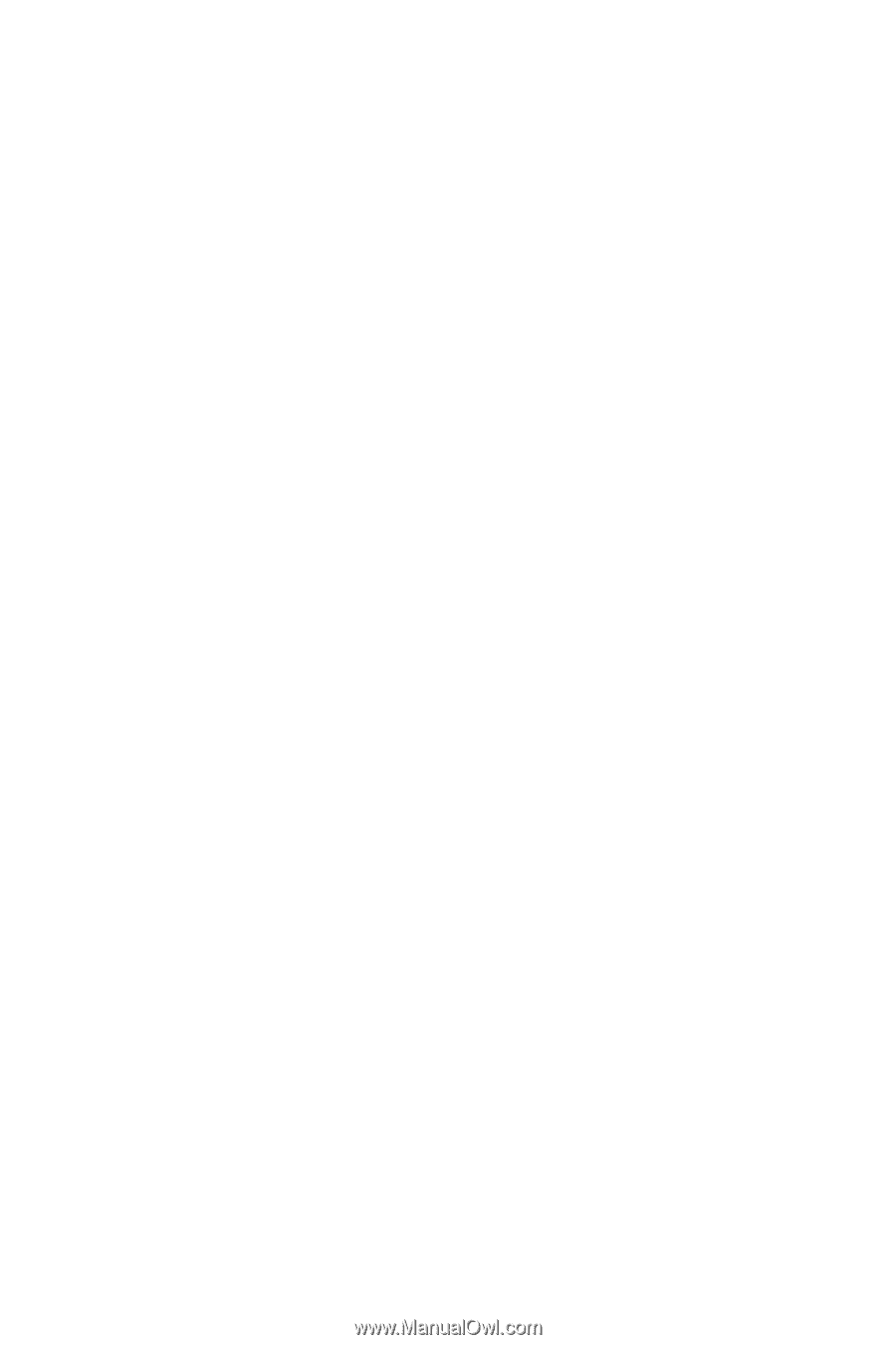
SGH-N105
PORTABLE CELLULAR
TELEPHONE
User’s Guide
Please read this manual before operating your
phone, and keep it for future reference.