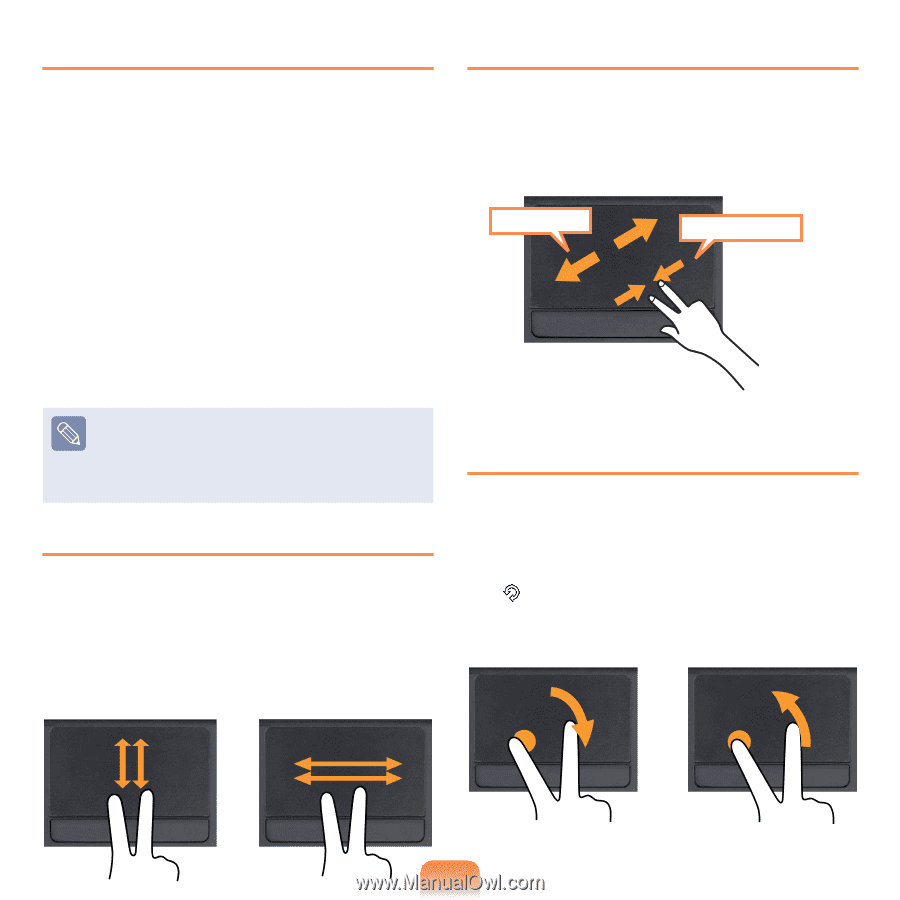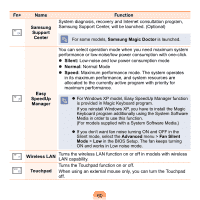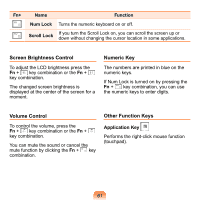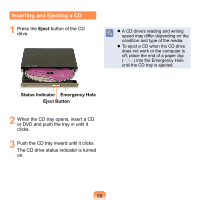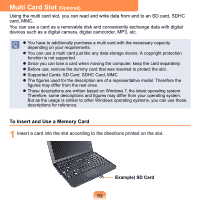Samsung NP-N130 User Guide - Page 66
Configuring the Gesture Function, The Scroll Function, Zoom Functions, Rotation Function
 |
UPC - 036725731240
View all Samsung NP-N130 manuals
Add to My Manuals
Save this manual to your list of manuals |
Page 66 highlights
Configuring the Gesture Function If the Gesture function is not activated, you can activate it according to the following procedures. 1 Click the Start > Control Panel > Hardware and Sound > Mouse > Device Settings tab > Settings button. 2 The Touchpad Settings window appears. Click over the corresponding item to select the item in the Select an item and click OK. To cancel the Gesture function, unselect the corresponding item in the Touchpad Settings window and click OK. The Scroll Function This function is the same as the scroll area of the Touchpad. If you place two fingers over the Touchpad and move them up, down, left or right, the screen is scrolled up, down, left or right. Zoom Functions If you place two fingers over the Touchpad together or apart, the current image or text is zoomed in or out. Zoom-in or Zoom-out Rotation Function If you place two fingers over the Touchpad, and keep one finger in place and turn the other finger in the left or right direction, the mouse pointer changes into the icon and the current photo or image is rotated. or or 65