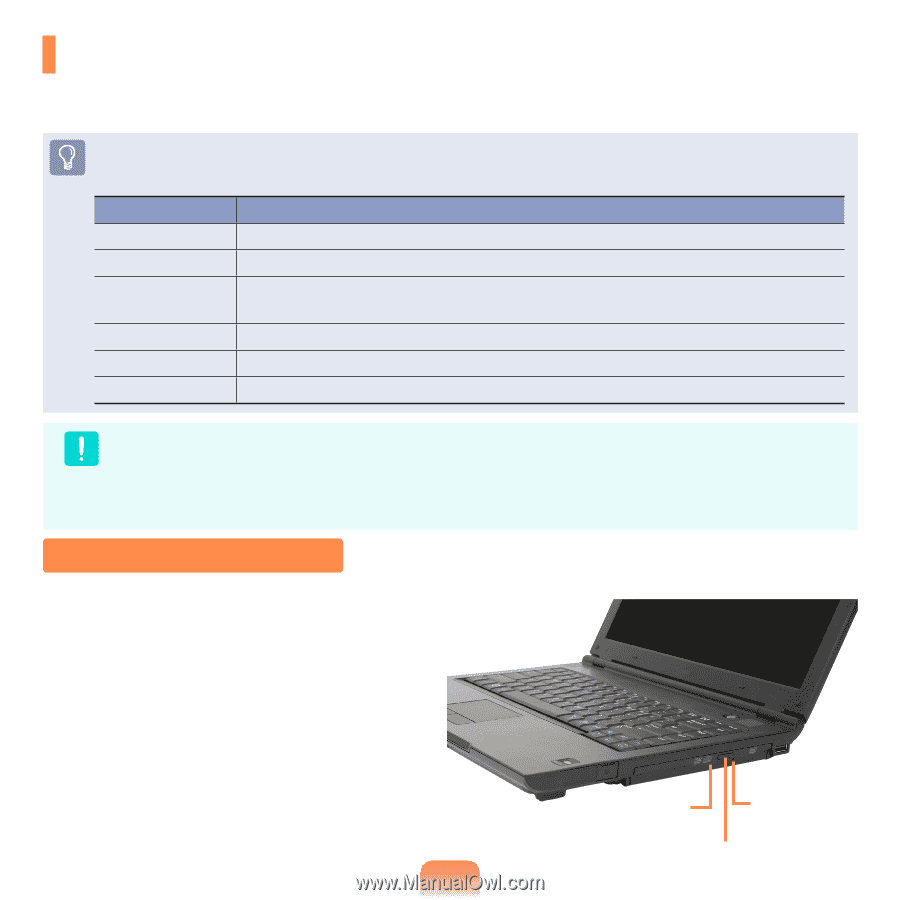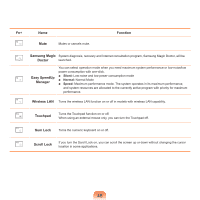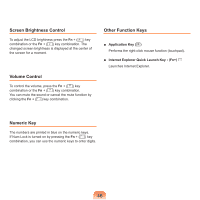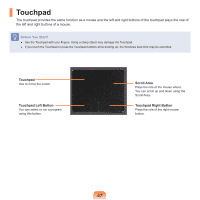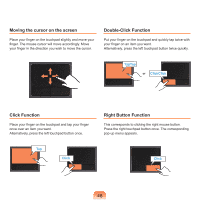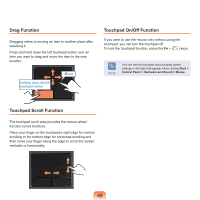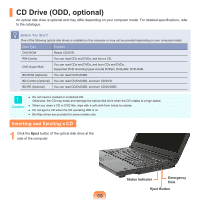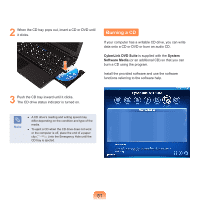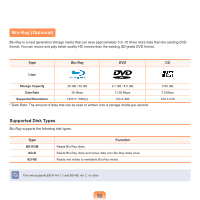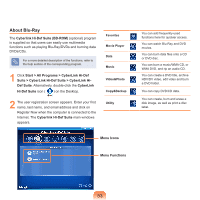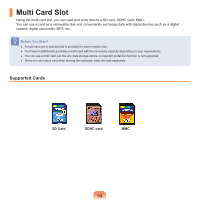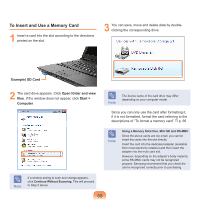Samsung NP-P460I User Manual Vista Ver.2.0 (English) - Page 51
CD Drive (ODD, optional), Inserting and Ejecting a CD
 |
View all Samsung NP-P460I manuals
Add to My Manuals
Save this manual to your list of manuals |
Page 51 highlights
CD Drive (ODD, optional) An optical disk drive is optional and may differ depending on your computer model. For detailed specifications, refer to the catalogue. Before You Start! One of the following optical disk drives is installed on this computer or may not be provided depending on your computer model. Drive Type Function DVD-ROM Reads CD/DVD. RW-Combo You can read CDs and DVDs, and burn a CD. DVD Super Multi You can read CDs and DVDs, and burn CDs and DVDs. Supported DVD recording types include DVD±R, DVD±RW, DVD-RAM. BD-ROM (Optional) You can read CD/DVD/BD. BD-Combo (Optional) You can read CD/DVD/BD, and burn CD/DVD. BD-RE (Optional) You can read CD/DVD/BD, and burn CD/DVD/BD. Caution ■ Do not insert a cracked or scratched CD. Otherwise, the CD may break and damage the optical disk drive when the CD rotates at a high speed. ■ When you clean a CD or DVD title, wipe with a soft cloth from inside to outside. ■ Do not eject a CD when the CD operating LED is on. ■ Blu-Ray drives are provided for some models only. Inserting and Ejecting a CD 1 Click the Eject button of the optical disk drive at the side of the computer. Status Indicator Emergency Hole Eject Button 50