Samsung NP-P580 User Manual Xp/vista/windows7 Ver.1.1 (English) - Page 47
Chargeable USB Port, Monitor Port, Security Lock Port, Battery
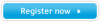 |
UPC - 036725732162
View all Samsung NP-P580 manuals
Add to My Manuals
Save this manual to your list of manuals |
Page 47 highlights
Back View ► For 14 inch models 1 23 4 1 Chargeable USB Port 2 Monitor Port 3 Security Lock Port 4 Battery You can connect USB devices to the USB port such as a keyboard/mouse, digital camera, etc. (Chargeable USB: You can charge USB devices through the USB port even when the computer is turned off.) Charging a device through a Chargeable USB takes longer than using a regular charger. Press the F2 key when the Samsung logo appears in the booting sequence to enter the BIOS Setup, select Advanced > USB Charge In Sleep Mode, and set it to Enable. Then you can use the Chargeable USB Port feature even in sleep mode. A port used to connect a monitor, TV or projector supporting a 15pin D-SUB interface. You can connect a Kensington lock to the Security Lock Port to prevent the computer from being stolen. This is a Lithium-Ion rechargeable battery that supplies power to the computer. 47















