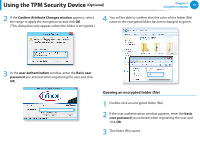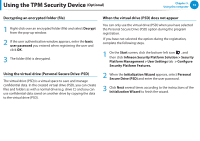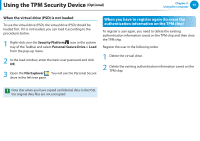Samsung NP270E4E User Manual Windows8.1 Ver.1.0 (English) - Page 71
Installing the TPM program, Security > TPM Configuration > Change TPM, Status - recovery
 |
View all Samsung NP270E4E manuals
Add to My Manuals
Save this manual to your list of manuals |
Page 71 highlights
Using the TPM Security Device (Optional) Chapter 3. Using the computer 70 5 When the system reboots, press the corresponding key(s) by following the onscreen instructions. 6 When the computer restarts automatically and the Samsung logo screen appears, press the F2 key repeatedly. 7 Select the Security > TPM Configuration > Change TPM Status item and set the item to Enable and Activate. Aptio Setup Utility Security TPM Configuration TPM Support Change TPM Status Security Chip State [Enabled] [No Change] Disabled and Deactivated No Change Clear Enable and Activate Disable and Deactivate 8 Press the F10 key to save the changes. 9 When the system reboots, press the corresponding key(s) by following the onscreen instructions. Installing the TPM program You can install the TPM program as follows. This program is only provided for models with Recovery and the TPM function. 1 Turn the computer on and immediately press the F4 key several times. 2 After a moment, the Recovery program runs. 3 Click System Software. 4 When a pop-up window appears to ask you to reboot the system, click Yes. The system starts to reboot. After a moment, the SW Update program automatically runs. 5 Connect to the network. 10 Press the F10 key to save the changes. The computer automatically restarts. Initialization of the TPM chip has been completed. Now, install the TPM program and register the TPM program. 6 Select TPM Host SW and click Install.