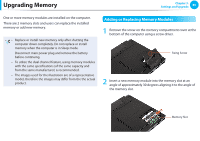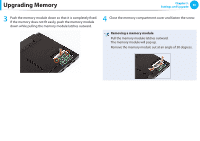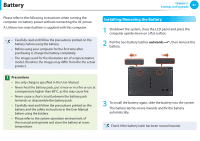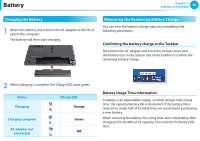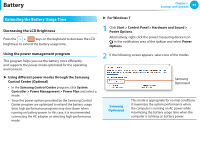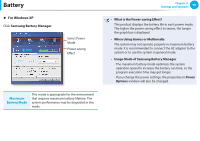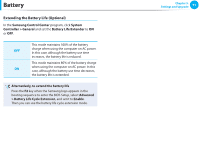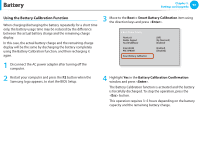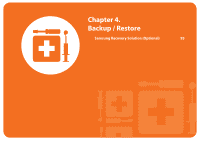Samsung NP300V4AI Interactive Guide Ver.1.1 (English) - Page 90
Extending the Battery Usage Time
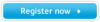 |
View all Samsung NP300V4AI manuals
Add to My Manuals
Save this manual to your list of manuals |
Page 90 highlights
Battery Chapter 3. Settings and Upgrade 89 Extending the Battery Usage Time Decreasing the LCD Brightness Press the + keys on the keyboard to decrease the LCD brightness to extend the battery usage time. Using the power management program This program helps you use the battery more efficiently and supports the power mode optimized for the operating environment. ► Using different power modes through the Samsung Control Center (Optional) • In the Samsung Control Center program, click System Controller > Power Management > Power Plan and select a mode. • Since the power options provided by the Samsung Control Center program are optimized to extend the battery usage time, high performance programs may slow down when running on battery power. In this case, it is recommended connecting the AC adapter or selecting high-performance mode. ► For Windows 7 1 Click Start > Control Panel > Hardware and Sound > Power Options. Alternatively, right-click the power measuring device icon in the notification area of the taskbar and select Power Options. 2 If the following screen appears, select one of the modes. Samsung Optimized Samsung Optimized This mode is appropriate for normal conditions. It maximizes the system performance when the computer is running on AC power while maximizing the battery usage time when the computer is running on battery power.