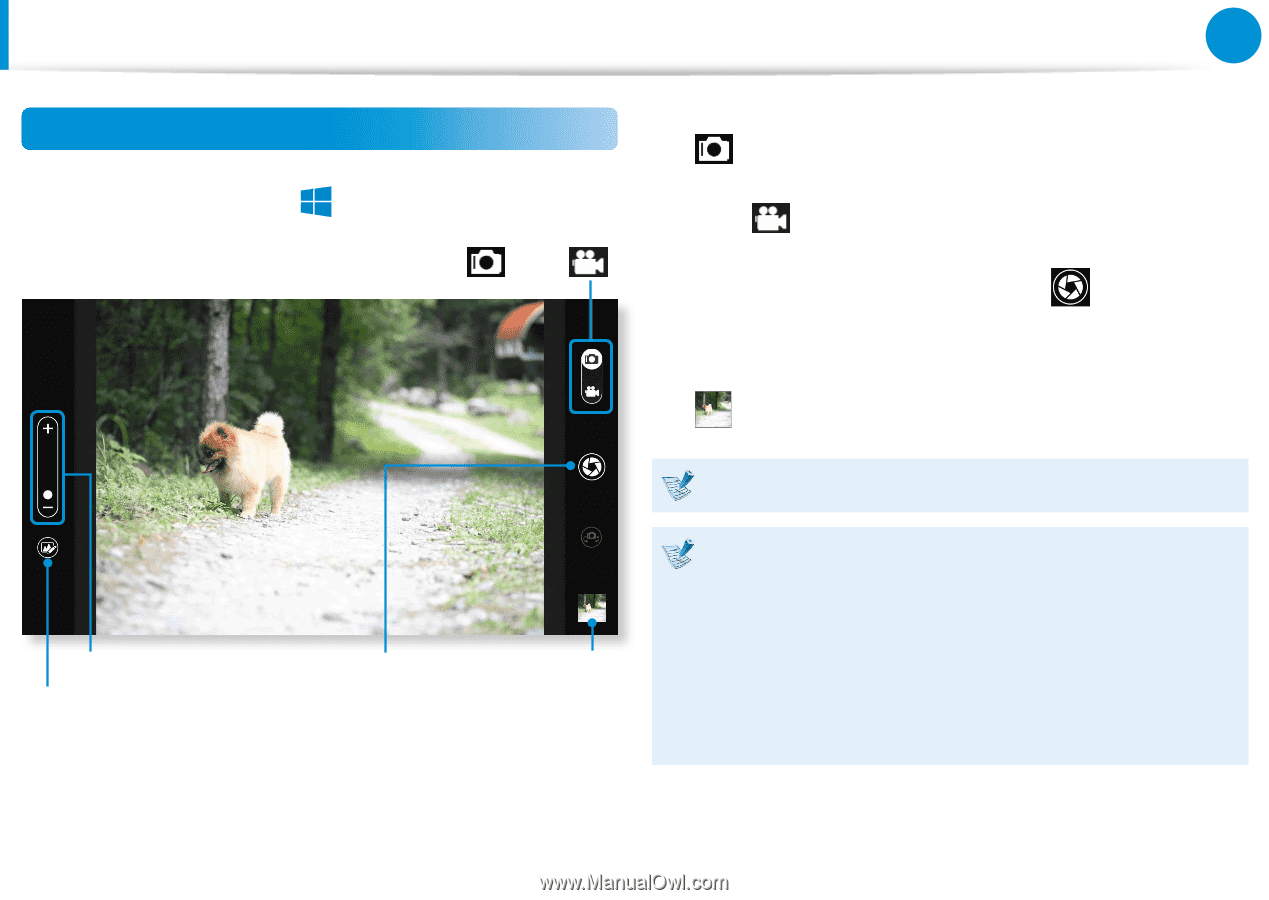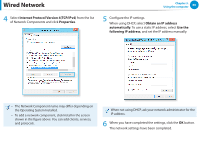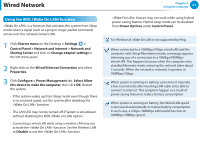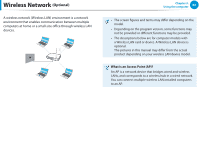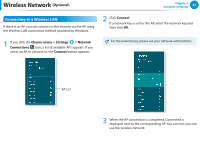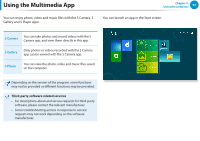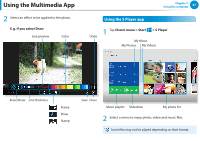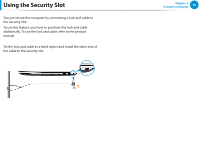Samsung NP510R5E User Manual Windows 8 Ver.1.0 (English) - Page 66
Using the S Camera app, Charm menu > Start, > S Camera, Take a picture/Record a video
 |
View all Samsung NP510R5E manuals
Add to My Manuals
Save this manual to your list of manuals |
Page 66 highlights
Using the Multimedia App Chapter 3. Using the computer 65 áᔪ Using the S Camera app Ŗᮁ 2 To take a picture, slide the camera mode bar into the Photo position. 1 Tap Charm menu > Start > S Camera. ᯲ To make a video recording, slide the camera mode bar to the Video position. Camera mode (Photo , Video ) ᰆ⊹ 3 Tap on Take a picture/Record a video or record a video. to take a picture ᖅᱶ 4 You can view the picture or video using the Picture preview or S Gallery app. Zoom in/out Photo settings Take a picture/ Record a video Picture preview The S Camera app is not available in Desktop mode. Precautions while taking a picture or video •• Do not take a picture or video of others without their consent. •• Do not take a picture or video in locations where this is not allowed. •• Do not take picture or videos in locations where you may infringe on others' privacy or confidential information may be exposed.