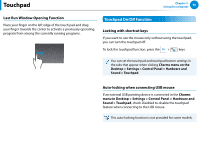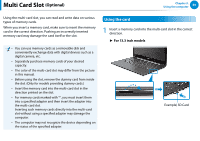Samsung NP540U4E User Manual Windows 8 Ver.1.2 (English) - Page 55
The Gesture Function of the Touchpad Optional, Right Button Function, Drag Function
 |
View all Samsung NP540U4E manuals
Add to My Manuals
Save this manual to your list of manuals |
Page 55 highlights
Touchpad Chapter 3. Using the computer 54 Right Button Function This corresponds to clicking the right mouse button. Press the bottom right side of the touchpad to display the shortcut menu. The Gesture Function of the Touchpad (Optional) The Touchpad Gesture function may not be provided a검n색d the version of the function may differ depending on the model. Some usage procedures may differ depending on the version. 공유 Configuring the Gesture Function Click 시작 Some gesture functions may not be configured. In this case, you can configure them using the following path. 장치 Drag Function Dragging refers to moving an item to another place after selecting it. Select an item, and hold down the bottom left side of the touchpad. Then, drag the item to a different place and release your finger. Holding down the bottom left side of the touchpad Move 1 On the Desktop, click the Charms menu > Settings > Control Panel > Hardware and Sound > Touchpad설ic정on. 2 When the Touchpad Settings window appears, click the corresponding item in the Select an Item to Configure setting to select the checkbox for the corresponding item. To cancel the Gesture function, deselect the checkbox for the corresponding item in the Touchpad Settings window.