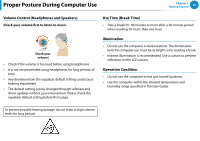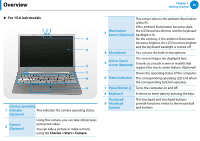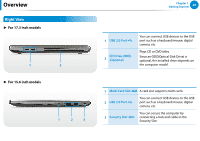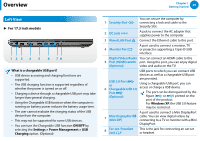Samsung NP770Z7E User Manual Windows 8 Ver.1.3 (English) - Page 26
For 15.6 inch models, LCD or Touch
 |
View all Samsung NP770Z7E manuals
Add to My Manuals
Save this manual to your list of manuals |
Page 26 highlights
Overview Chapter 1 Getting Started 25 ► For 15.6 inch models 123 4 5 6 7 8 9 Camera operating 1 indicator This indicates the camera operating status. (Optional) 2 Camera (Optional) Using this camera, you can take still pictures and record video. You can take a picture or make a movie using the Charms > Start > Camera. This sensor detects the ambient illumination of the PC. If the ambient illumination becomes dark, 3 Illumination Sensor (Optional) the LCD becomes dimmer and the keyboard backlight is lit. On the contrary, if the ambient illumination becomes brighter, the LCD becomes brighter and the keyboard backlight is turned off. 4 Microphone You can use the built-in microphone. The screen images are displayed here. 5 LCD or Touch screen (Optional) It works as a touch screen in models that support the touch screen feature. (Optional) Shows the operating status of the computer. 6 Status Indicators The corresponding operating LED is lit when the corresponding function operates. 7 Power Button Turns the computer on and off. 8 Keyboard A device to enter data by pressing the keys. Touchpad/ 9 Touchpad Buttons The touchpad and touchpad buttons provide functions similar to the mouse ball and buttons.