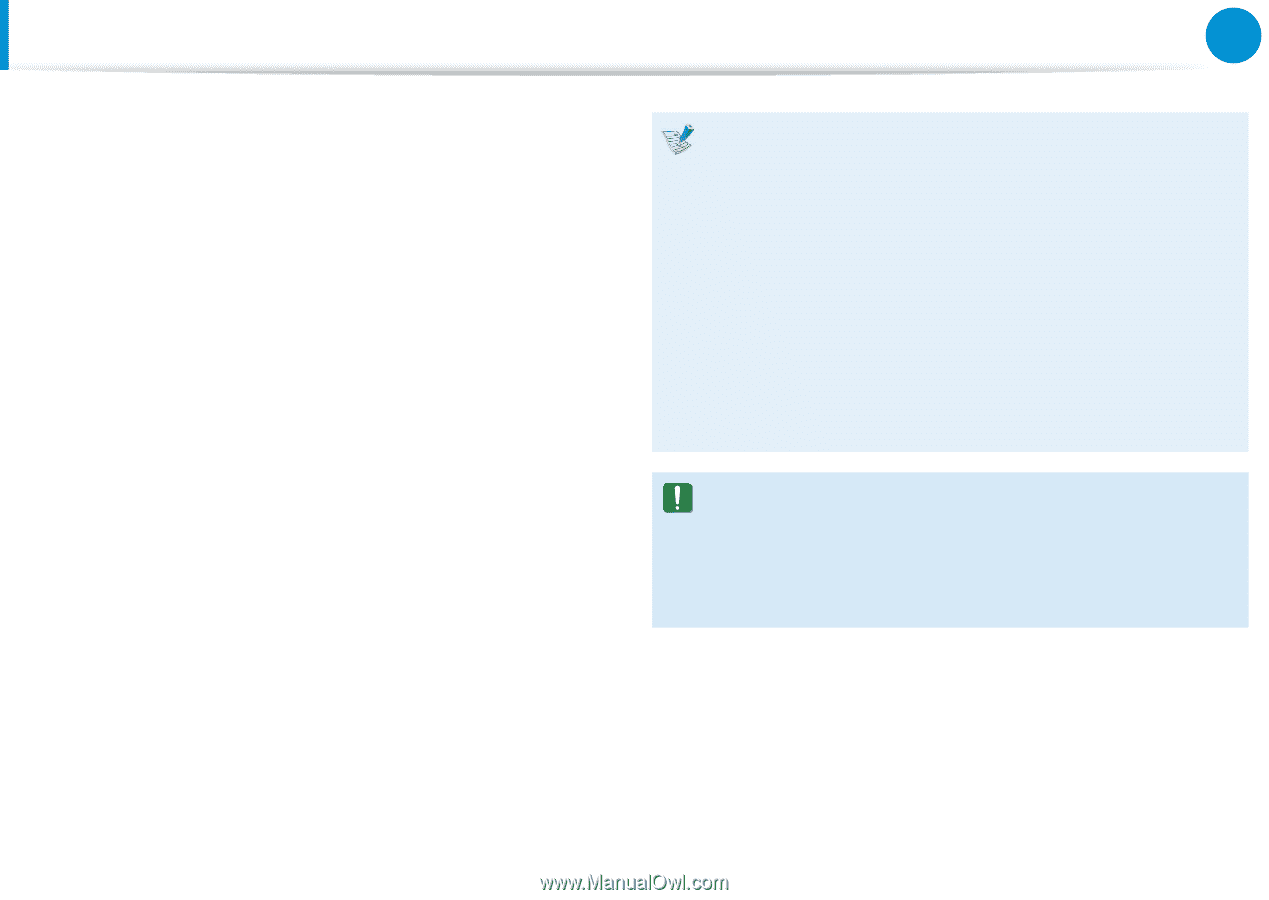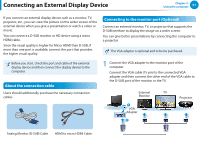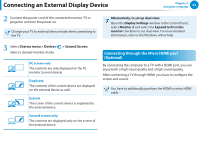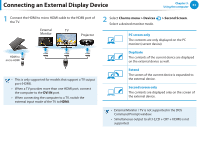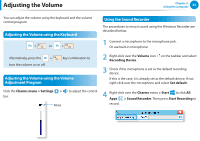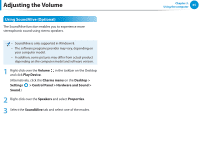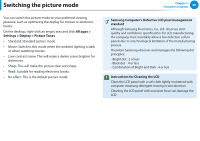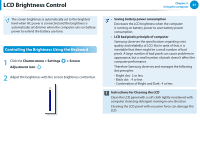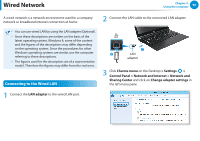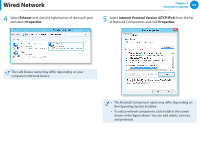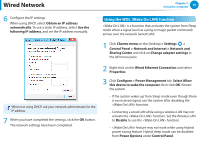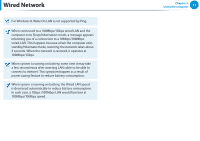Samsung NP915S3GI User Manual Windows 8 Ver.1.5 (English) - Page 67
Switching the picture mode
 |
View all Samsung NP915S3GI manuals
Add to My Manuals
Save this manual to your list of manuals |
Page 67 highlights
Switching the picture mode You can switch the picture mode to your preferred viewing pleasure, such as optimizing the display for movies or electronic books. On the desktop, right-click an empty area and click All apps > Settings > Display > Picture Tones. •• Standard: Standard picture mode. •• Movie: Switch to this mode when the ambient lighting is dark or when watching movies. •• Low-contrast scene: This will make a darker scene brighter for distinction. •• Sharp: This will make the picture clear and sharp. •• Read: Suitable for reading electronic books. •• No effect: This is the default picture mode. Chapter 3. Using the computer 66 Samsung Computer's Defective LCD pixel management standard Although Samsung Electronics, Co., Ltd. observes strict quality and confidence specifications for LCD manufacturing, the company must inevitably allow a few defective cells in panels due to a technological limitation of the manufacturing process. Therefore Samsung observes and manages the following dot principles: - Bright dot : 2 or less - Black dot : 4 or less - Combination of Bright and Dark : 4 or less Instructions for Cleaning the LCD Clean the LCD panel with a soft cloth lightly moistened with computer cleansing detergent moving in one direction. Cleaning the LCD panel with excessive force can damage the LCD.