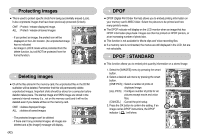Samsung NV10 User Manual (user Manual) (ver.1.0) (English) - Page 43
DPOF : STANDARD, Protecting images, Deleting images
 |
UPC - 044701006749
View all Samsung NV10 manuals
Add to My Manuals
Save this manual to your list of manuals |
Page 43 highlights
Protecting images ƈ This is used to protect specific shots from being accidentally erased (Lock). It also unprotects images that have been previously protected (Unlock). ONE : Protect / release displayed image. ALL : Protect / release all saved images - If you protect an image, the protect icon will be displayed on the LCD monitor. (An unprotected image has no indicator) - An image in LOCK mode will be protected from the delete function, but will NOT be protected from the format function. ISO:200 AV:F2.8 TV:1/30 FLASH:OFF 3648X2736 2006.06.01 ONE ALL Edit: Deleting images ƈ Of all the files stored in the memory card, the unprotected files in the DCIM subfolder will be deleted. Remember that this will permanently delete unprotected images. Important shots should be stored on a computer before deletion takes place. The startup image and SKIN image are stored in the camera's internal memory (i.e., not on the memory card) and it will not be deleted even if you delete all files on the memory card. ONE : deletes displayed image. ALL : deletes all saved images - The protected images can't be deleted - If there aren't any protected images, all images are deleted and a [No Image!] message will display. ONE ALL ŝ42Ş DPOF ƈ DPOF (Digital Print Order Format) allows you to embed printing information on your memory card's MISC folder. Select the pictures to be printed and how many prints to make. ƈ The DPOF indicator will display on the LCD monitor when an image that has DPOF information plays back. Images can then be printed on DPOF printers, or at an increasing number of photo labs. ƈ This function is not available for Movie clips and Voice recording files. ƈ If a memory card is not inserted, the menus are still displayed in the LCD, but are not selectable. DPOF : STANDARD ƈ This function allows you to embed print quantity information on a stored image. 1. Select the [IMAGES] menu by pressing the smart button. 2. Select a desired sub menu by pressing the smart ISO:200 AV:F2.8 button. TV:1/30 FLASH:OFF [ONE PICS] : Select a number of prints of 3648X2736 2006.06.01 Edit: displayed image. [ALL PICS] : Configure number of prints for all pictures except movie and voice files. [CANCEL] : Cancel the print setup. 3. Press the OK button to confirm the setting. If an image carries DPOF instructions, the DPOF indicator ( ) will show. 30 Images