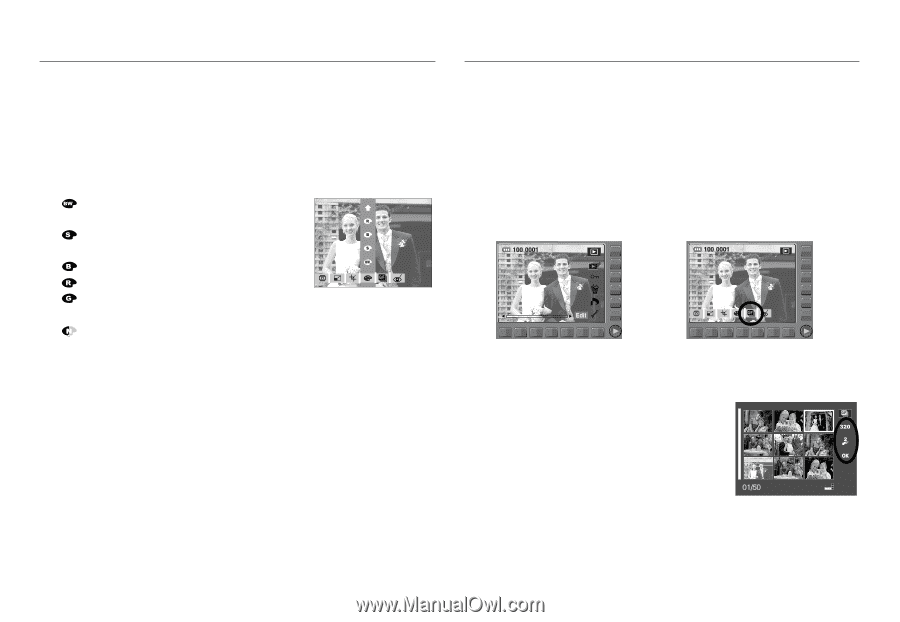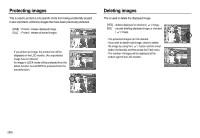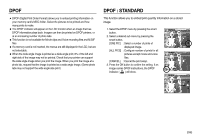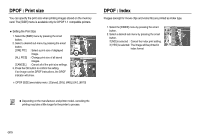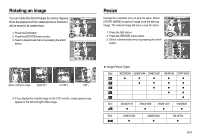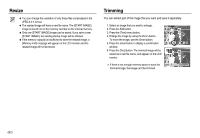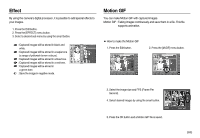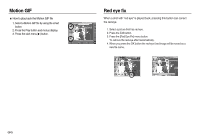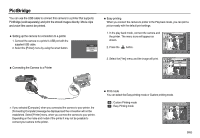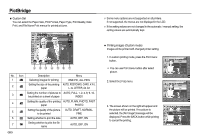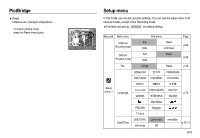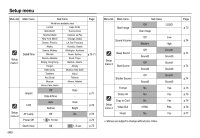Samsung NV15 User Manual - Page 64
Effect, Motion GIF
 |
UPC - 044701008316
View all Samsung NV15 manuals
Add to My Manuals
Save this manual to your list of manuals |
Page 64 highlights
Effect By using the camera's digital processor, it is possible to add special effects to your images. 1. Press the Edit button. 2. Press the [EFFECT] menu button. 3. Select a desired sub menu by using the smart button. : Captured images will be stored in black and white. RED : Captured images will be stored in a sepia tone BLUE (a range of yellowish brown colours). SEPIA : Captured images will be stored in a blue tone. B & W : Captured images will be stored in a red tone. : Captured images will be stored in a green tone. : Save the image in negative mode. Motion GIF You can make Motion GIF with captured images. Motion GIF : Taking images continuously and save them in a file. This file supports animation. ■ How to make the Motion GIF 1. Press the Edit button. 2. Press the [M.GIF] menu button. M.GIF 3. Select the image size and FPS (Frame Per Second). 4. Select desired images by using the smart button. 5. Press the OK button and a Motion GIF file is saved. 01 Select: 《63》