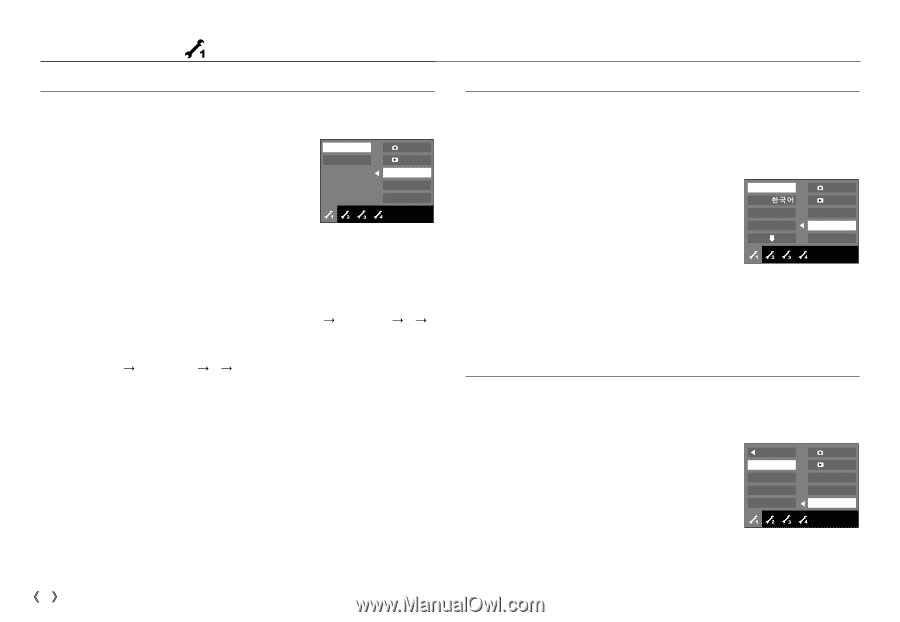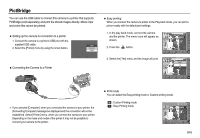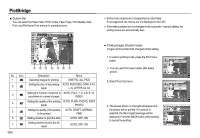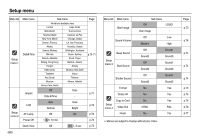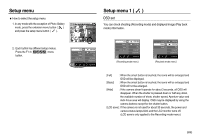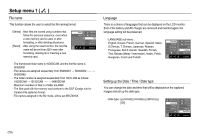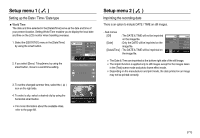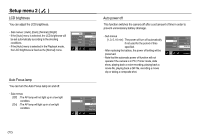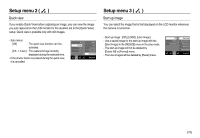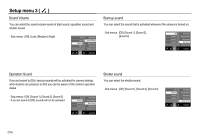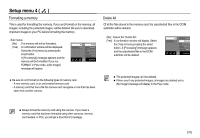Samsung NV20 User Manual (ENGLISH) - Page 71
Setup menu 1 - battery charger
 |
UPC - 044701008293
View all Samsung NV20 manuals
Add to My Manuals
Save this manual to your list of manuals |
Page 71 highlights
Setup menu 1 ( ) File name This function allows the user to select the file naming format. [Series] : New files are named using numbers that follow the previous sequence, even when a new memory card is used, or after formatting, or after deleting all pictures. [Reset] : After using the reset function, the next file name will be set from 0001 even after formatting, deleting all or inserting a new memory card. Series Reset Ȝ OSD Set OSD Set File Language Date&Time Exit:BACK - The first stored folder name is 100SSCAM, and the first file name is SN200001. - File names are assigned sequentially from SN200001 ƍ SN200002 ƍ ~ ƍ SN209999. - The folder number is assigned sequentially from 100 to 999 as follows: 100SSCAM ƍ 101SSCAM ƍ ~ ƍ 999SSCAM. - Maximum numbers of files in a folder are 9999. - The files used with the memory card conform to the DCF (Design rule for Camera File systems) format. - File names assigned in the Biz mode, will be set SB1ZXXXX. Language There is a choice of languages that can be displayed on the LCD monitor. Even if the battery and AC charger are removed and inserted again, the language setting will be preserved. - LANGUAGE sub menu : English, Korean, French, German, Spanish, Italian, S.Chinese, T.Chinese, Japanese, Russian, Portuguese, Dutch, Danish, Swedish, Finnish, Thai, Bahasa (Malay / Indonesian), Arabic, Polish, Hungarian, Czech and Turkish. ENGLISH FRANÇAIS DEUTSCH Ȝ ह OSD Set OSD Set File Language Date&Time Exit:BACK Setting up the Date / Time / Date type You can change the date and time that will be displayed on the captured images and set up the date type. - Date type : [yy/mm/dd], [mm/dd/yy], [dd/mm/yy], [Off] Ȝ 2007/07/01 yy/mm/dd mm/dd/yy dd/mm/yy Off Ȝ OSD Set OSD Set File Language Date&Time Exit:BACK ŝ70Ş