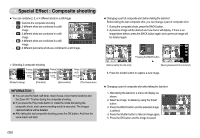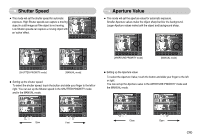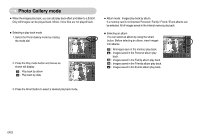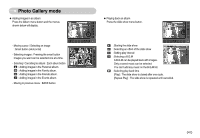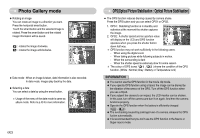Samsung NV7 OPS User Manual - Page 44
Starting play mode
 |
UPC - 044701006763
View all Samsung NV7 OPS manuals
Add to My Manuals
Save this manual to your list of manuals |
Page 44 highlights
Starting play mode ƅ Turn the camera on and select Play mode by pressing the play mode button ( ). The camera can now play back the images stored in the memory. ƅ You can set up the PLAY mode function by using the camera buttons and LCD monitor. ƅ If the memory card is inserted in the camera, all the camera functions apply only to the memory card. ƅ If the memory card is not inserted in the camera, all the camera functions apply only to the internal memory. ƀ Playing back a still image 1. Select the PLAY mode by pressing the play mode button ( ). 2. The last image stored on the memory is displayed on the LCD monitor. 100-0001 -LQ\" ƀ Playing back a movie clip 1. Select the recorded movie clip that you want to 100-0001 play back by using the smart button. 2. Press the horizontal smart button and menus for movie will display. Play: 3. Press the Ș button to play back a movie clip file. - To pause a movie file while playing it back, press the II button again. - Pressing the Ș button again will cause the 100-0001 movie clip file to restart. - To rewind the movie clip while it is playing, press the ȖȖ button. To fast forward the 00:00:00 movie clip, press the ȘȘ button. Whenever the ȖȖ/ȘȘ button is pressed, the search speed will be increased to 2X, 4X, 8X or 16X. - To stop playback of the movie clip, press the ֛ button. 4. Press the BACK button and the menu will disappear. 3. Touch the button and slide your finger to the left or right to select an image. ż After selecting an image, press the button -LQ\" marked with an arrow. The images will be played back continuously. INFORMATION ƀ Manner mode : Pressing the play mode button for more than 3 seconds changes the buzzer and start-up sound setting to OFF, even though you may have set these to ON. ƀ Movie clip capture function : capture still images from the movie clip. 1. Press the II menu button while playing back a movie file. 2. Press the Capture menu button. The captured image is saved under a new file name. 100-0001 00:00:15 Ś43ś