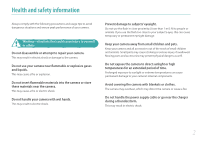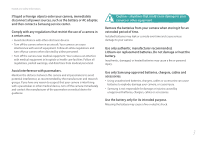Samsung NX2000 User Manual Ver.1.1 (English)
Samsung NX2000 Manual
 |
View all Samsung NX2000 manuals
Add to My Manuals
Save this manual to your list of manuals |
Samsung NX2000 manual content summary:
- Samsung NX2000 | User Manual Ver.1.1 (English) - Page 1
USER MANUAL ENG This user manual includes detailed usage instructions for your camera. Please read this manual thoroughly. - Samsung NX2000 | User Manual Ver.1.1 (English) - Page 2
other countries. • microSD™, microSDHC™, and microSDXC manual are the property of their respective owners. • Camera specifications or contents of this manual may be changed without prior notice due to upgrade of camera functions. • You are not allowed to reuse or distribute any part of this manual - Samsung NX2000 | User Manual Ver.1.1 (English) - Page 3
or animals. If you use the flash too close to your subject's eyes, this can cause temporary or permanent eyesight damage. Keep your camera away from small children and pets. Keep your camera and all accessories out of the reach of small children and animals. Small parts may cause choking or serious - Samsung NX2000 | User Manual Ver.1.1 (English) - Page 4
may cause a fire or personal injury. Use only Samsung-approved batteries, chargers, cables and accessories. • Using unauthorized batteries, chargers, cables or accessories can cause batteries to explode, damage your camera, or cause injury. • Samsung is not responsible for damage or injuries caused - Samsung NX2000 | User Manual Ver.1.1 (English) - Page 5
or memory card. This may result in electric shock or camera malfunction or cause a fire. Do not place the camera in or near magnetic fields. Doing so may cause the camera to malfunction. Do not use the camera if the screen is damaged. If the glass or acrylic parts are broken, visit a Samsung service - Samsung NX2000 | User Manual Ver.1.1 (English) - Page 6
the lens to direct sunlight. This may discolor the image sensor or cause it to malfunction. If the camera overheats, remove the battery and allow it to cool down. • Prolonged usage of the camera may overheat the battery and raise the internal temperature of the camera. If the camera stops operating - Samsung NX2000 | User Manual Ver.1.1 (English) - Page 7
in this manual Icon [ ] ( ) → * Function Additional information Safety warnings and precautions Camera buttons. For example, [Shutter] represents the shutter button. Page number of related information The order of options or menus you must select to perform a step; for example: Touch 1 → Quality - Samsung NX2000 | User Manual Ver.1.1 (English) - Page 8
Photos with two subjects 24 Flash ...25 Flash guide number...25 Bounce Photography 26 Chapter 1 My Camera Getting started 28 Unpacking...28 Camera layout 29 Using the DIRECT LINK button 31 Using the command dial 32 Inserting the battery and memory card 33 Removing the battery and memory card - Samsung NX2000 | User Manual Ver.1.1 (English) - Page 9
42 In Playback mode...43 Viewing photos ...43 Playing videos ...43 Changing the information displayed 44 Lenses ...45 Lens layout...45 Locking or unlocking the lens 46 Lens markings ...49 Accessories 50 External flash layout 50 Connecting the external flash 51 GPS module layout (optional 53 - Samsung NX2000 | User Manual Ver.1.1 (English) - Page 10
2 Shooting Functions Size and Resolution 74 Photo size...74 Quality...75 ISO sensitivity 76 White Balance 77 Customizing preset White Balance options 78 Picture Wizard (photo styles 80 Smart Filter 81 AF mode ...82 Single AF...83 Continuous AF...83 Manual focus...84 AF area...85 Selection AF - Samsung NX2000 | User Manual Ver.1.1 (English) - Page 11
network options 125 Manually setting the IP address 125 Using the login browser 125 Network connection tips 126 Entering text ...127 Saving files to a smart phone automatically 128 Sending photos or videos to a smart phone 129 Using a smart phone as a remote shutter release 131 Using Auto - Samsung NX2000 | User Manual Ver.1.1 (English) - Page 12
Manual Focus 147 Color space ...148 Distortion Correct 149 Save as Custom Mode 149 iFn Customizing ...149 User Display...149 Key Mapping...150 Grid Line ...151 AF Lamp...151 Setting ...152 Chapter 6 Connecting to external camera as a removable disk 160 Disconnecting the camera the firmware 166 - Samsung NX2000 | User Manual Ver.1.1 (English) - Page 13
171 Using the camera with caution in humid environments 172 Other cautions ...172 About memory card 173 Supported memory card 173 Memory card capacity 174 Cautions when using memory cards 176 About the battery 177 Battery specifications 177 Battery life ...178 Low battery message 178 Notes - Samsung NX2000 | User Manual Ver.1.1 (English) - Page 14
Shooting postures A correct posture for stabilizing the camera is necessary for taking a good photo. Even if you hold a camera correctly, the wrong posture can cause the camera to shake. Stand up straight and remain still to maintain a steady base for your camera. When shooting with a slow shutter - Samsung NX2000 | User Manual Ver.1.1 (English) - Page 15
Concepts in Photography Standing photography Compose your shot; stand up straight with your feet shoulder-length apart, and keep your elbows pointed down. Crouching photography Compose your shot, crouch with one knee touching the ground, and keep a straight posture. 14 - Samsung NX2000 | User Manual Ver.1.1 (English) - Page 16
metal plates that open and close to let light through the aperture and into the camera. The size of the aperture is closely related to the brightness of a photo: the larger the aperture, the brighter the photo; the smaller the aperture, the darker the photo. Aperture sizes The size of the aperture - Samsung NX2000 | User Manual Ver.1.1 (English) - Page 17
sections. If the number of blades is odd, the number of sections is double the number of blades. For example, an aperture with 8 blades divides light into 8 sections and an aperture with 7 blades into 14 sections. A photo with a large DOF A photo with a small DOF 7 blades 8 blades 16 - Samsung NX2000 | User Manual Ver.1.1 (English) - Page 18
the shutter, and it is an important factor in the brightness of a photo, as it controls the amount of light which passes through the aperture before it reaches the image sensor. Usually, the shutter speed is manually adjustable. The measurement of the shutter speed is known as the "Exposure Value - Samsung NX2000 | User Manual Ver.1.1 (English) - Page 19
appearance. As a general rule, it is best to use a low ISO setting to prevent noise in your photos, unless you are shooting in darkened environments or at night. Because a low ISO sensitivity means the camera will be less sensitive to light, you need more light to have an optimal exposure. When - Samsung NX2000 | User Manual Ver.1.1 (English) - Page 20
control the graininess of a photo. Settings Results Settings Shutter speed Fast speed = less light Slow speed = more light Results Fast = still Slow = blurry ISO sensitivity High sensitivity = more sensitive to light Low sensitivity = less sensitive to light Aperture value Wide aperture - Samsung NX2000 | User Manual Ver.1.1 (English) - Page 21
the middle of the lens to its focal point. It affects the angle and perspective of captured images. A short focal lens narrow angle telephoto shot wide-angle lens Look at these photos below and compare the changes. wide angle wide shot 20 mm angle 50 mm angle 200 mm angle Normally, a lens - Samsung NX2000 | User Manual Ver.1.1 (English) - Page 22
rest of it blurred, can be obtained by using a telescope lens or selecting a low aperture value. Conversely, a photo with a large DOF which shows all the elements on the photo sharply focused can be achieved by using a wide angle lens or selecting a high aperture value. What controls out-of-focus - Samsung NX2000 | User Manual Ver.1.1 (English) - Page 23
the subject and the camera is, the lower the DOF gets. Therefore, taking a photo close to a subject can result in a photo of low DOF. A photo captured with a 100 mm telescope lens A photo captured with a 20 mm telescope lens A photo captured with a 100 mm telescope lens A photo captured close to - Samsung NX2000 | User Manual Ver.1.1 (English) - Page 24
the Custom button to Optical Preview. (p. 150) F Composition It is fun to capture a photo of the beauty of world with a camera. No matter how use the rule of thirds, divide the image into a 3x3 pattern of equal rectangles. To compose photos that best emphasize the subject, make sure the subject is - Samsung NX2000 | User Manual Ver.1.1 (English) - Page 25
two subjects If your subject is in one corner of the photo, it creates an unbalanced composition. You can stabilize the photo by capturing a second subject in the opposite corner to balance the weight of the photo. Subject 2 Subject 2 Subject 1 Subject 1 Unstable Stable When taking landscape - Samsung NX2000 | User Manual Ver.1.1 (English) - Page 26
low-light conditions. It is also useful in light-abundant situations. For example, flash can be used in compensating the exposure of a subject's shadow or capturing clearly both the subject and the background in backlit conditions. Flash guide number The model number of a flash refers to the flash - Samsung NX2000 | User Manual Ver.1.1 (English) - Page 27
Photography Bounce photography refers to the method of bouncing light off of the ceiling or walls so that the light spreads evenly over the subject. Normally, photos captured with flash may appear unnatural and cast shadows. Subjects in photos captured with bounce photography cast no shadows and - Samsung NX2000 | User Manual Ver.1.1 (English) - Page 28
Chapter 1 My Camera Learn about your camera's layout, display icons, lens, optional accessories, and basic functions. - Samsung NX2000 | User Manual Ver.1.1 (English) - Page 29
Rechargeable battery Software CD-ROM (User manual included) Adobe Photoshop Lightroom DVD-ROM Quick Start Guide • The illustrations may differ from your actual items. • You can purchase optional accessories at a retailer or a Samsung service center. Samsung is not responsible for any problems - Samsung NX2000 | User Manual Ver.1.1 (English) - Page 30
8 Image sensor 9 Speaker 7 15 14 13 • In Shooting mode: Access a Mode 71 screen in Shooting mode or adjust shutter speed, aperture value, or 8 9 exposure value in some shooting modes. • In Playback mode: View thumbnails 10 or enlarge/reduce a photo. 10 NFC tag 11 Lens release button 12 Lens - Samsung NX2000 | User Manual Ver.1.1 (English) - Page 31
Enter Playback mode. USB and shutter release port 5 Connect the camera to a computer or shutter release. Use a shutter release cable with a tripod to minimize camera movement. 6 HDMI port 5 6 7 Battery chamber/Memory card cover Insert a memory card and battery. 8 Display Touch the screen to - Samsung NX2000 | User Manual Ver.1.1 (English) - Page 32
My Camera > Camera layout Using the DIRECT LINK button You can turn on the Wi-Fi feature conveniently by pressing [DIRECT LINK]. Press [DIRECT LINK] again to return - Samsung NX2000 | User Manual Ver.1.1 (English) - Page 33
My Camera > Camera layout Using the command dial You can adjust options such as rotate it clockwise or anti-clockwise. You can also adjust some options with the command dial in the Smart panel. In the Smart panel, rotate the command dial to move to a desired option, press the command dial to select - Samsung NX2000 | User Manual Ver.1.1 (English) - Page 34
battery and an optional memory card into the camera. Memory card Insert a memory card with the goldcolored contacts facing down. Insert the battery with the Samsung logo facing up. Removing the battery and memory card Battery lock Rechargeable battery Slide the lock up to release the battery - Samsung NX2000 | User Manual Ver.1.1 (English) - Page 35
off, set the Power switch to OFF. • The initial setup screen appears when you turn on the camera for the first time. (p. 35) • Use only the AC adapter and USB cable supplied with your camera. If you use another AC adapter, the camera battery may not charge or work properly. • You can charge the - Samsung NX2000 | User Manual Ver.1.1 (English) - Page 36
the first time, the initial setup screen appears. The language is preset for the country or region where the camera is sold. You can change the language as desired. 1 Touch Time Zone. 2 Drag the option list up or down, and then touch a time zone. Time - Samsung NX2000 | User Manual Ver.1.1 (English) - Page 37
description Mode Auto Smart Expert Description Capture a photo with a scene mode selected automatically by the camera. (p. 55) Capture a photo with options that are preset for a specific scene. (p. 57) • Program: Capture a photo with settings you have adjusted manually except the shutter speed - Samsung NX2000 | User Manual Ver.1.1 (English) - Page 38
mode Mode Wi-Fi Description • MobileLink: Send photos or videos to a smart phone. (p. 129) • Remote Viewfinder: Use a smart phone as a remote shutter release and see a preview on your smart phone of an image from your camera. (p. 131) • Auto Backup: Send photos or videos that you captured with the - Samsung NX2000 | User Manual Ver.1.1 (English) - Page 39
Camera Selecting functions (options) Select menus or options by gently touching an item on the screen with your fingertip. Using m Touch settings. on the screen, and then change shooting options or E.g. Selecting the photo AutoShare Photo Size Quality ISO White Balance Picture Wizard Photo Size - Samsung NX2000 | User Manual Ver.1.1 (English) - Page 40
My Camera > Selecting functions (options) Using the Smart panel Touch on the screen to access some functions such as Exposure, ISO, and White Balance. E.g. Adjusting the exposure value in Program mode 1 On the Mode screen, touch Expert → Program. 2 Touch . 3 Touch EV. • You can also adjust - Samsung NX2000 | User Manual Ver.1.1 (English) - Page 41
area on the screen, and then drag your finger. AutoShare Photo Size Quality ISO White Balance Picture Wizard • The touch screen may not recognize your the camera in extremely humid environments. • The touch screen may not work properly if you apply screen protection film or other accessories to - Samsung NX2000 | User Manual Ver.1.1 (English) - Page 42
to a memory card or a computer. 2. Shooting options Icon Description Photo size RAW file Drive mode Flash (p. 101) Flash intensity adjustment Metering (p. 98) AF mode (p. 82) Icon Description Focus area Face detection White Balance (p. 77) White Balance micro adjustment Optical Image Stabilization - Samsung NX2000 | User Manual Ver.1.1 (English) - Page 43
Aperture value Exposure value ISO sensitivity (p. 76) 2. Shooting options Icon Description Video size AF mode (p. 82) Metering (p. 98) White Balance (p. 77) Optical Image Stabilization (OIS) (p. 93) White Balance micro adjustment Fader (p. 107) Multi Motion (p. 107) Voice recording off - Samsung NX2000 | User Manual Ver.1.1 (English) - Page 44
Display type button Playback/Editing menu Delete files Edit photos Trim a video View image thumbnails 1 Playing videos 2 3 London No. Description 1 Captured photo 2 RGB histogram (p. 150) Shooting mode, Metering, Flash, White Balance, Aperture value, 3 Shutter speed, ISO, Focal length, Exposure - Samsung NX2000 | User Manual Ver.1.1 (English) - Page 45
My Camera > Display icons Changing the information displayed Touch on the screen repeatedly to change the display type. Mode Shooting Playback Display type • Display shooting options at - Samsung NX2000 | User Manual Ver.1.1 (English) - Page 46
My Camera Lenses You can purchase optional lenses made exclusively for your NX series camera. Learn about the functions of each lens and select one that suits your needs and preferences. Lens layout SAMSUNG 20-50 mm F3.5-5.6 ED II lens (example) 7 1 2 No. Description 1 Lens mount index 2 Zoom lock - Samsung NX2000 | User Manual Ver.1.1 (English) - Page 47
> Lenses Locking or unlocking the lens To lock the lens, pull and hold the zoom lock switch away from the camera body and rotate the zoom ring as shown in the illustration. To unlock the lens, rotate the zoom ring as shown in the illustation until you hear the click. You cannot capture a photo - Samsung NX2000 | User Manual Ver.1.1 (English) - Page 48
Camera > Lenses SAMSUNG 18-55 mm F3.5-5.6 OIS III lens (example) 8 1 2 3 4 5 67 No. Description 1 Lens mount index 2 Zoom ring 3 Focus ring (p. 90) 4 Lens hood mount index 5 Lens 6 i-Function button (p. 67) 7 AF/MF switch (p. 82) 8 Lens contacts When not using the lens, attach the lens cap and lens - Samsung NX2000 | User Manual Ver.1.1 (English) - Page 49
My Camera > Lenses SAMSUNG 16 mm F2.4 lens (example) 1 5 2 3 4 No. Description 1 i-Function button (p. 67) 2 Lens mount index 3 Focus ring (p. 90) 4 Lens 5 Lens contacts SAMSUNG 45 mm F1.8 [T6] 2D/3D (example) 6 1 2 3 4 5 No. Description 1 i-Function button (p. 67) 2 Lens mount index 3 Focus - Samsung NX2000 | User Manual Ver.1.1 (English) - Page 50
for Extra-low Dispersion. Extra-low dispersion glass is effective in minimizing chromatic aberration (a distortion that occurs when a lens fails to focus all colors to the same convergence point). OIS (p. 93) 4 Optical Image Stabilization. Lenses with this feature can detect camera shake and - Samsung NX2000 | User Manual Ver.1.1 (English) - Page 51
My Camera Accessories You can use accessories including external flash and GPS module that can help you capture better and more convenient photos. For more information about optional accessories, refer to the manual for each accessory. • The illustrations may differ from the actual items. • You can - Samsung NX2000 | User Manual Ver.1.1 (English) - Page 52
My Camera > Accessories Connecting the external flash 1 Remove the hot-shoe cover from the camera. 3 Lock the flash into place by turning the hot-shoe fastening dial clockwise. 2 Mount the flash by sliding it into the hot-shoe. 4 Lift up the flash for use. 51 - Samsung NX2000 | User Manual Ver.1.1 (English) - Page 53
to the user manual for the flash. Use only Samsung-approved flashes. Using incompatible flashes may damage your camera. SEF220A (example) (optional) 1 2 3 6 5 4 No. Description 1 Display icons 2 READY lamp/Test button 3 MODE button 4 Flash release button 5 Power button 6 Battery cover 7 Bulb - Samsung NX2000 | User Manual Ver.1.1 (English) - Page 54
My Camera > Accessories GPS module layout (optional) 1 2 3 4 5 No. Description 1 Status lamp 2 Power button 3 Hot-shoe fastening dial 4 Hot-shoe connection 5 Battery cover Attaching the GPS module 1 Remove the hot-shoe cover from the camera. 2 Mount the GPS module by sliding it into the hot-shoe. - Samsung NX2000 | User Manual Ver.1.1 (English) - Page 55
My Camera > Accessories 3 Lock the GPS module into place by turning the hot-shoe fastening dial towards LOCK. 4 Press the power button of the GPS module. 54 - Samsung NX2000 | User Manual Ver.1.1 (English) - Page 56
Smart mode-help you capture photos with numerous automatic settings. Additional modes allow for greater customization of settings. Auto mode In Auto mode, the camera shutter speed, aperture value, metering, White Balance, and exposure compensation. As the camera controls most of the functions, some - Samsung NX2000 | User Manual Ver.1.1 (English) - Page 57
is stabilized on a tripod and the subject is not moving for a certain period of time. (when shooting in the dark) Actively moving subjects Fireworks (when using a tripod) 4 Press [Shutter] to capture the photo. • The camera may detect different scenes, even the same subjects, depending on external - Samsung NX2000 | User Manual Ver.1.1 (English) - Page 58
and yellows. Capture multiple photos in low light conditions without a flash. The camera combines them to create a single image that is brighter and has less blurring. Capture scenes with fireworks. Capture scenes with the light trailing in low-light conditions. Capture photos with effects applied - Samsung NX2000 | User Manual Ver.1.1 (English) - Page 59
My Camera > Shooting modes Using the Best Face mode In Best Face mode, you can capture multiple photos and replace faces to create the best possible image. Use this mode to select the best image for each individual when capturing group photos. 1 On the Mode screen, touch Smart → Best Face. 2 Align - Samsung NX2000 | User Manual Ver.1.1 (English) - Page 60
, and the entire shooting image is displayed in the preview box. • When the scenes are aligned, the camera captures the next photo automatically. 6 When you are finished, release [Shutter]. • The camera will automatically save the shots into one photo. • If you release [Shutter] while shooting, the - Samsung NX2000 | User Manual Ver.1.1 (English) - Page 61
the 3D effect, attach the optional 3D lens and use 3D mode. (p. 70) • For best results when capturing panoramic photos, avoid the following: - moving the camera too quickly or too slowly - moving the camera too little to capture the next image - moving the camera at irregular speeds - shaking the - Samsung NX2000 | User Manual Ver.1.1 (English) - Page 62
Functions". (p. 73) 3 Half-press [Shutter] to focus, and then press [Shutter] to capture the photo. Program Shift Program Shift function lets you adjust the shutter speed and aperture value while the camera maintains the same exposure. In Shooting mode, press the command dial once, and then rotate - Samsung NX2000 | User Manual Ver.1.1 (English) - Page 63
Aperture Priority mode In Aperture Priority mode, the camera automatically calculates shutter speed according to the aperture value Half-press [Shutter] to focus, and then press [Shutter] to capture the photo. In low-light settings, you may need to increase the ISO sensitivity to prevent blurred - Samsung NX2000 | User Manual Ver.1.1 (English) - Page 64
4 Half-press [Shutter] to focus, and then press [Shutter] to capture the photo. In order to compensate for the reduced amount of light allowed by fast shutter speeds, open the aperture and let in more light. If your photos are still too dark, increase the ISO value. Slow shutter speed Fast shutter - Samsung NX2000 | User Manual Ver.1.1 (English) - Page 65
only in Manual mode. • Use a tripod and shutter release to prevent your camera from shaking. • The longer you open the shutter, the longer it takes to save a photo. Do not turn the camera off while the camera saves a photo. • If you use this function for a long time, use a fully charged battery. 64 - Samsung NX2000 | User Manual Ver.1.1 (English) - Page 66
My Camera > Shooting modes Custom mode Custom mode lets you create your own shooting modes by adjusting options and saving them. Saving a custom mode 1 On the Mode screen, touch Expert → Program, Aperture Priority, Shutter Priority, or Manual. 2 Set shooting options. • For a list of options, - Samsung NX2000 | User Manual Ver.1.1 (English) - Page 67
format uses a high compression rate, more data can be saved in less memory space. • If you have the image stabilizer option on when shooting a movie, the camera may record the image stabilizer sound. • The zoom sound or other lens sounds may be recorded if you adjust the lens while recording a video - Samsung NX2000 | User Manual Ver.1.1 (English) - Page 68
process data at the rate the video is being shot. If this occurs, replace the card with a faster memory card or reduce the video size (for example, from 1280X720 to 640X480). • When formatting a memory card, always format using the camera. If you format on another camera or a PC, you can lose files - Samsung NX2000 | User Manual Ver.1.1 (English) - Page 69
to focus, and then press [Shutter] to capture the photo. Available options Shooting mode Aperture Shutter Speed ISO EV White Balance Z Program O O O O Aperture Priority Shutter Priority O - - O O O O O O O O O Manual O O O O O • To select items to appear when you press [i-Function - Samsung NX2000 | User Manual Ver.1.1 (English) - Page 70
less degradation of photo quality than the Digital zoom. However, the photo resolution may change compared to when you zoom in by rotating the zoom ring. 1 On the Mode screen, touch Expert → Program, Aperture Priority, Shutter Priority, or Manual. 2 Press [i-Function] on the lens to select Z. • You - Samsung NX2000 | User Manual Ver.1.1 (English) - Page 71
may be jittery. • Shooting in low temperatures may result in color distortion in images and may consume more battery power. • You may not be able to shoot properly in conditions below 8.5 LV/900 lux. For best results, capture photos in places with sufficient light. • When you photograph objects that - Samsung NX2000 | User Manual Ver.1.1 (English) - Page 72
each function. Function Photo Size (p. 74) Auto Smart Program Aperture Priority Shutter Priority Manual 3D O O O O O O O Quality (p. 75) ISO (p. 76) - O O O O O - - - O O O O O White Balance (p. 77) - - O O O O - Picture Wizard (p. 80) Smart Filter (p. 81) AF - Samsung NX2000 | User Manual Ver.1.1 (English) - Page 73
My Camera > Shooting modes Function Auto Smart Program Aperture Priority Shutter Priority Manual 3D OIS (Anti-Shake) (p. 93) O O O O O O O Drive (Continuous/Burst/Timer/ Bracketing) (p. 94) O O O O O O O Metering (p. 98) - - O O O O - Dynamic Range (p. 100) - - O - Samsung NX2000 | User Manual Ver.1.1 (English) - Page 74
Chapter 2 Shooting Functions Learn about the functions you can set in Shooting mode. You can enjoy more customized photos and videos by using the shooting functions. - Samsung NX2000 | User Manual Ver.1.1 (English) - Page 75
the resolution, your photo or video will include more pixels, so it can be printed on larger paper or displayed on a larger screen. When you use a high resolution, the file size will also increase. Select a low resolution for photos that will be displayed in a digital picture frame or uploaded - Samsung NX2000 | User Manual Ver.1.1 (English) - Page 76
DVD-ROM. Ensure you have enough space on the memory card to save photos in the RAW format. To set the quality, In Shooting mode, touch an option. → 1 → Quality → Icon Format JPEG JPEG Description Super Fine: • Compressed for the best quality. • Recommended for printing in large size. Fine - Samsung NX2000 | User Manual Ver.1.1 (English) - Page 77
an Examples ISO 100 ISO 400 ISO 800 ISO 3200 • Increase the ISO value in places where flash use is prohibited. You can capture a clear photo by setting a high ISO value without having to secure more light. • Use the Noise Reduction function in order to reduce the visual noise that can appear on - Samsung NX2000 | User Manual Ver.1.1 (English) - Page 78
of a photo. The color of a photo depends on the type and quality of the light source. If you want the color of your photo to be realistic, select an appropriate lighting condition to calibrate the White Balance, such as Auto WB, Daylight, Cloudy, Tungsten, or adjust color temperature manually. You - Samsung NX2000 | User Manual Ver.1.1 (English) - Page 79
Shooting Functions > White Balance Icon Description Color Temperature: Manually adjust the color temperature of the light source. Color temperature is a measurement in degrees Kelvin that indicates the specific type of light source. As the color temperature increases, the color distribution - Samsung NX2000 | User Manual Ver.1.1 (English) - Page 80
Shooting Functions > White Balance Examples Auto WB Daylight Fluorescent Daylight Tungsten 79 - Samsung NX2000 | User Manual Ver.1.1 (English) - Page 81
which conditions. Experiment with different styles and find your own settings. To set a photo style, In Shooting mode, touch → an option → . → 1 → Picture • Picture Wizard options cannot be set with Smart Filter options at the same time. Standard Vivid Portrait Landscape Forest Retro - Samsung NX2000 | User Manual Ver.1.1 (English) - Page 82
lets you apply special effects to your photos. You can select various filter options to create special effects that are difficult to be achieved with normal lenses. To set Smart Filter options, In Shooting mode, touch an option → . → 1 → Smart Filter → Option Off Vignetting Miniature Colored - Samsung NX2000 | User Manual Ver.1.1 (English) - Page 83
camera's focus according to the subjects. You can select a focusing mode appropriate to the subject among Single Auto Focus, Continuous Auto Focus, and Manual MF mode, you have to rotate the focus ring on the lens to focus manually. In most cases, you can have a focus by selecting Single AF. Fast - Samsung NX2000 | User Manual Ver.1.1 (English) - Page 84
, the focus fixes in the focus area. The area turns green when the focus is achieved. Continuous AF While you are pressing [Shutter] halfway, the camera continues to automatic focusing. Once the focus area is fixed on the subject, the subject is always in focus even when moving. This mode is - Samsung NX2000 | User Manual Ver.1.1 (English) - Page 85
Shooting Functions > AF mode Manual focus You can manually focus on a subject by rotating the focus ring on the lens. The MF Assist function lets you easily achieve a focus. While you are rotating the focus ring, the focus area is magnified. When you use the - Samsung NX2000 | User Manual Ver.1.1 (English) - Page 86
camera focuses on the area with the white frame automatically. • Depending on the Picture Wizard options, Face Detection may not be effective. • When you set manual effect to make the subject more distinguishable. The focus on the photo below was repositioned and resized so that it fits the subject's - Samsung NX2000 | User Manual Ver.1.1 (English) - Page 87
is recommended for shooting a group of people. When you press [Shutter] halfway, the camera focuses on faces as shown in the photo below. In cases of shooting a group of people, the camera displays the focus on the nearest person's face in white and the rest of the people's faces in gray. 86 - Samsung NX2000 | User Manual Ver.1.1 (English) - Page 88
Shooting Functions > AF area Self-Portrait AF It can be difficult to check whether your face is in focus when you are taking a self-portrait. When this function is on, the beep from the camera gets faster when your face is located at the center of the composition. 87 - Samsung NX2000 | User Manual Ver.1.1 (English) - Page 89
Shooting Functions Touch AF Focus on the subject or capture a photo by touching on the screen. To set Touch AF, subject, even when the subject is moving or when you change the shooting composition. White frame: Your camera is tracking the subject. Touch AF Touch AF allows you to focus on the - Samsung NX2000 | User Manual Ver.1.1 (English) - Page 90
subject, the focus area will be reset. • If the camera fails to focus, the focus frame will change to red and the focus will be reset. One touch shot You can capture a photo with the touch of your finger. As you touch on a subject, the camera focuses on the subject automatically and captures - Samsung NX2000 | User Manual Ver.1.1 (English) - Page 91
can achieve a clearer focus. This function is only available on a lens that supports manual focus. Option Description * Default The focus area is magnified by 8 times the focused subject. (Off, High, Normal*, Low) Set a color to appear on the focused subject. (White*, Red, Green) * Default 90 - Samsung NX2000 | User Manual Ver.1.1 (English) - Page 92
Shooting Functions > Focus assist Measuring the exposure value of the focus area When this function is turned on, the camera automatically sets an optimal exposure by calculating the brightness of the focus area. This function is only available when you select Spot metering or Multi - Samsung NX2000 | User Manual Ver.1.1 (English) - Page 93
Shooting Functions Framing mode When you adjust the aperture value or shutter speed, the exposure changes according to the settings, so the display may darken. With this function on, the brightness of the display is constant regardless of the settings, so you can better frame your shot. To use - Samsung NX2000 | User Manual Ver.1.1 (English) - Page 94
Use the Optical Image Stabilization (OIS) function to minimize camera shake. OIS may not be available with some lenses. Camera shake tends to occur in dark places or when shooting indoors. In such cases, the camera uses slower shutter speeds in order to increase the amount of light taken in, which - Samsung NX2000 | User Manual Ver.1.1 (English) - Page 95
shoot fast moving subjects. Select AE Bracket, WB Bracket, or P Wiz Bracket to adjust exposure, White Balance, or apply Picture Wizard effects. You can also select Timer to capture a photo of yourself. To set the shooting method, In Shooting mode, touch option → . → 1 → Drive → an Continuous - Samsung NX2000 | User Manual Ver.1.1 (English) - Page 96
shooting the rapid motion of fast moving subjects such as racing cars. Timer Capture a photo with a delay of 2 to 30 seconds. The delay is 3200. • This option cannot be used with the RAW file format and is not available when the photo quality is set to RAW. To set the delay, in Shooting mode, - Samsung NX2000 | User Manual Ver.1.1 (English) - Page 97
photos as the camera captures three photos continuously. You can adjust the settings in Bracket Set menu. White Balance Bracketing (WB Bracket) When you press [Shutter], the camera captures 3 consecutive photos with the RAW file format and is not available when the photo quality is set to RAW. • - Samsung NX2000 | User Manual Ver.1.1 (English) - Page 98
. The camera captures a photo and applies the three Picture Wizard options you have set to the image captured. You can select three different settings in Bracket Set menu. Vivid Retro Standard • This option cannot be used with the RAW file format and is not available when the photo quality is - Samsung NX2000 | User Manual Ver.1.1 (English) - Page 99
it. If a subject looks lighter than its actual color, the camera captures an underexposed photo of it. The brightness and overall mood of the photo can also be affected by how the camera measures the amount of light. Select an appropriate setting for a shooting condition. To set a metering option - Samsung NX2000 | User Manual Ver.1.1 (English) - Page 100
a strong backlight condition, the camera calculates that the overall amount of light is abundant, which results in a darker photo. The Spot mode can prevent this situation as it calculates the amount of light in a designated area. Center-weighted The Center-weighted mode calculates a broader area - Samsung NX2000 | User Manual Ver.1.1 (English) - Page 101
Range effect Icon Description Off: Do not use Dynamic Range. Smart Range+: Correct the loss of bright detail. You cannot set ISO 100. HDR: Capture 2 photos with different exposures, and then combine them to create a single image automatically. You cannot set an ISO option higher than ISO 3200 - Samsung NX2000 | User Manual Ver.1.1 (English) - Page 102
conditions. • There is an interval between two bursts of the flash. Do not move until the flash fires a second time. • If you select Off, the flash does not fire even when an external flash is attached. Use only Samsung-approved flashes. Using incompatible flashes may damage your camera. 101 - Samsung NX2000 | User Manual Ver.1.1 (English) - Page 103
the red-eye effect If the flash fires when you capture a photo of a person in the dark, a red glow may appear in the eyes. To reduce the red-eye effect, select Auto Red-eye or Fill-in Red. Adjusting the flash intensity When the flash is on, adjust the flash intensity +/-2 levels. To set the - Samsung NX2000 | User Manual Ver.1.1 (English) - Page 104
this function. • If you attach an intensity-adjustable external flash to the camera, the intensity settings of the flash will be applied. • If the subject is too close when you use the flash, some light may be blocked, resulting in a dark photo. Ensure that the subject is within the recommended - Samsung NX2000 | User Manual Ver.1.1 (English) - Page 105
automatically sets the exposure by measuring the levels of light from the photo's composition and the position of a subject. If the exposure set by the camera is higher or lower than you expected, you can adjust the exposure value manually. The exposure value is adjustable in ±3 increments. The - Samsung NX2000 | User Manual Ver.1.1 (English) - Page 106
value, adjust the photo's exposure, and then touch the custom button. After locking the exposure, aim the lens where you desire, and then press [Shutter]. • Set a function of the custom button to AEL to lock the current exposure value. (p. 150) • This feature is not available in Manual mode. 105 - Samsung NX2000 | User Manual Ver.1.1 (English) - Page 107
Available only with some Smart Filter options.) View quality Set the Movie quality. To set movie quality options, In Shooting mode, touch an option. → 6 → Movie Quality → Icon Extension MP4 (H.264) MP4 (H.264) Description Normal: Record videos in normal quality. HQ: Record videos in high quality - Samsung NX2000 | User Manual Ver.1.1 (English) - Page 108
speed. x20: Record a video and play it at 20X normal speed. • If you select an option other than x1, sound will not be recorded. • The available options may differ depending on shooting conditions. Fader You can fade in or fade out a scene using the fader function on the camera without having to - Samsung NX2000 | User Manual Ver.1.1 (English) - Page 109
mode, touch an option. → 6 → Voice → Wind cut When you record videos in noisy environments, unintended sounds can be recorded in videos. In particular, severe wind noise recorded in videos distracts you from enjoying your videos. Use the Wind Cut function to remove some surrounding noise in - Samsung NX2000 | User Manual Ver.1.1 (English) - Page 110
Chapter 3 Playback/Editing Learn about how to play back and edit photos and videos. Refer to chapter 6 for editing files on a PC. - Samsung NX2000 | User Manual Ver.1.1 (English) - Page 111
, information and icons on the screen disappear. When you operate the camera again, they will reappear. Viewing photos 1 Press [z]. • The most recent file you captured will be displayed. Viewing image thumbnails In order to search for photos and videos you want, convert to the thumbnail view. The - Samsung NX2000 | User Manual Ver.1.1 (English) - Page 112
by the file type. Location View files by the place they were saved. (Only the photos captured with an optional GPS module have the location information.) 2 Touch a list to open it. 3 Touch a file to view in the single image view. 4 Touch to return to the previous view. Viewing files as a folder - Samsung NX2000 | User Manual Ver.1.1 (English) - Page 113
Playback/Editing > Searching and managing files Protecting files Protect your files from accidental deletion. 1 In Playback mode, touch → z → Protect → Select. 2 Touch / to scroll to a file, and then touch the check box. • Touch the check box again to cancel your selection. 3 Touch . You - Samsung NX2000 | User Manual Ver.1.1 (English) - Page 114
Playback/Editing > Searching and managing files Deleting files Delete files in Playback mode and secure more space on your memory card. Protected files are not deleted. Deleting a single file You can select a single file and delete it. 1 In Playback mode, select a file, and then touch . 2 When - Samsung NX2000 | User Manual Ver.1.1 (English) - Page 115
to extract the portion of the image displayed on the screen and save it as a new file. Magnified area Drag the screen to see another part of the photo. Rotate the command dial to enlarge a photo. Icon Description Return to the original view. Crop the photo (the camera will save it as a new file - Samsung NX2000 | User Manual Ver.1.1 (English) - Page 116
to be printed. The camera saves the DPOF information in the MISC folder of your memory card. If you have set DPOF information for your images, you can take the memory card to a digital printing shop for printing. You cannot set the print order of RAW format files. Photos with dimensions that are - Samsung NX2000 | User Manual Ver.1.1 (English) - Page 117
In Playback mode, you can play a video, capture an image from a video, or crop a video to save as another file. Video viewing controls Icon / / / Description View previous file/Scan backward. (Each time you touch the icon while playing the video, you change the scan speed in this order: 2X - Samsung NX2000 | User Manual Ver.1.1 (English) - Page 118
videos Capturing an image during playback 1 While viewing a video, touch at the point where you want to capture an image. 2 Touch . • You cannot capture an image from a video recorded in 3D mode. • The resolution of the captured image will be the same as the original video. • The captured image - Samsung NX2000 | User Manual Ver.1.1 (English) - Page 119
edited with the Image Edit function. In this case, use a supplied image editing software. • The camera will save edited photos as new files. • When you edit photos, the camera will automatically convert them to a lower resolution. Photos that you rotate or resize manually are not automatically - Samsung NX2000 | User Manual Ver.1.1 (English) - Page 120
Touch → . 2 Touch an option. Resize : 10.1M 3:2 3 Touch . 4 Touch to save. • You can also rotate a photo in Playback mode by touching Rotate → a desired option → . • The camera will overwrite the original file. → z → 3 Touch 4 Touch . to save. Available resize options differ depending on - Samsung NX2000 | User Manual Ver.1.1 (English) - Page 121
your photos You can correct captured photos by adjusting the brightness, contrast, or saturation. 1 Touch . 2 Touch an option. Option Original Auto adjustment Brightness Contrast Saturation RGB adjustment Color Temperature Exposure Hue Description Original (Reset to the original image) Adjust - Samsung NX2000 | User Manual Ver.1.1 (English) - Page 122
Playback/Editing > Editing photos Retouching faces 1 Touch → . 2 Drag the slider or touch +/- to adjust the option. • As the number increases, the skin tone becomes brighter and smoother. 3 Touch . • To - Samsung NX2000 | User Manual Ver.1.1 (English) - Page 123
Apply special effects to your photos. 1 Touch → an option. Smart Filter : Vignetting Option Off Vignetting Miniature Colored Pencil Watercolor Wash drawing Description No effect Apply the retro-looking colors, high contrast, and strong vignette effect of Lomo cameras. Apply a tilt-shift effect - Samsung NX2000 | User Manual Ver.1.1 (English) - Page 124
Chapter 4 Wireless network Learn how to connect to wireless local area networks (WLANs) and use functions. - Samsung NX2000 | User Manual Ver.1.1 (English) - Page 125
Samsung Link. 2 Touch → Wi-Fi Setting. • In some modes, follow the on-screen instructions until the Wi-Fi Setting screen appears. • The camera • When you select an unsecured AP, the camera will connect to the WLAN. • If you select a WPS profile supported AP, touch → WPS PIN connection, and then - Samsung NX2000 | User Manual Ver.1.1 (English) - Page 126
Description Enter the network password. Set the IP address automatically or manually. Manually setting the IP address 1 In the Wi-Fi Setting screen, move , close the login browser by touching , and then proceed with the desired operation. • It may take longer to load the login page due to the page - Samsung NX2000 | User Manual Ver.1.1 (English) - Page 127
to a WLAN and configuring network settings Network connection tips • You must insert a memory card to use the Wi-Fi features. • The quality of the network connection will be determined by the AP. • The further the distance between your camera and the AP, the longer it will take to connect to the - Samsung NX2000 | User Manual Ver.1.1 (English) - Page 128
, etc. Touch a key to enter it. Icon Description Move the cursor. Stop entering text and return to the previous page. Change case. Switch between Symbol/Number mode and the normal mode. Change the input language. Enter a space. Save the displayed text. Delete the last letter. • You can - Samsung NX2000 | User Manual Ver.1.1 (English) - Page 129
Samsung SMART CAMERA App on an NFC-enabled smart phone, turn on the NFC feature and place the smart phone near an NFC tag (p. 29) on the camera. This feature is supported by smart phones running Android OS 2.3 or higher. This feature is not available for iOS devices. • You must insert a memory card - Samsung NX2000 | User Manual Ver.1.1 (English) - Page 130
camera connects to a smart phone that supports the MobileLink feature via a WLAN. You can easily send photos or videos to your smart phone. • The MobileLink feature is supported by Galaxy series smart phones, Galaxy Tab models, or iOS devices. Before using this feature, update the device's firmware - Samsung NX2000 | User Manual Ver.1.1 (English) - Page 131
Wireless network > Sending photos or videos to a smart phone 4 Select the camera from the list and connect the smart phone to the camera. • The smart phone can connect to only one camera at a time. 5 On the camera, allow the smart phone to connect to your camera. • If the smart phone has been - Samsung NX2000 | User Manual Ver.1.1 (English) - Page 132
feature is supported by Galaxy series smart phones, Galaxy Tab models, or iOS devices. Before using this feature, update the device's firmware to the latest version. If the firmware version is not the most recent, this function may not perform properly. • You should install Samsung SMART CAMERA App - Samsung NX2000 | User Manual Ver.1.1 (English) - Page 133
. • It will take some time to capture the photo after you release on the smart phone. • The Remote Viewfinder function will deactivate when: - there is an incoming call on the smart phone - either the camera or the smart phone turns off - the memory is full - device loses its connection to the WLAN - Samsung NX2000 | User Manual Ver.1.1 (English) - Page 134
photos or videos You can send photos or videos that you captured with the camera to a PC wirelessly. Installing the program for Auto Backup on your PC 1 Install i-Launcher on the PC. (p. 163) 2 Connect the camera the camera. Follow the on-screen instructions to complete the installation. • You can - Samsung NX2000 | User Manual Ver.1.1 (English) - Page 135
files. • The backup may be canceled due to network conditions. • Photos or videos can be sent to a PC one time only. Files cannot be sent again even if you reconnect your camera to another PC. • When there are no files in the camera memory, you cannot use this feature. • You must turn off Windows - Samsung NX2000 | User Manual Ver.1.1 (English) - Page 136
via email You can change settings in the email menu and send photos or videos stored on the camera via email. Changing email settings In the email menu, you can change settings for storing your information. You can also set or change the email - Samsung NX2000 | User Manual Ver.1.1 (English) - Page 137
Wireless network > Sending photos or videos via email Setting an email password 1 On the Mode screen, touch Wi-Fi → Email. • The camera will automatically attempt to connect to a WLAN via the most recently connected AP device. • If the camera has not previously been connected to a WLAN, it will - Samsung NX2000 | User Manual Ver.1.1 (English) - Page 138
. (p. 124) 2 Touch . 3 Touch Change Password. 4 Enter your current 4-digit password. 5 Enter a new 4-digit password. 6 Enter the new password again. Sending photos or videos via email You can send photos or videos stored on the camera via email. For information about entering text, refer to - Samsung NX2000 | User Manual Ver.1.1 (English) - Page 139
The maximum photo resolution you can send is 2M and the longest video you can upload is a video recorded using . If the selected photo resolution is , contact your network administrator or network service provider. • When there are no files in the camera memory, you cannot use this feature. • - Samsung NX2000 | User Manual Ver.1.1 (English) - Page 140
Wireless network Using photo or video sharing websites Upload your photos or videos to file sharing websites. Available websites will be displayed on your camera. To upload files to some websites, you must visit the website and register before connecting your camera. Accessing a website 1 On the - Samsung NX2000 | User Manual Ver.1.1 (English) - Page 141
photo or video sharing websites Uploading photos or videos 1 Access the website with your camera. 2 Select files to upload. • You can select up to 20 photos upload or web pages open. • When there are no files in the camera memory, you cannot use this feature. • You can also upload photos or videos - Samsung NX2000 | User Manual Ver.1.1 (English) - Page 142
one web storage, select a web storage first. • You cannot upload video files to Samsung Link online storage. • When there are no files in the camera memory, you cannot use this feature. • You can upload up to 20 files. • You can also upload photos in Playback mode by touching → Share(Wi-Fi - Samsung NX2000 | User Manual Ver.1.1 (English) - Page 143
about searching for the camera and browsing the photos or videos on the Samsung Link device, refer to the device's user manual. • Videos may not play smoothly depending on the type of Samsung Link device or the network condition. AP S A camera is connected to a TV that supports Samsung Link via WLAN - Samsung NX2000 | User Manual Ver.1.1 (English) - Page 144
operations on the device may prevent this feature from working properly. • If you reorder or sort files on the camera while viewing them on a Samsung Link device, you must repeat the initial set-up process to update the list of files on the device. • When there are no files in the camera memory - Samsung NX2000 | User Manual Ver.1.1 (English) - Page 145
will be sent to the device. • You can send up to 20 files at a time. • When there are no photos in the camera memory, you cannot use this feature. • If you cannot connect to a Wi-Fi Direct device, update the device with the latest firmware. This feature may not be supported on some devices. 144 - Samsung NX2000 | User Manual Ver.1.1 (English) - Page 146
Chapter 5 Camera settings menu Learn about the user settings and general settings menu. You can adjust the settings to better suit your needs and preferences. - Samsung NX2000 | User Manual Ver.1.1 (English) - Page 147
Camera settings menu User settings You can set the user environment with these ISO 800, ISO 1600, ISO 3200* Noise Reduction Use the Noise Reduction to reduce the visual noise in photos. Option High ISO NR Long Term NR Description * Default This function reduces noise that may occur when you - Samsung NX2000 | User Manual Ver.1.1 (English) - Page 148
Camera EV, -/+2.3 EV, -/+2.7 EV, -/+3 EV) Adjust the White Balance interval range of the 3 bracketed photos. (AB-/+3*, AB-/+2, AB-/+1, MG-/+3, MG-/+2, MG-/+1) For settings the camera uses to capture the 3 bracketed photos. DMF (Direct Manual Focus) You can adjust the focus manually by rotating the - Samsung NX2000 | User Manual Ver.1.1 (English) - Page 149
select methods for representing colors. Digital imaging devices such as digital cameras, monitors, and printers have photos on a computer. Note that individual programs are generally compatible with a limited number of color spaces. Adobe RGB sRGB When the color space is set to Adobe RGB, photos - Samsung NX2000 | User Manual Ver.1.1 (English) - Page 150
Camera settings menu > User settings Distortion Correct You can correct lens distortion that might occur from lenses. This feature may not be available with some lenses Set to adjust ISO sensitivity. Set to adjust the White Balance. Set to adjust the zoom ratio. 3 No. Description 1 Date & Time - Samsung NX2000 | User Manual Ver.1.1 (English) - Page 151
the Custom button. • Optical Preview: Execute the Depth of Field Preview function for the current aperture value. (p. 23) • One Touch WB (White Balance): Execute the Custom White Balance function. • One Touch RAW+: Save a file in the RAW+JPEG format. To save a file in JPEG format, touch the button - Samsung NX2000 | User Manual Ver.1.1 (English) - Page 152
Camera settings menu > User settings Grid Line Select a guide to help you compose a scene. (Off*, 3 X 3, 2 X 2, Cross, Diagonal) AF Lamp When shooting in dark places, turn the AF lamp on in order to have a better - Samsung NX2000 | User Manual Ver.1.1 (English) - Page 153
• Display Color: You can adjust the display color manually. • Horizontal Calibration: Calibrate the level gauge. If the level gauge is not level, position the camera on the level surface, and then follow the on-screen instructions. • You cannot access the Horizontal Calibration option in Playback - Samsung NX2000 | User Manual Ver.1.1 (English) - Page 154
output appropriate for your country when connecting the camera to an external video device such as a monitor or HDTV. • NTSC: USA, Canada, Japan, Korea, Taiwan, Mexico, etc • PAL (Supports only PAL B, D, G, H, or I): Australia, Austria, Belgium, China, Denmark, Finland, France, Germany, England - Samsung NX2000 | User Manual Ver.1.1 (English) - Page 155
number sequence, even if you have installed a new memory card, formatted the card, or deleted all photos. • The first folder name is 100PHOTO, if to DCF (Design rule for Camera File system) specifications. • If you change a file name (for example, on a computer), the camera will not be able to play - Samsung NX2000 | User Manual Ver.1.1 (English) - Page 156
format memory cards in the camera before using them to capture photos. View the firmware version of the body and the lens, Mac address, and network certification number, or update the firmware. • Firmware Update: Update the firmware of the camera GPS body or lens. (Body Firmware, Lens Firmware - Samsung NX2000 | User Manual Ver.1.1 (English) - Page 157
photos you capture. It is recommended not to change lenses when you are in a particularly dusty area. Also, make sure to attach the lens cap to the lens when not using it. Reset Open Source Licenses Reset the setup menu and shooting options to the factory defaults. (Date, time, language, and video - Samsung NX2000 | User Manual Ver.1.1 (English) - Page 158
Chapter 6 Connecting to external devices Make full use of the camera by connecting it to external devices such as a computer, HDTV or 3D TV. - Samsung NX2000 | User Manual Ver.1.1 (English) - Page 159
an HDTV by an HDMI cable, the camera cannot capture a photo or video. • When connected to an HDTV, some of the camera's playback functions may not be available. • The length of time after which the camera and an HDTV are connected may vary depending on the memory card that you are using. As the main - Samsung NX2000 | User Manual Ver.1.1 (English) - Page 160
. 7 Turn on your TV's 3D function. • Refer to your TV's user manual for more details. 8 Control the camera to view 3D photos or play 3D videos. • You cannot view an MPO file in 3D effect on TVs that do not support the file format. • Use proper 3D glasses when you view an MPO file or a 3D - Samsung NX2000 | User Manual Ver.1.1 (English) - Page 161
Connecting to external devices Transferring files to your computer Transfer files on a memory card to your computer by connecting the camera to the computer. Transferring files to your Windows OS computer Connecting the camera as a removable disk You can connect the camera to your computer as a - Samsung NX2000 | User Manual Ver.1.1 (English) - Page 162
bar at the bottom right of your computer screen. Transferring files to your Mac OS Mac OS 10.5 or later is supported. 1 Turn off the camera. 2 Connect your camera to a Macintosh computer with the USB cable. 3 Click the pop-up message. 4 Click the message box indicating safely removed. 5 Remove the - Samsung NX2000 | User Manual Ver.1.1 (English) - Page 163
Connecting to external devices > Transferring files to your computer 3 Turn on the camera. • The computer recognizes the camera automatically and displays a removable disk icon. 4 Open the removable disk. 5 Transfer photos or videos to the Mac OS computer. 162 - Samsung NX2000 | User Manual Ver.1.1 (English) - Page 164
to external instructions. 5 Click Exit to complete the installation. Available programs when using i-Launcher Item Multimedia Viewer Firmware Upgrade PC Auto Backup Description You can view files with Multimedia Viewer. You can download the firmware of your camera. You can send photos or videos - Samsung NX2000 | User Manual Ver.1.1 (English) - Page 165
Connecting to external devices > Using programs on a computer • The requirements are recommendation only. i-Launcher may not work properly even when the computer meets the requirements, depending on the condition of your computer. • If your computer does not meet the requirements, videos may not - Samsung NX2000 | User Manual Ver.1.1 (English) - Page 166
Samsung i-Launcher screen, click Multimedia Viewer. • Multimedia Viewer supports the following formats: - Videos: MP4 (Video: H.264, Audio: AAC), WMV (WMV 7/8/9), AVI (MJPEG) - Photos 8 Fit the photo to the screen. 9 View the photo in the original size. 10 Zoom in/Zoom out 11 Switches between 2D and - Samsung NX2000 | User Manual Ver.1.1 (English) - Page 167
to external devices > Using programs on a computer Viewing videos 1 No. Description 6 Pause 7 Move to the previous file. 8 Progress bar 8 7 6 54 No. Description 1 File name 2 Adjust the volume. 3 Open the selected file. 4 Move to the next file. 5 Stop Downloading the firmware From the Samsung - Samsung NX2000 | User Manual Ver.1.1 (English) - Page 168
on-screen instructions. Using Adobe Photoshop Lightroom Photos captured by a camera are often transformed to JPEG formats and stored in the memory according to the settings of the camera at the time of shooting. RAW files are not transformed to JPEG formats and are stored in the memory without any - Samsung NX2000 | User Manual Ver.1.1 (English) - Page 169
Chapter 7 Appendix Get information about error messages, camera maintenance, trouble shooting tips, specifications, and optional accessories. - Samsung NX2000 | User Manual Ver.1.1 (English) - Page 170
Lens is locked Card Error Low Battery No Image File File Error Memory Full Suggested remedies The lens is locked. Rotate the lens counter-clockwise until you hear a click. (p. 46) • Turn off your camera, and then turn it on again. • Remove your memory card and insert it again. • Format your memory - Samsung NX2000 | User Manual Ver.1.1 (English) - Page 171
different shooting conditions, dust may appear in photos because the image sensor is exposed to the external environment. This problem is normal, and the exposure to dust occurs in everyday use of the camera. You can remove dust from the sensor by operating the sensor cleaning function. (p. 156) If - Samsung NX2000 | User Manual Ver.1.1 (English) - Page 172
camera to direct sunlight and storing it in hot, poorly-ventilated areas, such as in a car during summer time. • Protect your camera Your camera is not waterproof. Do not handle the battery, adapter, or memory card with wet hands. Operating the camera with wet hands may cause damage to your camera. - Samsung NX2000 | User Manual Ver.1.1 (English) - Page 173
to a Samsung service center to have it repaired. • Never place cameras, batteries, chargers, or accessories near, on, or in heating devices, such as microwave ovens, stoves, or radiators. These devices may be deformed and can overheat and cause a fire or explosion. • Do not expose the lens to - Samsung NX2000 | User Manual Ver.1.1 (English) - Page 174
camera About memory card Supported memory card This product supports microSD (Secure Digital), microSDHC (Secure Digital High Capacity), or microSDXC (Secure Digital eXtended Capacity) memory cards. Memory card adapter Memory card To read data with a computer or memory card reader, insert the memory - Samsung NX2000 | User Manual Ver.1.1 (English) - Page 175
camera Memory card capacity The memory capacity may differ depending on shooting scenes or shooting conditions. These capacities are based on a 2 GB SD card. Photo Size 20 819 Quality RAW 39 - RAW + S.Fine 30 33 35 37 31 34 36 37 32 35 36 38 RAW + Fine 31 34 36 37 32 35 36 37 33 35 37 38 RAW - Samsung NX2000 | User Manual Ver.1.1 (English) - Page 176
Appendix > Maintaining the camera Quality Size HQ Normal 1920X1080 (30 fps) * 1920X1080 (15 fps) Approx. 17' 21" Approx. 23' 02" Approx. 21' 44" Approx. 28' 50" 1920X810 (24 fps) Approx. 21' 11" Approx. 26' 31" Video 1280X720 (60 fps) Approx. 16' 33" Approx. 20' 42" 1280X720 (30 fps) - Samsung NX2000 | User Manual Ver.1.1 (English) - Page 177
wrong direction may damage your camera and memory card. • Do not use memory cards that have been formatted by other cameras or by a computer. Reformat the memory card with your camera. • Turn off the camera when you insert or remove the memory card. • Do not remove the memory card or turn off your - Samsung NX2000 | User Manual Ver.1.1 (English) - Page 178
. • Use only authentic, manufacturer-recommend battery chargers and charge the battery only by the method described in this user manual. • Do not place the battery near heating devices or expose to excessively warm environments, such as the inside of an enclosed car in the summertime. • Do not place - Samsung NX2000 | User Manual Ver.1.1 (English) - Page 179
Appendix > Maintaining the camera Battery life Shooting mode Photos Videos Average time / Number of photos Approx. 170 min/Approx. 340 photos Approx. 130 min (Record videos at 1920X1080 resolution and 30 fps.) • The figures above are based on the CIPA test standards. Your results may differ - Samsung NX2000 | User Manual Ver.1.1 (English) - Page 180
the camera Cautions about using the battery Protect batteries, chargers, and memory cards from damage. Prevent batteries from making contact with metal objects, as this can create a connection between the + and - terminals of your battery and lead to temporary or permanent battery damage - Samsung NX2000 | User Manual Ver.1.1 (English) - Page 181
port of your computer does not support the power output standard (5 V, 500 mA) Handle and dispose of batteries and chargers with care • Never dispose of batteries in a fire. Follow all local regulations when you dispose of used batteries. • Never place batteries or cameras on or in heating devices - Samsung NX2000 | User Manual Ver.1.1 (English) - Page 182
the battery life is diminishing quickly. Situation Cannot capture photos The camera freezes The camera heats up The flash fires unexpectedly The flash does not work The date and time are incorrect The display or buttons do not work Suggested remedies • There is no space on the memory card. Delete - Samsung NX2000 | User Manual Ver.1.1 (English) - Page 183
cannot display photos and videos that are stored on a microSDXC memory card Cannot display files Suggested remedies • Turn off your camera, and then turn it on again. • Remove your memory card, and then insert it again. • Format your memory card. See "Cautions when using memory cards" for more - Samsung NX2000 | User Manual Ver.1.1 (English) - Page 184
Applications → Samsung → i-Launcher on your Mac OS computer. Situation Cannot set the DPOF for RAW files Auto Focus does not work AEL feature does not work Lens does not work External flash or GPS does not work The date & time settings screen appears when you power on the camera Suggested remedies - Samsung NX2000 | User Manual Ver.1.1 (English) - Page 185
Appendix Camera specifications Image Sensor Type CMOS Sensor size 23.5 X 15.7 mm Effective pixels Approx. 20.3 mega-pixels Total pixels Approx. 21.6 mega-pixels Color filter RGB primary color filter Lens Mount Type Samsung NX Mount Available lens Samsung lenses Image Stabilization - Samsung NX2000 | User Manual Ver.1.1 (English) - Page 186
RAW: High (8 fps), Normal (5 fps) • 10, 15, or 30 frames per second • Up to 30 shots per shutter-press Auto exposure bracketing (±3 EV), White Balance bracketing, Picture Wizard bracketing 2-30 sec. (1 second interval) SR2NX02 (via Micro USB port) (optional) External Flash (Bundle with SEF8A) Smart - Samsung NX2000 | User Manual Ver.1.1 (English) - Page 187
Appendix > Camera specifications External flash Sync terminal White Balance Mode Micro adjustment Dynamic Range Off/Smart Range+/HDR Picture Wizard Mode Parameter Shooting Mode Optional Samsung external flashes: SEF42A, SEF220A Hot-shoe Auto WB, Daylight, Cloudy, Fluorescent White, Fluorescent NW, - Samsung NX2000 | User Manual Ver.1.1 (English) - Page 188
, Yellow External memory (optional): microSD card (2 GB guaranteed), microSDHC card (up to 32 GB guaranteed), microSDXC card (up to 64 GB guaranteed) (Class 6 and above recommended) RAW (SRW (ver.2.0.0)), JPEG (EXIF 2.21), MPO (3D), MP4 (Movie), DCF, DPOF 1.1 Geo-tagging with an optional GPS Module - Samsung NX2000 | User Manual Ver.1.1 (English) - Page 189
on your region. Dimensions (W X H X D) 119 X 64.5 X 35.7 mm (without protrusions) Weight 228 g (without battery and memory card) Operating Temperature 0-40 °C Operating Humidity 5-85 % Software i-Launcher, Adobe Photoshop Lightroom * Specifications may change without notice to improve - Samsung NX2000 | User Manual Ver.1.1 (English) - Page 190
capture a properly-exposed image. AEL/AFL (Auto Exposure Lock/Auto Focus Lock) These features help you lock the exposure or focus on which you want to focus or calculate the exposure. AF (Auto Focus) A system that automatically focuses the camera lens on the subject. Your camera uses the contrast - Samsung NX2000 | User Manual Ver.1.1 (English) - Page 191
the depth of field and blur the background of a composition. DPOF (Digital Print Order Format) A format for writing printing information, such as selected images and number of prints, on a memory card. DPOF-compatible printers, sometimes available at photo shops, can read the information from the - Samsung NX2000 | User Manual Ver.1.1 (English) - Page 192
in low-light conditions. EV Compensation This feature allows you to quickly adjust the exposure value measured by the camera, in limited increments, to improve the exposure of your photos. Exif (Exchangeable Image File Format) A specification to define an image file format for digital cameras - Samsung NX2000 | User Manual Ver.1.1 (English) - Page 193
exposure. MF (Manual Focus) A system that manually focuses the camera lens on the subject. You can use the focus ring to focus on a subject. MJPEG (Motion JPEG) A video format which is compressed as a JPEG image. MPO (Multi Picture Object) An image file format that contains multiple images in a file - Samsung NX2000 | User Manual Ver.1.1 (English) - Page 194
North America, the Philippines, South America, South Korea, and Taiwan. Optical zoom This is a general zoom which can enlarge images with a lens and does not deteriorate quality of images. PAL (Phase Alternate Line) A video color encoding standard used in numerous countries throughout Africa, Asia - Samsung NX2000 | User Manual Ver.1.1 (English) - Page 195
photo, as it controls the amount of light which passes through the aperture before it reaches the image sensor. A fast shutter speed allows less time to let light in and the photo in an image. The goal of adjusting the White Balance, or color balance, is to correctly render the colors in an image. Wi - Samsung NX2000 | User Manual Ver.1.1 (English) - Page 196
II SAMSUNG 20 mm F2.8 SAMSUNG 30 mm F2 SAMSUNG 50-200 mm F4-5.6 ED OIS III SAMSUNG 60 mm F2.8 Macro ED OIS SSA SAMSUNG 18-200 mm F3.5-6.3 ED OIS Lens SAMSUNG 85 mm F1.4 ED SSA SAMSUNG 12-24 mm F4-5.6 ED SAMSUNG 45 mm F1.8 SAMSUNG 45 mm F1.8 [T6] 2D/3D External flash SEF42A SEF220A GPS - Samsung NX2000 | User Manual Ver.1.1 (English) - Page 197
battery EM10 Battery charger BP1130 Camera bag Memory card BC3NX01 Camera case Filter USB cable HDMI cable Strap • These illustrations may differ from your actual items. Refer to the user manuals of these optional accessories for details. • Use only Samsung-approved accessories. Samsung - Samsung NX2000 | User Manual Ver.1.1 (English) - Page 198
length 20 Focus assist 90 Focus Peaking 90 I Icons Playback mode 43 Shooting mode 41 i-Function 67 i-Launcher 163 Image adjustment Adjusting photos 120 Red-eye 121 Retouching faces 121 ISO sensitivity 76 i-Zoom 69 L Lenses Layout 45 Locking 46 Markings 49 Unlocking 46 M Maintenance 170 Memory card - Samsung NX2000 | User Manual Ver.1.1 (English) - Page 199
O One touch shot 89 Optical Image Stabilization (OIS) 93 Optional accessories Attach the GPS module 53 Connect the flash 51 Flash layout 50 GPS module layout 53 P Panorama mode 59 Photos Editing 118 Enlarging 114 Shooting options 74 Viewing on 3D TV 159 Viewing on camera 110 Viewing on HDTV 158 - Samsung NX2000 | User Manual Ver.1.1 (English) - Page 200
accessories (e.g. charger, headset, USB cable) should not be disposed of with other household waste at the end of their working life. battery, manual or packaging indicates that the batteries in this product should not be disposed of with other household waste at the end of their working life - Samsung NX2000 | User Manual Ver.1.1 (English) - Page 201
approved by the party responsible for compliance could void the user's authority to operate the equipment. NOTE: This equipment has been tested and found to comply with the limits for a Class B digital device, pursuant to part 15 of the FCC Rules. These limits are designed to provide reasonable - Samsung NX2000 | User Manual Ver.1.1 (English) - Page 202
REPLACED BY AN INCORRECT TYPE. DISPOSE OF USED BATTERIES ACCORDING TO THE INSTRUCTIONS. Operation is subject to the following two conditions: for compliance could void user's authority to operate the equipment. IC: 649E-NX2000 This equipment may be operated in all EU countries. In France, this - Samsung NX2000 | User Manual Ver.1.1 (English) - Page 203
Please refer to the warranty that came with your product or visit our website www.samsung.com for after-sales service or inquiries.

ENG
This user manual includes detailed usage instructions
for your camera. Please read this manual thoroughly.
USER
MANUAL