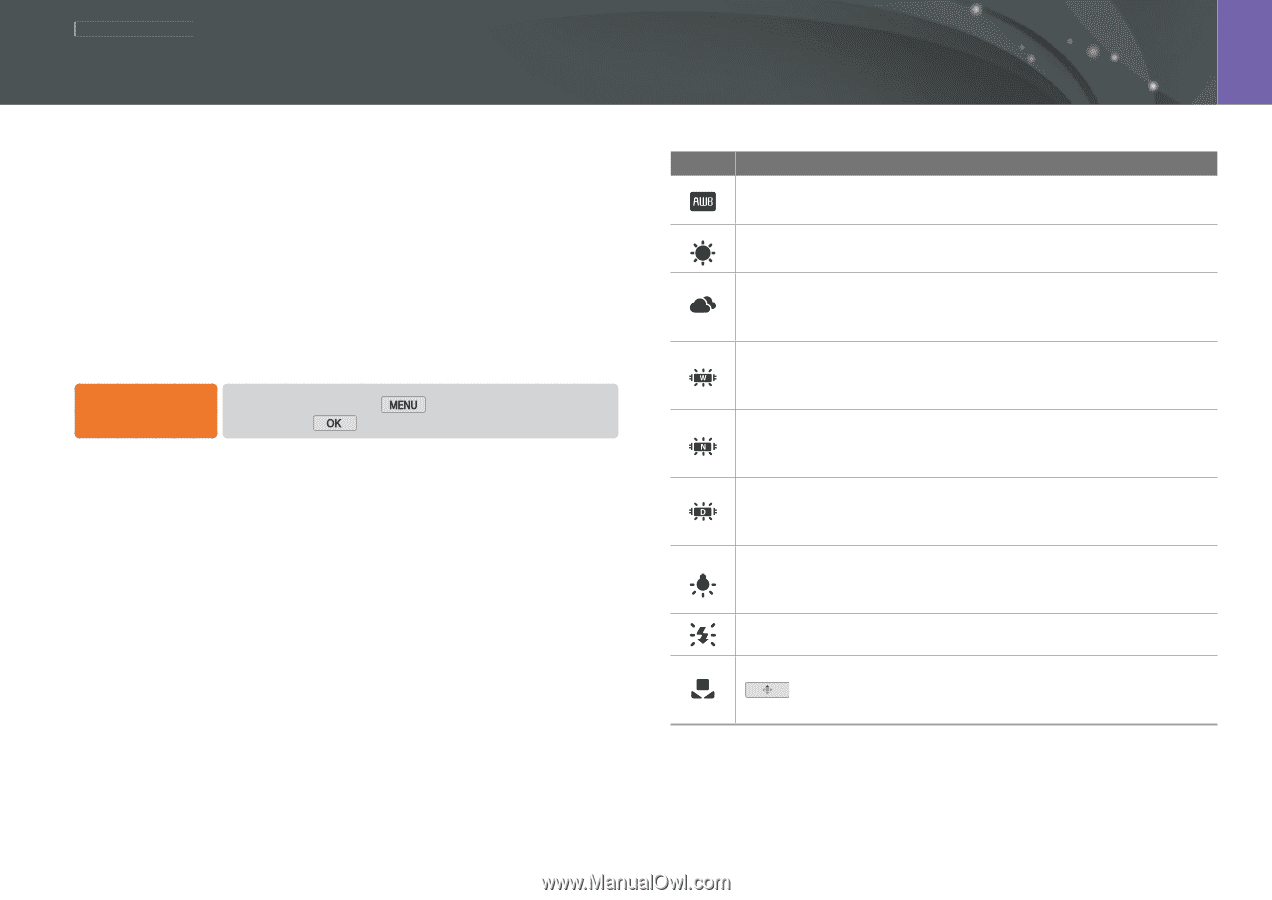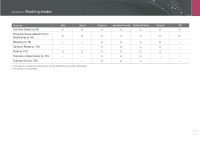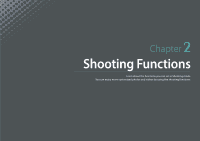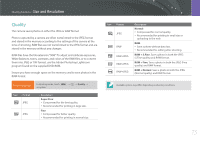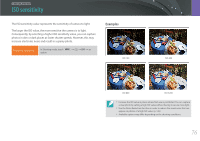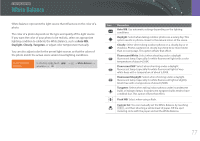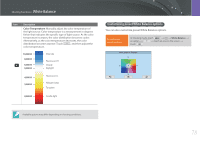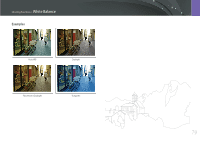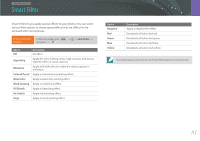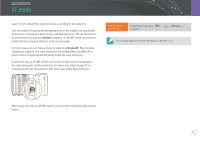Samsung NX2000 User Manual Ver.1.1 (English) - Page 78
White Balance
 |
View all Samsung NX2000 manuals
Add to My Manuals
Save this manual to your list of manuals |
Page 78 highlights
Shooting Functions White Balance White Balance represents the light source that influences on the color of a photo. The color of a photo depends on the type and quality of the light source. If you want the color of your photo to be realistic, select an appropriate lighting condition to calibrate the White Balance, such as Auto WB, Daylight, Cloudy, Tungsten, or adjust color temperature manually. You can also adjust color for the preset light sources so that the colors of the photo match the actual scene under mixed lighting conditions. To set the White Balance, In Shooting mode, touch an option → . → 1 → White Balance → Icon Description Auto WB: Use automatic settings depending on the lighting conditions. Daylight: Select when taking outdoor photos on a sunny day. This option results in photos closest to the natural colors of the scene. Cloudy: Select when taking outdoor photos on a cloudy day or in shadows. Photos captured on cloudy days tend to be more bluish than on sunny days. This option offsets that effect. Fluorescent White: Select when shooting under a daylight fluorescent lamp. Especially for white fluorescent light with a color temperature of about 4,200K. Fluorescent NW: Select when shooting under a daylight fluorescent lamp. Especially for white fluorescent light of very white hues with a temperature of about 5,000K. Fluorescent Daylight: Select when shooting under a daylight fluorescent lamp. Especially for white fluorescent light of slightly bluish hue with a temperature of about 6,500K. Tungsten: Select when taking indoor photos under incandescent bulbs or halogen lamps. Incandescent tungsten bulbs tend to have a reddish hue. This option offsets that effect. Flash WB: Select when using a flash. Custom Set: You can manually set the White Balance by touching , and then shooting a white sheet of paper. Fill the spot metering circle with the paper and set the White Balance. 77