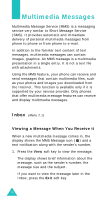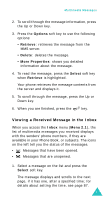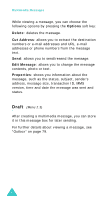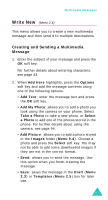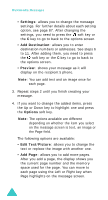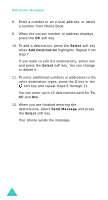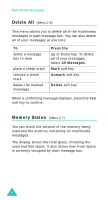Samsung P510 User Guide - Page 81
Write New (Menu 2.4), Options, Photo, Take a Photo, Select, Picture, Images, Menu 9.4, Draft
 |
View all Samsung P510 manuals
Add to My Manuals
Save this manual to your list of manuals |
Page 81 highlights
Multimedia Messages Write New (Menu 2.4) This menu allows you to create a new multimedia message and then send it to multiple destinations. Creating and Sending a Multimedia Message 1. Enter the subject of your message and press the OK soft key. For further details about entering characters, see page 43. 2. When Add Here highlights, press the Options soft key and add the message contents using one of the following options: • Add Text: enter the message text and press the OK soft key. • Add My Photo: allows you to add a photo you took using the camera on your phone. Select Take a Photo to take a new photo, or Select a Photo to add one of the photos stored in the phone. For further details about using the camera, see page 94. • Add Picture: allows you to add a photo stored in the Images folder (Menu 9.4). Choose a photo and press the Select soft key. You may not be able to add some downloaded images if they are not in the correct format. • Send: allows you to send the message. Use this option when you finish creating the message. • Save: saves the message in the Draft (Menu 2.3) or Templates (Menu 2.5) box for later use. 81