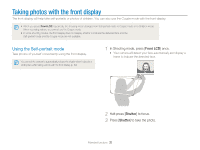Samsung PL100 User Manual (user Manual) (ver.1.0) (English) - Page 41
Selecting a resolution and quality, Selecting a resolution, Selecting image quality
 |
UPC - 770332330105
View all Samsung PL100 manuals
Add to My Manuals
Save this manual to your list of manuals |
Page 41 highlights
Selecting a resolution and quality Learn how to change the image resolution and quality settings. Selecting a resolution a p d b N s v S As you increase the resolution, your photo or video will include more pixels, so it can be printed on larger paper or displayed on a larger screen. When you use a high resolution, the file size will also increase. When taking a photo: 1 In Shooting mode, press [m]. 2 Select Shooting “ Photo Size “ an option. Option Description 4000 X 3000: Print on A1 paper. 3984 X 2656: Print on A2 paper in wide ratio (3:2). 3840 X 2160: Print on A2 paper in panorama ratio (16:9) or play back on an HDTV. 3264 X 2448: Print on A3 paper. 2560 X 1920: Print on A4 paper. 2048 X 1536: Print on A5 paper. 1920 X 1080: Print on A5 paper in panorama ratio (16:9) or play back on an HDTV. 1024 X 768: Attach to email. When recording a video: 1 In the v mode, press [m]. 2 Select Movie “ Movie Size “ an option. Option Description 640 X 480: Play back on a general TV. 320 X 240: Post on a web page. Selecting image quality a p d b N s Photos you take are compressed and saved in JPEG format. Higher quality images will result in larger sizes. 1 In Shooting mode, press [m]. 2 Select Shooting “ Quality “ an option. Option Description Super Fine Fine Normal The options may differ depending on the shooting mode. Shooting options 40