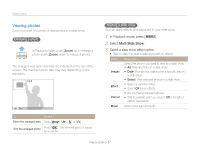Samsung PL200 User Manual (user Manual) (ver.1.0) (English) - Page 58
Viewing photos, Multi Slide Show
 |
UPC - 044701014515
View all Samsung PL200 manuals
Add to My Manuals
Save this manual to your list of manuals |
Page 58 highlights
Playing back Viewing photos Zoom in on part of a photo or view photos in a slide show. Enlarging a photo In Playback mode, push [Zoom] up to enlarge a photo (push [Zoom] down to reduce a photo). The enlarged area and zoom ratio are indicated on the top of the screen. The maximum zoom ratio may vary depending on the resolution. Trim To Do this Move the enlarged area Press or [ ]. Trim the enlarged photo Press [ ]. The trimmed photo is saved as a new file. Starting a slide show You can apply effects and add audio to your slide show. 1 In Playback mode, press [ ]. 2 Select Multi Slide Show. 3 Select a slide show effect option. • Skip to step 5 to start a slide show with no effects. Option Description Images Select the photos you want to view as a slide show. • All: View all photos in a slide show. • Date: View photos captured on a specific date in a slide show. • Select: View selected photos in a slide show. Effect Interval • Select a transition effect. • Select Off for no effects. • Set the interval between photos. • This is available when you select Off in the Effect option. See below. Music Select a background audio. Playback/Editing 57