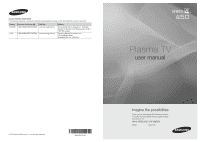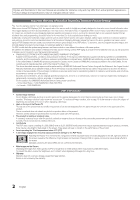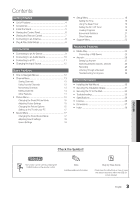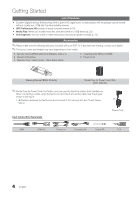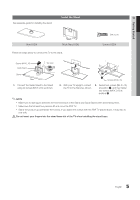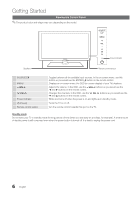Samsung PN42C450 User Manual
Samsung PN42C450 Manual
 |
View all Samsung PN42C450 manuals
Add to My Manuals
Save this manual to your list of manuals |
Samsung PN42C450 manual content summary:
- Samsung PN42C450 | User Manual - Page 1
) www.samsung.com/ca U.S.A 1-800-SAMSUNG(726-7864) www.samsung.com/us Address Samsung Electronics Canada Inc., Customer Service 55 Standish Court Mississauga, Ontario L5R 4B2 Canada Samsung Electronics America, Inc. 105 Challenger Road Ridgefield Park, NJ 07660-0511 Plasma TV user manual © 2010 - Samsung PN42C450 | User Manual - Page 2
or maximum repair times, exchanges or replacements, accessories, options, upgrades, or consumables. For the location of a SAMSUNG Authorized Service Center, please call toll-free: - In the United States : 1-800-SAMSUNG (1-800-726-7864) - In Canada : 1-800-SAMSUNG User Instructions • Screen Image - Samsung PN42C450 | User Manual - Page 3
Accessories 4 yy Install the Stand 5 yy Viewing the Control Panel 6 yy Viewing the Remote Control 7 yy Connecting to an Antenna 8 yy Plug & Play (Initial Setup 8 Connections yy Connecting to an AV Device 9 yy Connecting to an Audio Device 10 yy Connecting to a PC 11 yy Changing the Input - Samsung PN42C450 | User Manual - Page 4
on a USB device (p. 23). yy Self Diagnosis: You can check to make sure picture and sound operate normally (p. 22). Accessories ✎✎Please make sure the following items are included with your PDP TV. If any items are missing, contact your dealer. ✎✎The items' colors and shapes may vary depending - Samsung PN42C450 | User Manual - Page 5
installing the stand. Install the Stand (M4 X L16) Stand (1EA) Guide Stand (1EA) Screws (10EA) Follow the steps below to connect the TV to the stand. Screws (M4 X L16) Guide Stand Top view s s s s s s s s Stand Rear 2 1 Screws (M4 X L16) 1. Connect the Guide Stand to the Stand using - Samsung PN42C450 | User Manual - Page 6
the TV on or off. Aim the remote control towards this spot on the TV. Standby mode Do not leave your TV in standby mode for long periods of time (when you are away on a holiday, for example). A small amount of electric power is still consumed even when the power button is turned off. It is best to - Samsung PN42C450 | User Manual - Page 7
MODE: Press to select the sound mode (p. 17). SLEEP: Automatically shuts off the TV at a preset time (p. 19). MTS: Press to choose stereo, mono or Separate Audio Program (SAP broadcast) (p. 18). P.MODE: Press to select the picture mode (p. 15). P.SIZE: Selects the picture size (p. 16). CC: Controls - Samsung PN42C450 | User Manual - Page 8
Allows you to select DST (Daylight Saving Time) mode and time zone. yy Manual: Allows you to manually set the current date and time. (p. 19). 6 View the The connection method for the best HD screen quality is displayed. HD Connection Guide. 7 Enjoy your TV. Press the ENTERE button. If You Want - Samsung PN42C450 | User Manual - Page 9
a DVI-HDMI (DVI to HDMI) cable or DVI-HDMI (DVI to HDMI) adapter. The PC/DVI AUDIO IN jack is required for audio. xx The picture may not display normally (if at all) or the audio may not work if an external device that uses an older version of HDMI mode is connected to the TV. If such a problem - Samsung PN42C450 | User Manual - Page 10
5.1 CH (channel) audio is available when the TV is connected to an external device supporting 5.1 CH. xx When the receiver (amplifier or DVD home theater) is set to on, you can hear sound output from the TV's optical jack. When the TV is receiving a DTV signal, the TV will send 5.1 CH sound to the - Samsung PN42C450 | User Manual - Page 11
02 Connections Connecting to a PC Using an HDMI/DVI Cable or a D-sub Cable Audio Cable (Not Supplied) HDMI to DVI Cable (Not Supplied) D-Sub Cable (Not Supplied) Audio Cable (Not Supplied) AUDIO OUT DVI OUT PC OUT AUDIO OUT Display Modes (D-Sub and HDMI/DVI Input) Optimal resolution yy PN42C450: - Samsung PN42C450 | User Manual - Page 12
/ Game / Camcorder / PC / DVI PC / DVI Devices / TV / IPTV / Blu-ray / HD DVD / DMA: Name the device connected to the input jacks to make your input source selection easier. ✎✎When connecting an HDMI/DVI cable to the HDMI IN 1(DVI) port, you should set the TV to DVI PC or DVI Devices mode under Edit - Samsung PN42C450 | User Manual - Page 13
A channel selected. A channel set as a Favorite. A reserved Program. ¦¦ Memorizing Channels OO MENUm → Channel → ENTERE Antenna (Air / Cable) t Before your television can begin memorizing the available channels, you must specify the type of signal source that is connected to the TV (i.e. an Air or - Samsung PN42C450 | User Manual - Page 14
xx When selecting the Cable TV system: STD, HRC and IRC identify various types of cable TV systems. Contact your local cable Viewing. 3. Scroll up or down to adjust the settings in the box, or use the numeric buttons on your remote to enter the date and time. ✎✎ If you selected Once, Every Week or - Samsung PN42C450 | User Manual - Page 15
are available in Standard / Movie mode) Compared to previous models, new Samsung TVs have a more precise picture. ✎✎In PC mode, you can only make changes to Gamma and White Balance. Advanced Settings Black Tone Dynamic Contrast Gamma Color Space White Balance Flesh Tone Edge Enhancement : Off - Samsung PN42C450 | User Manual - Page 16
xx HD (High Definition): 16:9 - 1080i/1080p (1920x1080), 720p (1280x720) xx Settings can be adjusted and stored for each external device you have connected to an input on the TV. Input Source ATV, AV, Component (480i, 480p) DTV(1080i), Component (1080i, 1080p), HDMI (720p, 1080i, 1080p) PC Picture - Samsung PN42C450 | User Manual - Page 17
to its default settings. ¦¦ Setting up the TV with your PC Set the input source to PC. OO MENUm → Picture → ENTERE Auto Adjustment t Adjust frequency values/positions and fine tune the settings automatically. ✎✎Not available when connecting with an HDMI/DVI cable. Screen ■■ Coarse / Fine: Removes - Samsung PN42C450 | User Manual - Page 18
occur due to a difference in decoding speed between the main speaker and the audio receiver. In this case, set the TV to External Speaker. ✎✎When Speaker Select is set to External Speaker, the volume and MUTE buttons will not operate and the sound settings will be limited. ✎✎When Speaker Select is - Samsung PN42C450 | User Manual - Page 19
the On / Off Timer OO MENUm → Setup → Time → Timer 1 → ENTERE You can set the TV to turn on automatically at a preset time. ■■ Timer 1 / Timer 2 / Timer 3: Three different on / off timer settings can be made. You must set the clock first. On Time ▲ 00 ▼ Off Time 00 Volume 20 Timer 1 00 am 00 - Samsung PN42C450 | User Manual - Page 20
TV-PG, then the L subratings in TV-14 and TV-MA will automatically be blocked. MPAA Rating: You can block movies depending on their MPAA rating. The Motion Picture depending on the downloaded information. xx Even if you set the on-screen display to another language, the Downloadable U.S. Rating menu - Samsung PN42C450 | User Manual - Page 21
screen shakes slightly. xx Game Mode is not available when the input source is set to TV or PC. xx After connecting the game console, set Game Mode to On. Unfortunately, you may notice reduced picture quality. xx If Game Mode is On: -- Picture mode is set to Standard and Sound mode is set , Black, - Samsung PN42C450 | User Manual - Page 22
software is upgraded, video and audio settings you have made will return to their default (factory) settings. ✎✎We recommend you write down your settings so that you can easily reset them after the upgrade. HD Connection Guide Refer to this information when connecting external devices to the TV - Samsung PN42C450 | User Manual - Page 23
1. Turn on your TV. 2. Connect a USB device containing photo and/or music files to the USB jack on the side of the TV. 3. When the Input selection screen is displayed, press the ► button to select Media Play (USB), then press the ENTERE button. Photo SUM 307.2MB/973.7MB USBTV Side Panel HDMI - Samsung PN42C450 | User Manual - Page 24
read. xx If a USB device connected to the TV is not recognized, the list of files on the device is corrupted or a file in the list is not played, connect the USB device to the PC, format the device and check the connection. xx If a file deleted from the PC is still found when Media Play - Samsung PN42C450 | User Manual - Page 25
selected file is displayed on the top with its playing time. Photo Music Setup L Move E Play R Return . To mute the sound, press the MMUTE button on the remote control. ■■ Repeat HD in the Sound menu. (An over-modulated MP3 file may cause a sound 05-marketa_irglova-The_hill.mp3 problem - Samsung PN42C450 | User Manual - Page 26
t Anynet+ is a function that enables you to control all connected Samsung devices that support Anynet+ with your Samsung TV's remote. The Anynet+ system can be used only with Samsung devices that have the Anynet+ feature. To be sure your Samsung device has this feature, check if there is an Anynet - Samsung PN42C450 | User Manual - Page 27
04 Advanced Features ✎✎NOTE xx Connect the Optical cable between the DIGITAL AUDIO OUT (OPTICAL) jack on your TV and the Digital Audio Input on the Home Theater. xx When following the connection above, the Optical jack only outputs 2 channel audio. You will only hear sound from the Home Theater's - Samsung PN42C450 | User Manual - Page 28
supports audio only, it may not appear in the device list. ✎✎ The receiver will work when you have properly connected the optical in jack of the receiver to the DIGITAL AUDIO OUT (OPTICAL) jack of the TV. ✎✎ When the receiver (i.e Home Theater) is set to On, you can hear sound output from the TV - Samsung PN42C450 | User Manual - Page 29
theater) can be connected. • Check if the Anynet+ device power cord is properly connected. • Check the Anynet+ device's Video/Audio/HDMI cable connections. • Check whether Anynet+ (HDMI-CEC) is set to On in the Anynet+ setup menu. • Check whether the TV remote control is in TV mode. • Check whether - Samsung PN42C450 | User Manual - Page 30
wall, it may fall and result in severe personal injury. ✎✎NOTE xx Standard dimensions for wall mount kits are shown in the table below. xx When purchasing our wall mount kit, a detailed installation manual and all parts necessary for assembly are provided. xx Do not use screws that do not comply - Samsung PN42C450 | User Manual - Page 31
Product Family inches 42~50 VESA Spec. (A * B) 400 X 400 Standard Screw Quantity 58~63 600 X 400 PDP TV M8 4 70~79 800 X 400 80~ 1400 X 800 ✎✎ Unscrew the hole around before installing Wall-Mount on the wall. Do not install your Wall Mount Kit while your TV is turned on. It - Samsung PN42C450 | User Manual - Page 32
described below. The TV-Holder Kit (Sold Separately): The parts below are included in the TV Holder kit. In connections, contact a professional installer. To purchase the TV-Holder Kit, contact Samsung Customer Care -- In the United States: 1-800-SAMSUNG (1-800-726-7864) -- In Canada: 1-800-SAMSUNG - Samsung PN42C450 | User Manual - Page 33
to your TV. The picture is good but there is no sound. The speakers are making an inappropriate noise. • Set the Speaker Select option to TV Speaker in the Sound menu (p. 18). • If you are using an external device, make sure the audio cables are connected to the correct audio input jacks on - Samsung PN42C450 | User Manual - Page 34
as sports and action movies. • A low signal can cause picture distortion. This is not a TV problem. PC Connection A "Mode Not Supported" message appears. • Set your PC's output resolution so it match the resolutions supported by the TV (p. 11). "PC" is always shown on the source list, even if - Samsung PN42C450 | User Manual - Page 35
you to set picture movement up/down (Vertical Line) and side to side (Horizontal Dot). The cable/set top box remote control doesn't turn the TV on or off, or adjust the volume. • Program the Cable/Set remote control to operate the TV. Refer to the Cable/Set user manual for the SAMSUNG TV code - Samsung PN42C450 | User Manual - Page 36
Name Screen Size (Diagonal) Sound (Output) Dimensions (WxDxH) Body With stand Weight Without Stand With Stand Display Resolution 50°F to 104°F (10°C to 40°C) 10% to 80%, non-condensing -4°F to 113°F (-20°C to 45°C) 5% to 95%, non-condensing -20˚ ~ 20˚ PN42C450 PN50C450 42 inches (42.3 inches - Samsung PN42C450 | User Manual - Page 37
Other Information ■■ Front view / Side view Dimensions 1 2 3 7 5 6 4 8 Model name PN42C450 PN50C450 1 2 3 4 5 6 40.6 37.0 21.1 23.3 24.8 27.4 47.3 43.7 24.6 23.3 28.4 31.0 ■■ Jack panel detail / Rear view (Unit: inches) 7 8 2.8 11.2 2.7 11.2 5 1 4 6 2 3 Model name - Samsung PN42C450 | User Manual - Page 38
Music 26 Balance L/R 18 Batteries 7 Black Tone 15 Blanking Bracket 30 Brightness 15 C Change PIN 20 Channel Menu 13 Clock 18 Color Tone 16 Component 9 Connecting to a PC 11 Connecting to an Audio Device 10 D DIGITAL AUDIO OUT D-sub Dynamic Dynamic Contrast 10, 26 11 15 15
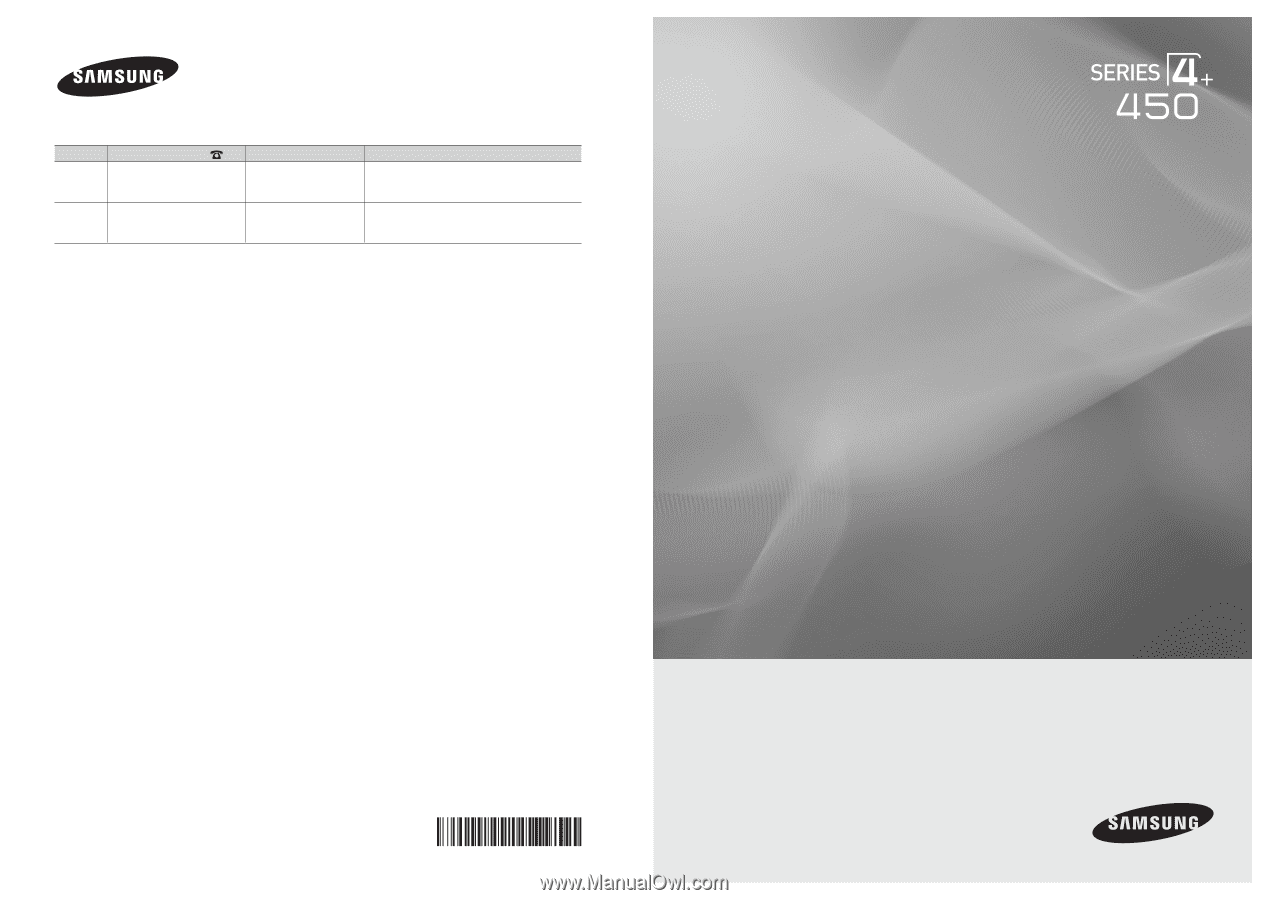
© 2010 Samsung Electronics Co., Ltd. All rights reserved.
BN68-02577A-04
Plasma TV
user manual
imagine the possibilities
Thank you for purchasing this Samsung product.
To receive more complete service, please register
your product at
www.samsung.com/register
Model _____________Serial No. _____________
Contact SAMSUNG WORLDWIDE
If you have any questions or comments relating to Samsung products, please contact the SAMSUNG customer care center.
Country
Customer Care Center
Web Site
Address
CANADA
1-800-SAMSUNG(726-7864)
www.samsung.com/ca
Samsung Electronics Canada Inc., Customer
Service 55 Standish Court Mississauga, Ontario
L5R 4B2 Canada
U.S.A
1-800-SAMSUNG(726-7864)
www.samsung.com/us
Samsung Electronics America, Inc.
105 Challenger Road
Ridgefield Park, NJ 07660-0511