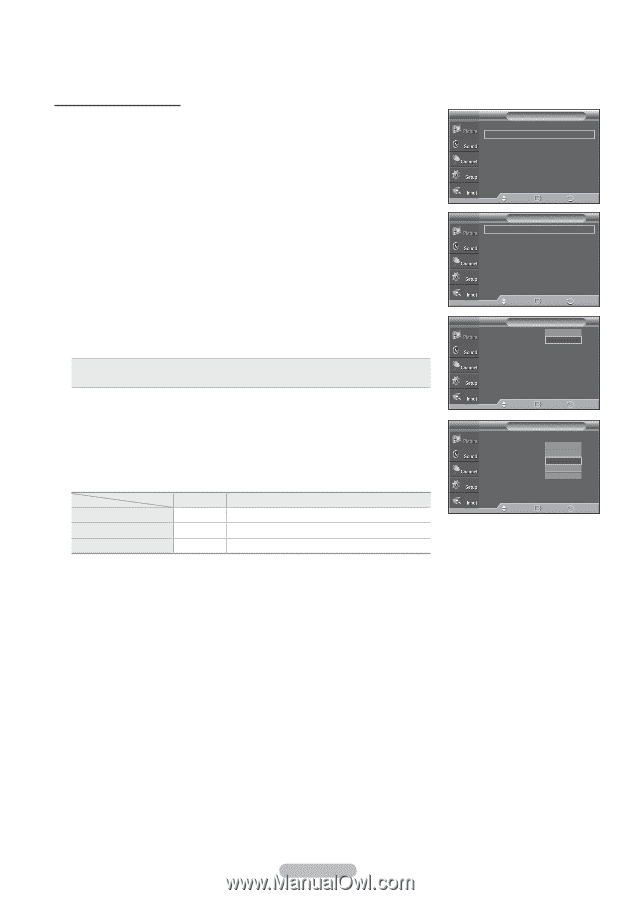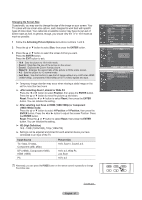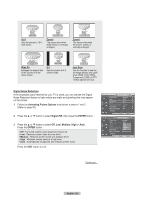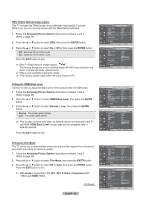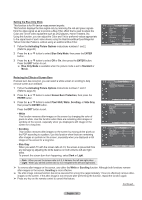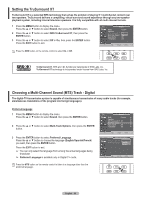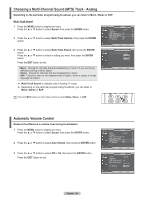Samsung PN50A450 User Manual (ENGLISH) - Page 31
ENTER, Horizontal Dot, Vertical Line, Timemin, Preventing Screen Burn-in, Activating Picture Options
 |
UPC - 036725228078
View all Samsung PN50A450 manuals
Add to My Manuals
Save this manual to your list of manuals |
Page 31 highlights
Preventing Screen Burn-in To reduce the possibility of screen burn, this unit is equipped with screen burn prevention technology. This technology enables you to set picture movement up/down (Vertical Line) and side to side (Horizontal Dot). The Time setting allows you to program the time between movement of the picture in minutes. 1 Follow the Activating Picture Options instructions numbers 1 and 2. (Refer to page 26) 2 Press the ▲ or ▼ button to select Screen Burn Protection, then press the ENTER button. T V Picture Options ▲ More Screen Burn Protection ► 3D Effect ► Move Enter Return T V Screen Burn Protection Pixel Shift ► White ► Scrolling ► Side Gray : Light ► 3 Press the ENTER button to select Pixel Shift, then press the ENTER button. Pressing the ▲ or ▼ button will alternate between On and Off. You will also see the items Horizontal Dot, Vertical Line and Time. • Pixel Shift : Using this function, you can minutely move pixels on the PDP in the horizontal or vertical direction to prevent after-images on the screen. 4 Press the ▲ or ▼ button to select the item you wish to change, then press the ENTER button. Press the ▲ or ▼ button to change the value of the item, then press the ENTER button. • Optimum condition for pixel shift; Horizontal Dot Vertical Line Time(min) PC TV/AV1/AV2/S-Video/Component/HDMI 1 2 1 2 2 2 min Press the EXIT button to exit. Move Enter Return T V Pixel Shift Pixel Shift Horizontal Dot Vertical Line Time : Off : 2On : 2 : 2 min Move Enter Return T V Pixel Shift Pixel Shift Horizontal Dot Vertical Line Time : On :0 :1 : 22min 3 4 Move Enter Return English - 31