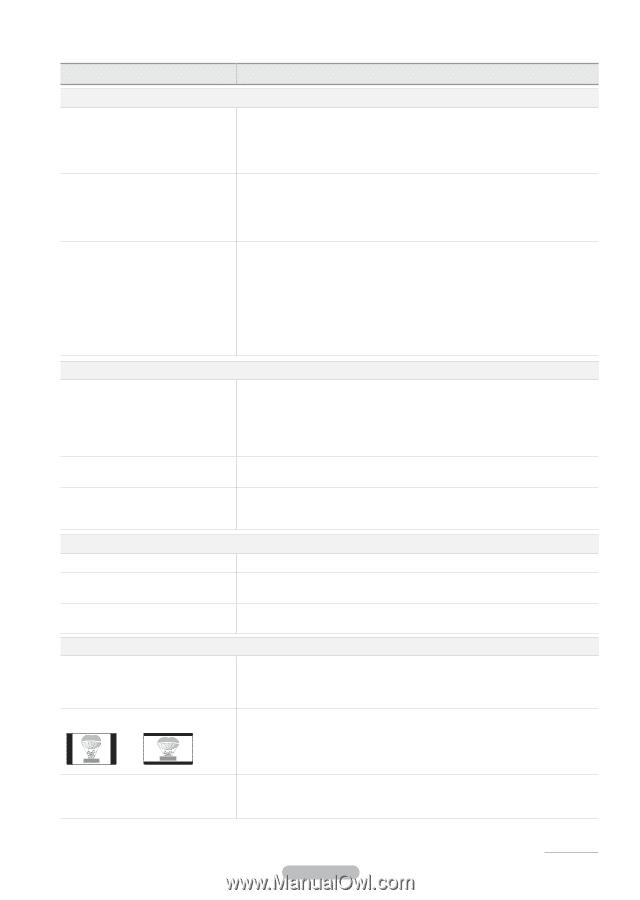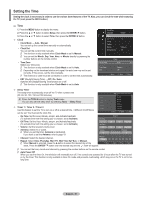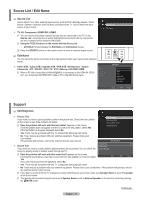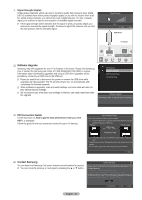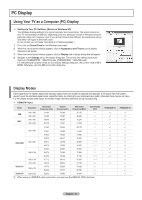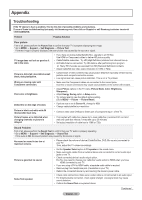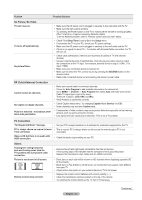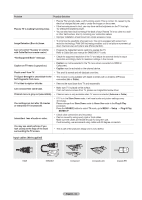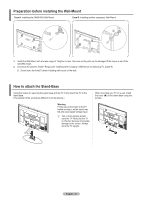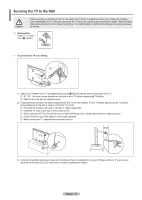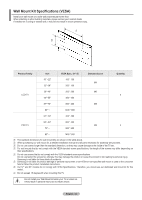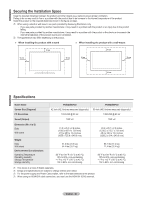Samsung PN50B400P3D User Manual (user Manual) (ver.1.0) (English, French, Span - Page 35
No Picture, No Video, RF Cable/Antenna Connection, PC Connection, Others, Not Supported Mode message.
 |
View all Samsung PN50B400P3D manuals
Add to My Manuals
Save this manual to your list of manuals |
Page 35 highlights
Problem Possible Solution No Picture, No Video TV won't turn on. TV turns off automatically. No picture/Video. •• Make sure the AC power cord is plugged in securely to the wall outlet and the TV. •• Make sure the wall outlet is working. •• Try pressing the Power button on the TV to make sure the remote is working properly. If the TV turns on, it may be caused by Remote Control. To fix the Remote problem, refer to "Remote control does not work" below. •• Check if the Sleep Timer is set to On in the Setup menu. •• If connected the TV to your PC, check your PC power settings. •• Make sure the AC power cord is plugged in securely to the wall outlet and the TV. •• If there is no signal for about 10 ~ 15 minutes with Antenna/Cable connection, the TV will turn off. •• Check cable connections. (remove and reconnect all cables of TV and external devices) •• Set your external device's (Cable/Sat Box, DVD, Blu-ray etc) video output to match the connections to the TV input. For example, external device's output : HDMI , TV's input : HDMI. •• Make sure your connected device is powered on. •• Make sure to select the TV's correct source by pressing the SOURCE button on the remote control. •• Reboot the connected device by reconnecting the device's power cable. RF (Cable/Antenna) Connection Cannot receive all channels. No Caption on digital channels. Picture is distorted : macroblock,small block,dots,pixelization. •• Make sure coaxial cable is connected securely. •• Please try Auto Program to add available channels to the channel list. Go to Menu → Channel → Auto Program then select Auto and make sure correct Cable TV signal type is set in the menu. There are 3 options. (STD, HRC and IRC) •• Verify Antenna is positioned correctly. •• Check Caption setup menu. Try changing Caption Mode Service 1 to CC1. •• Some channels may not have Caption data. •• Compression of video contents may cause picture distortion especially on fast moving pictures such as sports and action movies. •• Low signal level can cause picture distortion. This is not a TV problem. PC Connection "Not Supported Mode" message. •• Set your PC's output resolution so it matches the resolutions supported by the TV. PC is always shown on source list even •• This is normal; PC is always shown on the source list even though a PC is not if not connected. connected. Video is OK but there is no audio with HDMI connection. •• Check the audio output setting on your PC. Others Purple/green rolling horizontal bars and buzzing noise from the TV speakers with Component cable connection. Picture is not shown in full screen. Remote control does not work. •• Remove the left and right audio connections from the set-top-box. If the buzzing stops, this indicates that the set-top-box has a grounding issue. Replace the Component video cables with an HDMI connection. •• Black bars on each side will be shown on HD channels when displaying upscaled SD (4:3) contents. •• Black bars on Top & Bottom will be shown on movies that have aspect ratios different from your TV. •• Adjust picture size option on your external device or TV to full screen. •• Replace the remote control batteries with correct polarity Clean the transmission window located on the top of the remote. •• Try pointing the remote directly at the TV from 5~6 feet away. English - 35 Continued...