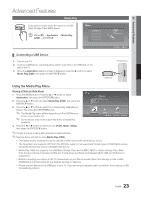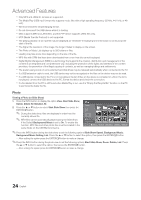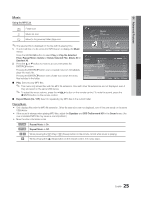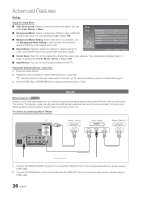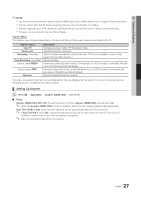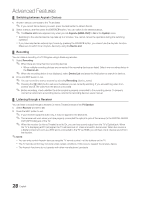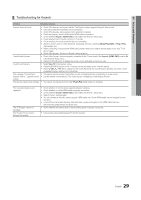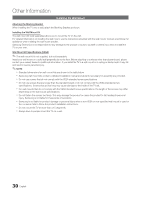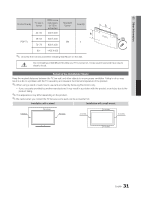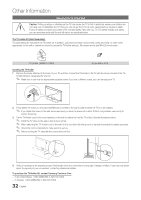Samsung PN51D430A3D User Manual - Page 27
Setting Up Anynet
 |
View all Samsung PN51D430A3D manuals
Add to My Manuals
Save this manual to your list of manuals |
Page 27 highlights
04 Advanced Features ✎✎NOTE xx You must connect an Anynet+ device using an HDMI cable. Some HDMI cables may not support Anynet+ functions. xx Anynet+ works when the AV device supporting Anynet+ is in the standby or on status. xx Anynet+ supports up to 12 AV devices in total. Note that you can connect up to 3 devices of the same type. xx However, you can connect only one Home Theater. Anynet+ Menu The Anynet+ menu changes depending on the type and status of the Anynet+ devices connected to the TV. Anynet+ Menu View TV Device List Recording: (*recorder) Stop Recording: (*recorder) (device_name) MENU (device_name) INFO Receiver Description Changes Anynet+ mode to TV broadcast mode. Shows the Anynet+ device list. Starts recording immediately using the recorder. (This is only available for devices that support the recording function.) Stops recording. Shows the connected device menus. For example, if a DVD recorder is connected, the disc menu of the DVD recorder will appear. Shows the play menu of the connected device. E.g. If a DVD recorder is connected, the play menu of the DVD recorder will appear. Sound is played through the receiver. If you have connected more than one recording device, they are displayed as (*recorder) If you have connnected only one recording device, it is displayed as (*device_name). ¦¦ Setting Up Anynet+ OO MENUm → Application → Anynet+ (HDMI-CEC) → ENTERE ■■ Setup Anynet+ (HDMI-CEC) (Off / On): To use the Anynet+ Function, Anynet+ (HDMI-CEC) must be set to On. ✎✎ When the Anynet+ (HDMI-CEC) function is disabled, all the Anynet+ related operations are deactivated. Auto Turn Off (No / Yes): Set an Anynet+ Device to turn off automatically when the TV is turned off. ✎✎ If Auto Turn Off is set to Yes, running external devices will turn off at the same time as the TV powers off. However, a device may not turn off if recording is in progress. ✎✎ May not be enabled depending on the device. 27 English