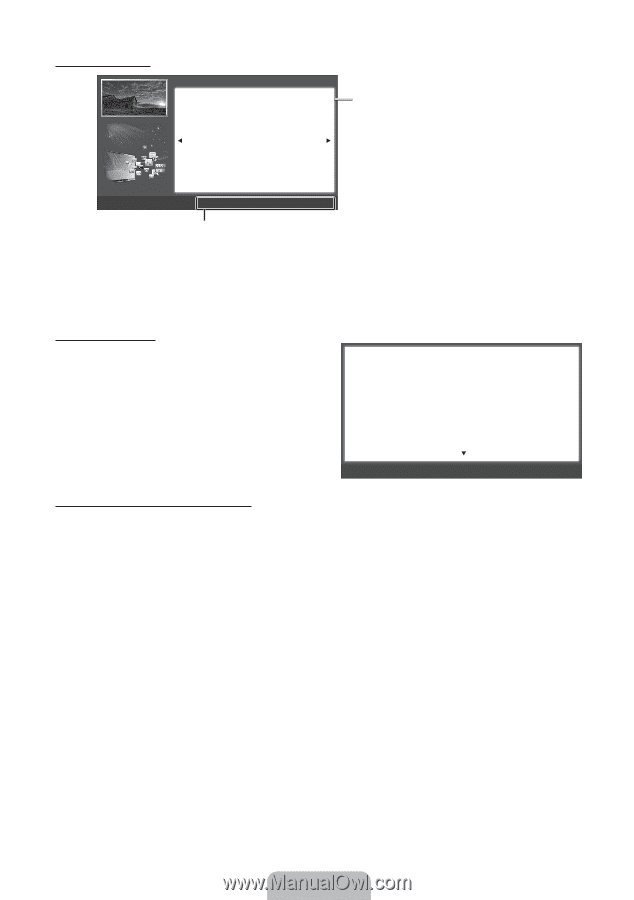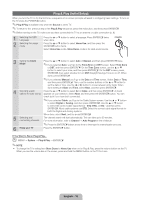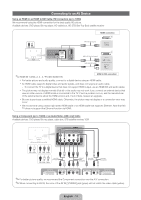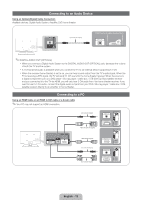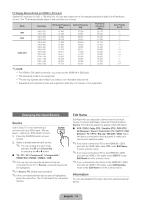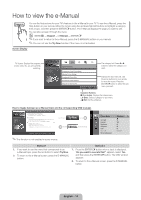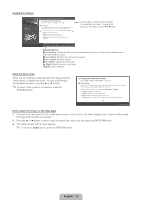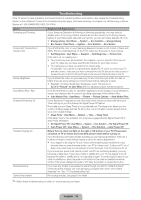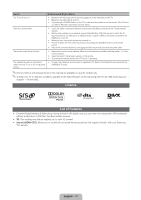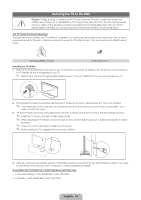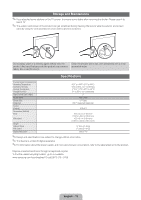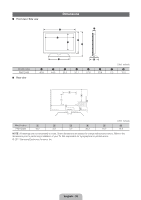Samsung PN51D495A6D Quick Guide Ver.1.0 (English) - Page 15
English - 15
 |
View all Samsung PN51D495A6D manuals
Add to My Manuals
Save this manual to your list of manuals |
Page 15 highlights
Viewing the Contents Basic Features > Changing the Preset Picture Mode (1/1) ‰‰ Changing the Preset Picture Mode OO MENUm → Picture → Picture Mode → ENTERE ■■ Picture Mode Picture modes apply preset adjustments to the picture. Select a mode using the up and down arrow keys, and then press the ENTERE button. NN When connecting a PC, you can only select Entertain and Standard. • Dynamic: Suitable for a bright room. • Standard: Suitable for a normal environment. • Movie: Suitable for watching movies in a dark room. • Entertain (When connecting a PC): Suitable for watching movies and games. Contents Area: Contains the topic contents if you selected a sub-menu. To move to the previous or next page, press the l or r button. a Try Now b Home { Zoom } Index L Page e Exit Operation Buttons: a Red (Try Now): Displays the OSD menu that corresponds to the topic. To return to the e-Manual screen, press the E-MANUAL button. b Green (Home): Moves to the e-Manual home screen. { Yellow (Zoom): Magnifies a screen. } Blue (Index): Displays the Index screen. L (Page): Moves to previous or next page. e (Exit): Exit the e-Manual. Using the Zoom mode When you are viewing an e-Manual instruction page, press the yellow button to magnify the screen. You can scroll through the magnified screen by using the u or d buttons. ✎✎To return to the screen to normal size, press the RETURN button. ‰‰Changing the Preset Picture Mode OO MENUm → Picture → Picture Mode → ENTERE ■■Picture Mode Picture modes apply preset adjustments to the picture. Select a mode using the up and down arrow keys, and then press the ENTERE button. NN When connecting a PC, you can only select Entertain and Standard. • Dynamic: Suitable for a bright room. • Standard: Suitable for a normal environment. • Movie: Suitable for watching movies in a dark room. • Entertain (When connecting a PC): Suitable for watching movies and games. U Move R Return How to search for a topic on the index page 1. To search for a topic, press the left or right arrow button to select a letter. The Index displays a list of topics and keywords that begin with the letter you selected. 2. Press the u or d button to select a topic or keyword you want, and then press the ENTERE button. 4. The e-Manual page with the topic appears. ✎✎ To close the Index screen, press the RETURN button. English - 15