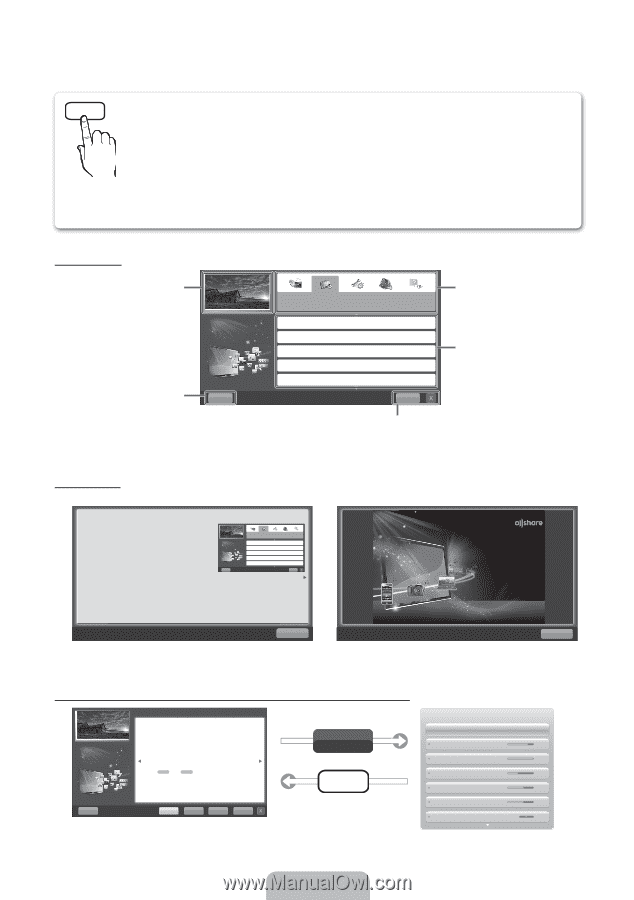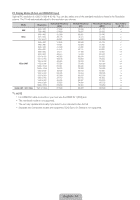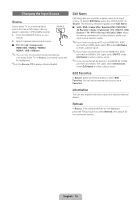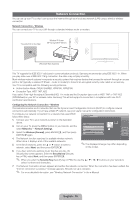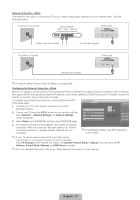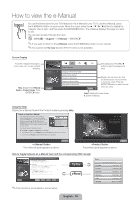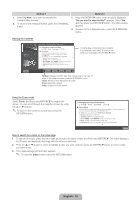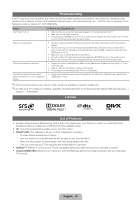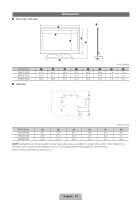Samsung PN51D7000FF Quick Guide (easy Manual) (ver.1.0) (English, French, Span - Page 18
e-Manual
 |
View all Samsung PN51D7000FF manuals
Add to My Manuals
Save this manual to your list of manuals |
Page 18 highlights
How to view the e-Manual E-MANUAL You can find instructions for your TV's features in the e-Manual in your TV. To use the e-Manual, press the E-MANUAL button on your remote. Move the cursor using the u / d / r / l buttons to highlight a category, then a topic, and then press the ENTERE button. The e-Manual displays the page you want to see. You can also access it through the menu: O MENUm → Support → e-Manual → ENTERE ✎ If you want to return to the e-Manual, press the E-MANUAL button on your remote. ✎ You cannot use Try now function if the TV menu is not activated. Screen Display TV Screen: Displays the program, movie, video, etc. you are currently watching. Help: Displays the e-Manual Help Guide or Product Guide. Press ENTERE button. Basic Features Changing the Preset Picture Mode Adjusting Picture Settings Changing the Picture Size Changing the Picture Options Using up the TV with Your PC Index The category list. Press l or r button to select the ategory you want. Displays the sub-menu list. Use the arrow buttons on your remote to move the cursor. Press the ENTERE button to select the submenu you want. Index: Displays the Index screen. X: Exit the e-Manual. Using the Help Display the e-Manual Guide & the Product Guide by pressing Help. ‰ How to view the e-Manual You can find instructions for your TV's features in the e-Manual in your TV. To use the e-Manual, press the E-MANUAL button on your remote. Move the cursor using the u / d / r / l buttons to highlight a category, then a topic, and then press the ENTERE button. The e-Manual displays the page you want to see. Help You can also access it through the menu: Basic Features Changing the Preset Picture Mode Adjusting Picture Settings Changing the Picture Size Changing the Picture Options Using the TV with Your PC Index O MENUm → Support → e-Manual → ENTERE ✎ If you want to return to the e-Manual, press the E-MANUAL button on your remote. ✎ You can not use Try now function if the TV menu is not activated. Sync media from multiple devices with AllShare AllShare™ syncs your digital devices so you can enjoy music, movies and photos from your PC, camera and mobile devices, on your larger TV screen. Connects you to multiple PCs, as well. Return The e-Manual guide appears as above. Return The product guide appears as above. How to toggle between an e-Manual topic and the corresponding OSD menu(s). Basic Features > Changing the Preset Picture Mode (1/1) ‰ Changing the Preset Picture Mode O MENUm → Picture → Picture Mode → ENTERE ■ Picture Mode Picture modes apply preset adjustments to the picture. Select a mode using the up and down arrow keys, and then press the ENTERE button. N In PC mode, you can only select Entertain and Standard. • Dynamic: Suitable for a bright room. • Standard: Suitable for a normal environment. • Natural for LED TV / Relax for PDP TV : Suitable for reducing eye strain. • Movie: Suitable for watching movies in a dark room. • Entertain (In PC mode only): Suitable for watching movies and games. Try Now e-Manual Help Try Now Home Zoom Index Picture Picture Mode Cell Light Contrast Brightness Sharpness Color Tint (G/R) ✎ This function is not enabled in some menus. Standard 14 100 45 50 50 G 50 R 50 English - 18