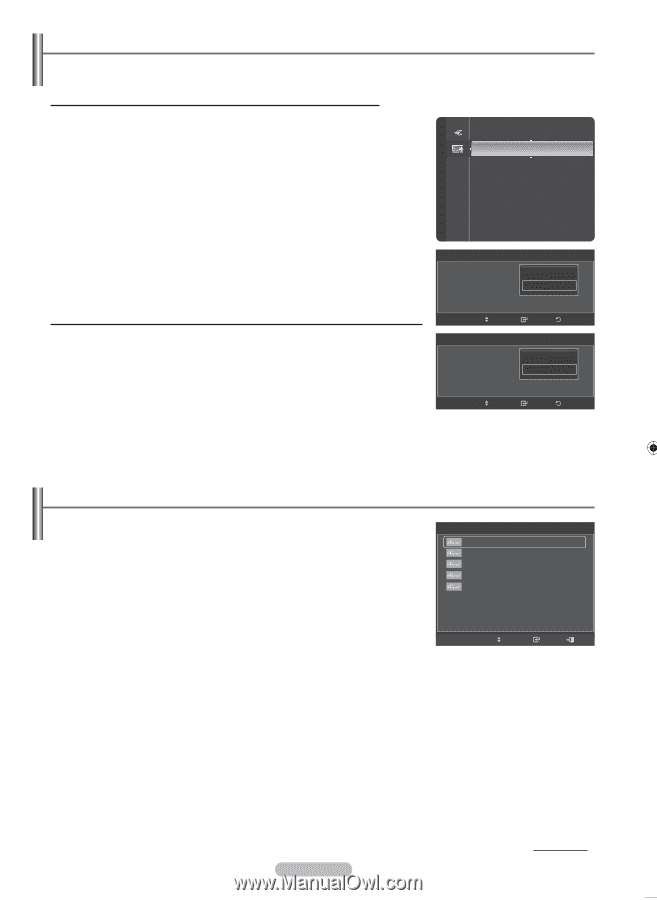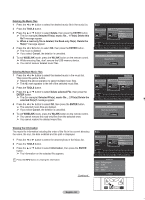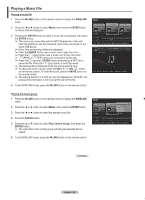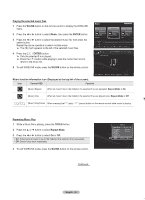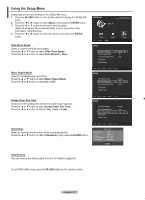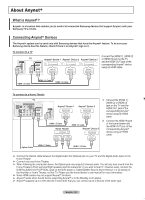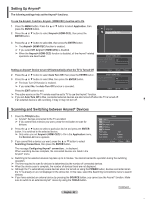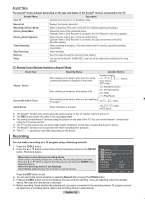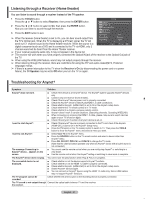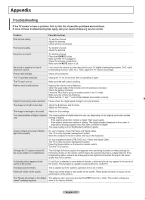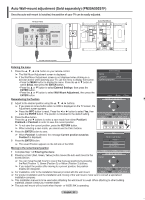Samsung PN58A550S1F User Manual (ENGLISH) - Page 89
Setting Up Anynet+, Scanning and Switching between Anynet+ Devices
 |
View all Samsung PN58A550S1F manuals
Add to My Manuals
Save this manual to your list of manuals |
Page 89 highlights
Setting Up Anynet+ The following settings help set the Anynet+ functions. To use the Anynet+ Function, Anynet+ (HDMI-CEC) must be set to On 1 Press the MENU button. Press the ▲ or ▼ button to select Application, then press the ENTER button. 2 Press the ▲ or ▼ button to select Anynet+ (HDMI-CEC), then press the ENTER button. Application WISELINK Anynet+ (HDMI-CEC) ► 3 Press the ▲ or ▼ button to select On, then press the ENTER button. ➢ The Anynet+ (HDMI-CEC) function is enabled. ➢ If you select Off, Anynet+ (HDMI-CEC) is disabled. ➢ When the Anynet+ (HDMI-CEC) function is disabled, all the Anynet+ related operations are deactivated. Anynet+ (HDMI-CEC) Anynet+ (HDMI-CEC) : Off Auto Turn Off : On Setting an Anynet+ Device to turn Off Automatically when the TV is Turned Off Move Enter Return 2 Press the ▲ or ▼ button to select Auto Turn Off, then press the ENTER button. Anynet+ (HDMI-CEC) 3 Press the ▲ or ▼ button to select Yes, then press the ENTER button. ➢ The Auto Turn Off function is enabled. Anynet+ (HDMI-CEC) : No Auto Turn Off : Yes ➢ If you select No, the Auto Turn Off function is canceled. Press the EXIT button to exit. Move Enter Return ➢ The active source on the TV remote must be set to TV to use the Anynet+ function. ➢ If you set Auto Turn Off to Yes, connected external devices are also turned off when the TV is turned off. If an external device is still recording, it may or may not turn off. Scanning and Switching between Anynet+ Devices 1 Press the TOOLS button. ➢ Anynet+ devices connected to the TV are listed. ➢ If you cannot find a device you want, press the red button to scan for devices. 2 Press the ▲ or ▼ button to select a particular device and press the ENTER button. It is switched to the selected device. ➢ Only when you set Anynet+ (HDMI-CEC) to On in the Application menu, the Device List menu appears. 3 If you cannot find a device you want, press the ▲ or ▼ button to select Searching Connections, then press the ENTER button. TOOLS View TV Device List Recording : DVD DVD Menu DVD Menu Picture Size : Picture Mode : Sound Mode : ▼ 16:9 Dynamic Custom Move Enter Exit The message Configuring Anynet+ connection... is displayed. When searching devices complete, the connected devices are listed in the Anynet+ menu. ➢ Switching to the selected devices may take up to 2 minutes. You cannot cancel the operation during the switching operation. ➢ The time required to scan for devices is determined by the number of connected devices. ➢ When the device scan is complete, the number of devices found are not displayed. ➢ Although the TV automatically scans devices when it is turned on using the POWER button, devices connected when the TV is already on are not displayed in the device list. In this case, select the Searching Connections menu to search devices. ➢ If you have selected an external device by pressing the SOURCE button, you cannot use the Anynet+ function. Make sure to switch to an external Anynet+ device by using the TOOLS button. English - 89 Continued...