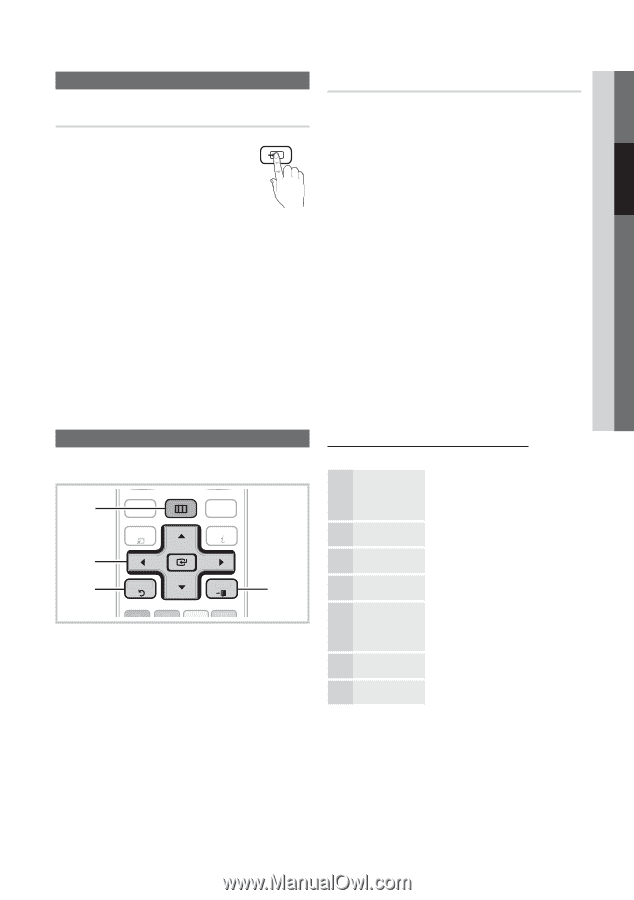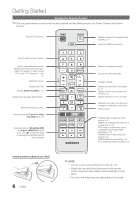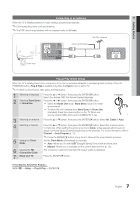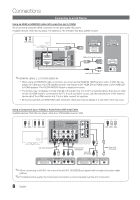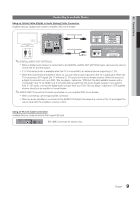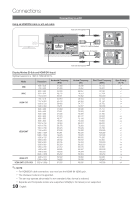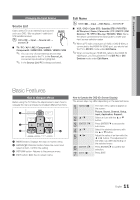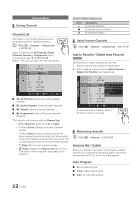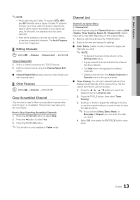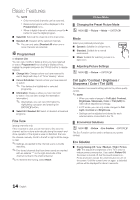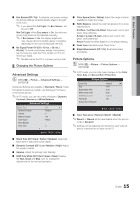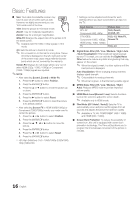Samsung PN58C500G2F User Manual (user Manual) (ver.1.0) (English, French, Span - Page 11
Basic Features
 |
View all Samsung PN58C500G2F manuals
Add to My Manuals
Save this manual to your list of manuals |
Page 11 highlights
02 Connections Changing the Input Source Source List Use to select TV or an external input sources such as a DVD / Blu-ray player / cable box / STB satellite receiver. OO MENUm → Input → Source List → ENTERE SOURCE ■■ TV / PC / AV1 / AV2 / Component1 / Component2 / HDMI1/DVI / HDMI2 / HDMI3 / USB ✎✎ You can only choose external devices that are conPnOeWctEeRd to the TV. InOtNh/eOFSFource List, connected inputs will be highlighted. ✎✎ In the Source LisStO,UPRCCEis always activated. Edit Name OO MENUm → Input → Edit Name → ENTERE ■■ VCR / DVD / Cable STB / Satellite STB / PVR STB / AV Receiver / Game / Camcorder / PC / DVI PC / DVI Devices / TV / IPTV / Blu-ray / HD DVD / DMA: Name the device connected to the input jacks to make your input source selection easier. ✎✎When a PC with a resolution of 1920 x 1080 @ 60Hz is connected to the HDMI IN 1(DVI) port, you should set the TV to DVI PC mode under Edit Name. ✎✎When connecting an HDMI/DVI cable to the HDMI IN 1(DVI) port, you should set the TV to DVI PC or DVI Devices mode under Edit Name. Basic Features PRE-CH How to Navigate Menus Before using the TV, follow the steps below to learn how to navigate the menu and seleCcHt LaISnTd adjust different functions. MENU 1 MEDIA.P MENU FAV.CH TOOLS INFO 2 3 RETURN EXIT 4 A B CD 1 MENU buttonS.:MDODisEplaysSLthEeEPmain MonT-Sscreen menu. 2 ENTERE / Direction button: Move the cursor and select an itemP..MCODoEnfirmPt.hSeIZEsettingC. C 3 RETURN button: Returns to the previous menu. 4 EXIT button: Exits the on-screen menu. How to Operate the OSD (On Screen Display) The access step may differ depending on the selected menu. 1 MENU m 2 ▲/▼ 3 ENTER E 4 ▲/▼ 5 ◄/► 6 ENTER E 7 EXIT e The main menu options appear on the screen: Picture, Sound, Channel, Setup, Input, Application, Support. Select an icon with the ▲ or ▼ button. Press ENTERE to access the sub-menu. Select the desired submenu with the ▲ or ▼ button. Adjust the value of an item with the ◄ or ► button. The adjustment in the OSD may differ depending on the selected menu. Press ENTERE to confirm the selection. Press EXIT. 11 English