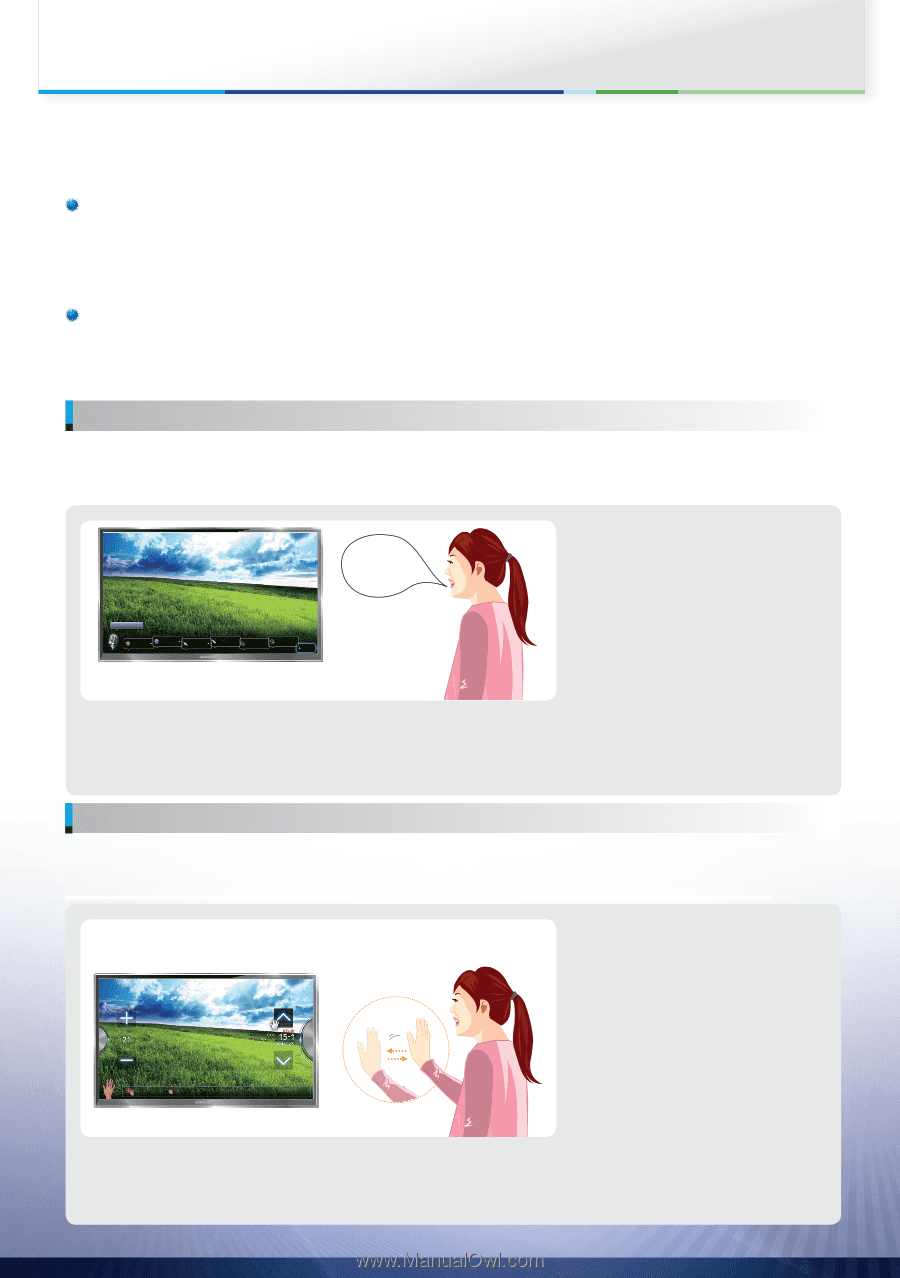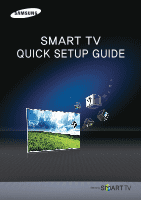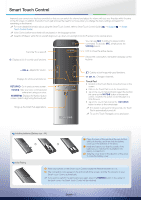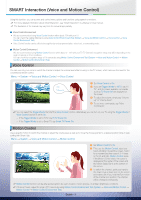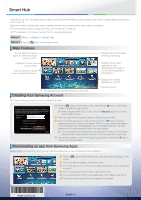Samsung PN64E8000GF Smart Integration Guide User Manual Ver.1.0 (English) - Page 3
SMART Interaction Voice and Motion Control
 |
View all Samsung PN64E8000GF manuals
Add to My Manuals
Save this manual to your list of manuals |
Page 3 highlights
SMART Interaction (Voice and Motion Control) Using this function, you can access and control menu options and functions using speech or motions. % For more detailed information about Smart Interaction, see "Smart Interaction" in e-Manual or User manual. % The illustration of the manual may vary from the actual shape partially. Voice Control Environment • We are recommended using Voice Control function within about 13 ft with your TV. You can check the usable distance by using Voice Control Environment Test (System → Voice and Motion Control → Voice Control → Voice Control Environment Test). • Voice Control function can be affected recognition by unclear pronunciation, voice level, or surrounding noise. Motion Control Environment We are recommended using Motion Control function within about 5 - 13 ft with your TV. TV Camera's recognition range may differ depending on the angle of camera or other conditions. You can check the recognition range of TV camera by using Motion Control Environment Test (System → Voice and Motion Control → Motion Control → Motion Control Environment Test). Voice Control You can use only your voice to switch the channel or adjust the volume level while focusing on the TV screen, which removes the need for the conventional remote control. Menu → System → Voice and Motion Control → Voice Control HI TV. TV Power Off. "More Commands" TV Power Off Source Channel Number Channel Up/ Down Volume Up/ Down Mute More Commands 1 Set Voice Control to On. 2 If you set Trigger Words to Hi TV, say "Hi TV", and then basic available commands such as TV Power Off are displayed on the screen. 3 To adjust the volume, simply say "Volume up" or "Volume down". 4 To see more commands, say "More Commands". % You can select the Trigger Words that start the Voice Control function. Alternatively you can turn on your TV using the Trigger Words if Voice Control function is set to On. − If the Trigger Words is set to Hi TV, say Hi TV Power On. − If the Trigger Words is set to Smart TV, say Smart TV Power On. Motion Control Use a specific motion to switch the channel or adjust the volume level as well as to move the mouse pointer to a desired position while in web surfing with Smart Hub. Menu → System → Voice and Motion Control → Motion Control All Pointing Navigation Run 1 Set Motion Control to On. 2 TYou use the Motion Control, raise your hand unfolding it toward the screen, hold it for a moment and then wave it 3~4 times to the left and right. Motion Control starts. If the Motion Control starts, the cursor is displayed at the center of the screen and the Motion Guide Bar is at the bottom of the screen. 3 To switch the channel, point your hand to the channel up or down icon on the screen, and make a fist. If you hold the Run motion at the channel icon position, the channel will be changed continuously. % Motion Control function can be affected recognition by user's location, motion posture, or ambient brightness conditions. % If it doesn't work, adjust the angle of TV camera by using Motion Control Environment Test (System → Voice and Motion Control → Motion Control → Motion Control Environment Test). English - 3