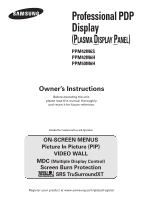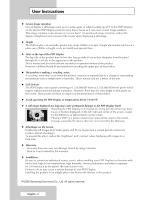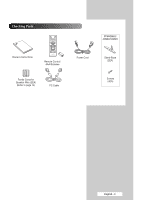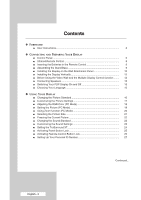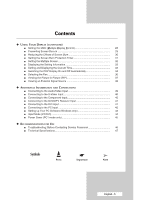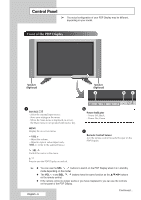Samsung PPM42M6H User Manual (ENGLISH)
Samsung PPM42M6H - 42" Plasma Panel Manual
 |
UPC - 729507700144
View all Samsung PPM42M6H manuals
Add to My Manuals
Save this manual to your list of manuals |
Samsung PPM42M6H manual content summary:
- Samsung PPM42M6H | User Manual (ENGLISH) - Page 1
PDP Display (PLASMA DISPLAY PANEL) PPM42M6S PPM42M6H PPM50M6H Owner's Instructions Before operating the unit, please read this manual thoroughly, and retain it for future reference. Intended for Commercial Use and Operation ON-SCREEN MENUS Picture In Picture (PIP) VIDEO WALL MDC (Multiple Display - Samsung PPM42M6H | User Manual (ENGLISH) - Page 2
User Instructions ◆ Screen Image retention Do not display a still image (such as on a video game or when hooking up a PC to this PDP Display) on the plasma PDP Display panel Installation Be sure to contact an authorized service center, when installing your PDP Display in a location with heavy dust, - Samsung PPM42M6H | User Manual (ENGLISH) - Page 3
Checking Parts PPM42M6S/ 42M6H/50M6H Owner's Instructions Remote Control/ AAA Batteries Ferrite Cores for Speaker Wire (2EA) (Refer to page 14) PC Cable Power Cord Stand-Base (2EA) Screws (4EA) English - 3 - Samsung PPM42M6H | User Manual (ENGLISH) - Page 4
■ User Instructions 2 ◆ CONNECTING AND PREPARING YOUR DISPLAY ■ Control Panel 6 ■ Infrared Remote Control 8 ■ Inserting the Batteries in the Remote Control 9 ■ Assembling the Stand-Base 9 ■ Installing the Display on the Wall Attachment Panel 10 ■ Installing the Display - Samsung PPM42M6H | User Manual (ENGLISH) - Page 5
to the DVI Input 41 ■ Connecting to the PC Input 42 ■ Setting up Your PC Software (Windows only 43 ■ Input Mode (PC/DVI 44 ■ Power Saver (PC1 mode only 45 ◆ RECOMMENDATIONS FOR USE ■ Troubleshooting: Before Contacting Service Personnel 46 ■ Technical Specifications 47 Symbols ☛ ➢ Press - Samsung PPM42M6H | User Manual (ENGLISH) - Page 6
Control Panel ➢ The actual configuration of your PDP Display may be different, depending on your model. Front of the PDP Display Speaker (Optional) Speaker (Optional) a b c a SOURCE - Select the external input source. - Store your settings in the menu. - When the Main menu is displayed on - Samsung PPM42M6H | User Manual (ENGLISH) - Page 7
details about connection, refer to pages 39~42. ➢ Whenever you connect an audio or video system to your PDP Display, ensure that all elements are switched off. Refer to the documentation supplied with your equipment for detailed connection instructions and associated safety precautions. English - 7 - Samsung PPM42M6H | User Manual (ENGLISH) - Page 8
EXTERNAL INPUT SELECTION PREVIOUS CHANNEL INFORMATION DISPLAY EXIT FROM ANY DISPLAY CONFIRM YOUR CHOICE (STORE OR ENTER) SOUND EFFECT SELECTION PICTURE SIZE MULTIPLE DISPLAY CONTROL SCREEN EFFECT SELECTION (BURNING PROTECTION) ➢ The performance of the remote control may be affected by bright - Samsung PPM42M6H | User Manual (ENGLISH) - Page 9
Assemble the PDP Display with the stand and firmly secure the PDP Display using 4 screws provided. ➢ Two or more people should carry the PDP Display. Never lay the PDP Display on the floor because of possible damage to the screen. Always store the PDP Display upright. (PPM42M6S/42M6H/50M6H) English - Samsung PPM42M6H | User Manual (ENGLISH) - Page 10
Installing the Display on the Wall Attachment Panel ➢ Refer to the correct installation guide according to your wall bracket. Installation Notes ◆ Contact a technician for installing the wall bracket. ◆ Samsung Electronics is not responsible for any damages to the product or harm to customers when - Samsung PPM42M6H | User Manual (ENGLISH) - Page 11
it is firmly fixed to the bracket. Make sure to reinsert and tighten the safety pin (#) to securely hold the product to the bracket. PDP Display Wall Bracket Angle Adjustment ➢ Adjust the bracket angle to -2o before installing it on the wall. Wall Bracket Wall 1 Fix the product to the wall - Samsung PPM42M6H | User Manual (ENGLISH) - Page 12
Installing the Display Vertically ❋ Samsung shall not be liable for damages caused by installing the product at the different direction from the figure below. ➢ The Fan function for the model PPM42M6S is not available. You can install the PDP Display vertically. In this case, the fan automatically - Samsung PPM42M6H | User Manual (ENGLISH) - Page 13
holes on the rear of the PDP Display. PPM50M6H 3 Tighten the PDP Display and the speaker bracket using the screws removed from the PDP Display. PPM42M6S PPM42M6H PPM50M6H ➢ When moving your PDP Display, do NOT hold the speaker connected to your PDP Display. It may damage the bracket clamping - Samsung PPM42M6H | User Manual (ENGLISH) - Page 14
ends of the cable with the diagram on the PDP Display. ➢ ◆ The speakers MUST have a power handling capability of 10 watts minimum (impedance 8Ω). ◆ When you connect the speaker wire to the external speaker out connector, first bind the speaker wire round the ferrite core to secure it. Ferrite Cores - Samsung PPM42M6H | User Manual (ENGLISH) - Page 15
" button on the front of the PDP Display (or the ON ( ) button on the remote control) to switch the PDP Display on. 3 To switch your PDP Display off, press the " " button again (or the OFF ( ) button on the remote control). Front of the PDP Display Choosing Your Language When you start using your - Samsung PPM42M6H | User Manual (ENGLISH) - Page 16
MENU ( ) button. Result: The main menu is displayed. 2 Press the ... or † button to select Picture. Result: The Picture menu is displayed. 3 Press the ENTER ( ) button. Result: The You can also set these options simply by pressing the P.MODE (Picture Mode) button on the remote control. English - 16 - Samsung PPM42M6H | User Manual (ENGLISH) - Page 17
has several setting options that allow you to control the picture quality. 1 Press the MENU ( ) button. Result: The main menu is displayed. 2 Press the ... or † button to select Picture. Result: The Picture menu is displayed. 3 Press the ENTER ( ) button. Result: The Mode is selected. 4 Press - Samsung PPM42M6H | User Manual (ENGLISH) - Page 18
50 Blue 50 Move Enter Return Red 50 1 Press the MENU ( ) button. Result: The main menu is displayed. 2 Press the ... or † button to select Picture. Result: The Picture menu is displayed. 3 Press the ENTER ( ) button. 4 Press the ... or † button to select Color Control. Press the ENTER - Samsung PPM42M6H | User Manual (ENGLISH) - Page 19
( ) button. Result: The screen quality and position are automatically reset. The settings are all finished, and the PDP Display will automatically return to the previous picture. 13 To return the factory defaults, select Image Reset by pressing the ... or † button. Press the ENTER ( ) button - Samsung PPM42M6H | User Manual (ENGLISH) - Page 20
. Press the ENTER ( ) button. 9 Adjust the position by pressing the or √ button. 10 Press the MENU ( ) button. Result: The Zoom menu is displayed again. 11 To return the factory defaults, select Reset by pressing the ... or † button. Press the ENTER ( ) button. Result: The previously adjusted - Samsung PPM42M6H | User Manual (ENGLISH) - Page 21
: The main menu is displayed. 2 Press the ... or † button to select Picture. Result: The Picture menu is displayed. 3 Press the ENTER select these options simply by pressing the P.SIZE button on the remote control. ◆ If you change the picture size when PIP is On, PIP will automatically be turned - Samsung PPM42M6H | User Manual (ENGLISH) - Page 22
, Still function will be applied to the main and sub picture at the same time. Changing the Sound Standard Sound Mode button. Result: The main menu is displayed. 2 Press the ▲ or ▼ button to select Sound. Result: The Sound menu is displayed. 3 Press the ENTER ( ) remote control. English - 22 - Samsung PPM42M6H | User Manual (ENGLISH) - Page 23
. 3 Press the ENTER ( ) button. 4 Press the ... or † button to select Equalizer. Press the ENTER ( ) button. Result: The Equalizer menu is displayed. 5 Select the required option (balance or equalizer) by pressing the œ or √ button. 6 Press the ... or † button until you reach the optimal setting - Samsung PPM42M6H | User Manual (ENGLISH) - Page 24
a patented SRS technology that solves the problem of playing 5.1 multichannel content over two speakers. TruSurround delivers a compelling, virtual surround sound experience through any two-speaker playback system, including internal PDP Display speakers. It is fully compatible with all multichannel - Samsung PPM42M6H | User Manual (ENGLISH) - Page 25
you to lock the PDP Display panel buttons so that it cannot be operated via the PDP Display panel. It can, however, still be operated via the remote control. Only remote control can release the panel lock setting, so keep the remote control away from unauthorized users. 1 Press the MENU ( ) button - Samsung PPM42M6H | User Manual (ENGLISH) - Page 26
: On This feature allows you to lock the remote control so that it cannot be operated via the remote control. It can, however, still be operated via the PDP Display Panel buttons. 1 Press the MENU ( ) button. Result: The main menu is displayed. 2 Press the ▲ or ▼ button to select Function. Result - Samsung PPM42M6H | User Manual (ENGLISH) - Page 27
enter your current 4-digit pin number. ➢ The default pin number for a new PDP Display set is "0000". 7 Press the numeric buttons to enter your new 4-digit pin button to exit. ➢ If you forget the pin number, press the remote control buttons in the following sequence, which resets the pin to 0-0-0-0: - Samsung PPM42M6H | User Manual (ENGLISH) - Page 28
to the MDC program guide. ➢ You can select these options by simply pressing the MDC (Multiple Display Control) button on the remote control. ➢ Refer to the following Web site for information about MDC programs and protocol documents: http://www.samsung.com/support/productsupport/downloa d/index.aspx - Samsung PPM42M6H | User Manual (ENGLISH) - Page 29
of the picture in minutes. 1 Press the MENU ( ) button. Result: The main menu is displayed. 2 options by simply pressing the S.EFFECT button on the remote control. 6 Press the ENTER ( ) button. Select for pixel shift; PPM42M6S Horizontal Dot 2 Vertical Line 4 Time 4 min. PPM42M6H 2 4 4 min - Samsung PPM42M6H | User Manual (ENGLISH) - Page 30
. Compared to All White and Signal Pattern function, this function can reduce burn in when you watch PDP Display. Using the bar mode function when you watch PDP Display can cause poor picture quality with the vertical white bar appeared on some parts of the screen. ➢ Bar & Inverse: This function - Samsung PPM42M6H | User Manual (ENGLISH) - Page 31
Burn Protection. Press the ENTER ( ) button. 5 Press the ... or † button to select Timer. Press the ENTER ( ) button. Result: The Timer menu is displayed. 6 Press the ENTER ( ) button again. 7 Select On by pressing the ... or † button. Press the ENTER ( ) button. 8 Select the required option by - Samsung PPM42M6H | User Manual (ENGLISH) - Page 32
Video Wall. 5 Press the ENTER ( ) button. Result: The Video Wall menu is displayed with the Video Wall selected. 6 Press the ENTER ( ) button. Select On by The PIP function and Picture Size do not work during the Video Wall operation. ◆ The VESA Format input does not support the Video Wall function - Samsung PPM42M6H | User Manual (ENGLISH) - Page 33
status you select by pressing the "INFO" button on the remote control. AV Picture Sound SRS TSXT -- : -- : Dynamic : Custom : Off Setting and Displaying the Current Time You can set the PDP Display's clock so that the current time is displayed by pressing the "INFO" button. You must also set the - Samsung PPM42M6H | User Manual (ENGLISH) - Page 34
Return You can set the on or off timers so that the PDP Display will: ◆ Switch on automatically and tune source of your choice at the ➢ You can set the hour and minute directly by pressing the numeric buttons on the remote control. 7 Press the œ or √ button to select Activation. 8 To activate On - Samsung PPM42M6H | User Manual (ENGLISH) - Page 35
➢ You can set the hour and minute directly by pressing the numeric buttons on the remote control. 12 Press the œ or √ button to select Activation. 13 To activate Off Timer On" mode and prevents overheating, which may occur if a PDP Display is on for too long. Time Language PC Setup : English Move - Samsung PPM42M6H | User Manual (ENGLISH) - Page 36
Fans inside the PDP Display are used to lower the temperature of the tops and the front of the PDP Display. To reduce the noise exit. ➢ ◆ If your PDP Display is displayed vertically, the fan automatically works. ◆ The message Check Fan is displayed if there is a fan problem. ◆ Please use the fan - Samsung PPM42M6H | User Manual (ENGLISH) - Page 37
the video input from any connected devices while monitoring other video inputs. 1 Press the MENU ( ) button. Result: The main menu is displayed. 2 Press the ... or † button to select Picture. Result: The Picture menu is displayed. 3 Press the ENTER ( ) button. 4 Press the ... or † button to select - Samsung PPM42M6H | User Manual (ENGLISH) - Page 38
You can also set these options simply by pressing the SOURCE button on the remote control. 6 Repeat steps 1 to 3. Result: The Input menu is displayed again. 7 Press the ... or † button to select Edit Name. Press the , it might take a short period of time for picture to be switched. English - 38 - Samsung PPM42M6H | User Manual (ENGLISH) - Page 39
the AV OUT only when the signal source is AV. ☛ Whenever you connect an audio or video system to your PDP Display, ensure that all elements are switched off. Refer to the documentation supplied with your equipment for detailed connection instructions and associated safety precautions. English - 39 - Samsung PPM42M6H | User Manual (ENGLISH) - Page 40
The S-VIDEO and RCA (AUDIO-L/R) connectors are used for equipment with an S-Video output, such as a camcorder or VCR. Rear of the PDP Display Camcorder ① and VCR ① To play picture and sound, both the S-VIDEO and RCA connectors must be used. Connecting to the Component Input Rear of the PDP - Samsung PPM42M6H | User Manual (ENGLISH) - Page 41
Connecting to the DVD/DTV Receiver Input Rear of the PDP Display Y / PB / PR L / R The "COMPONENT IN" (or "Y/PB/PR" (video) and "AUDIO") connectors are used for equipment and "AUDIO" connectors are used for equipment with a DVI output. Rear of the PDP Display and Personal Computer English - 41 - Samsung PPM42M6H | User Manual (ENGLISH) - Page 42
Input The "PC 1" (or "PC IN2 (BNC)") and "AUDIO" connectors are used for interfacing with your PC. Rear of the PDP Display Personal Computer or Only when watching PDP Display in PC1 mode, you can use the RGB OUT port to connect the current screen to another PDP in the same mode - Samsung PPM42M6H | User Manual (ENGLISH) - Page 43
PC, and connect it to your PDP Display. ("Connecting to the PC Input" on page 42) ➢ ◆ The actual screens on your PC may look 4 different, depending on your particular version of Windows and the type of your PC. ◆ When you use your PDP Display as a PC monitor, it supports Colours up to 32 bits - Samsung PPM42M6H | User Manual (ENGLISH) - Page 44
depending on the type of PC monitor and its resolution. The table below shows all of the display modes that are supported: Resolution VGA 640 x 350 75.0 PPM42M6S ✔ PPM42M6H ✔ ✔/ ✔ ✔ ✔ ✔ PPM50M6H ✔ ✔/ ◆ "❉" mode does not work with DVI mode. ◆ The interlace mode is not supported. ◆ - Samsung PPM42M6H | User Manual (ENGLISH) - Page 45
(3 sec Interval) (3 sec Interval) ◆ If the horizontal sync is inactive and the vertical sync active, this PDP Display goes to the screen mute state. ◆ This PDP Display automatically returns to normal operation when horizontal and vertical sync return. ◆ This occurs when moving the computer's mouse - Samsung PPM42M6H | User Manual (ENGLISH) - Page 46
Troubleshooting: Before Contacting Service Personnel Before contacting Samsung after-sales service, perform the following simple checks. If you cannot solve the problem using the instructions below, note the model and serial number of the PDP Display the remote control. ◆ Check the picture contrast - Samsung PPM42M6H | User Manual (ENGLISH) - Page 47
PDP Display outputs Audio inputs Audio outputs External control PPM42M6S/PPM42M6H - 1027 x 96.5 x 630.5 mm ; 40.43 x 3.79 x 24.82 inches PPM50M6H - 1204 x 96.6 x 724.1 mm ; 47.4 x 3.8 x 28.5 inches PPM42M6S - 31.0 kg PPM42M6H - 35.0 kg PPM50M6H - 41.0 kg 16:9 PPM42M6S/PPM42M6H - 42 inch PPM50M6H - Samsung PPM42M6H | User Manual (ENGLISH) - Page 48
This page is intentionally left blank. - Samsung PPM42M6H | User Manual (ENGLISH) - Page 49
This page is intentionally left blank. - Samsung PPM42M6H | User Manual (ENGLISH) - Page 50
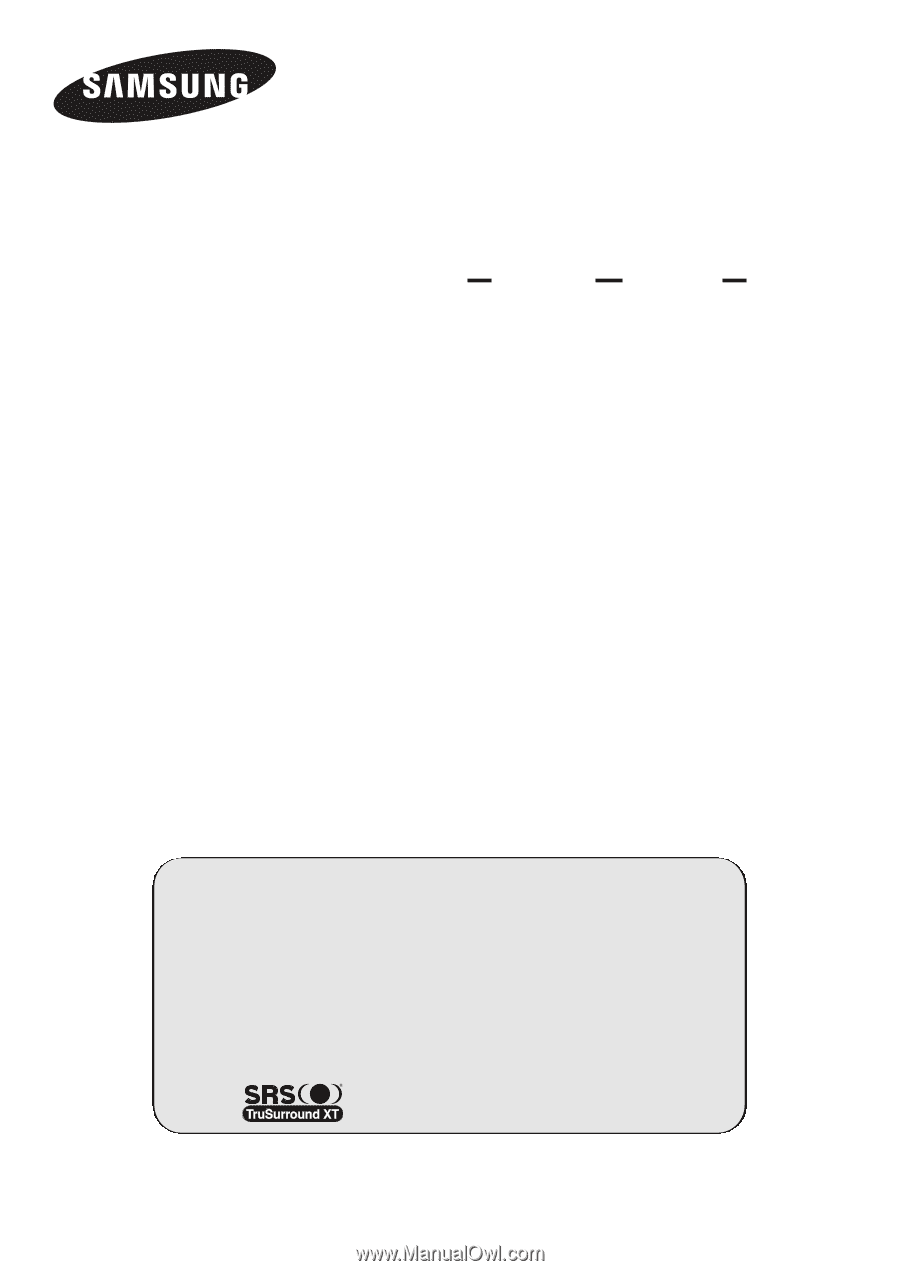
Professional PDP
Display
(P
LASMA
D
ISPLAY
P
ANEL
)
PPM42M6S
PPM42M6H
PPM50M6H
Owner’s Instructions
Before operating the unit,
please read this manual thoroughly,
and retain it for future reference.
ON-SCREEN MENUS
Picture In Picture (PIP)
VIDEO WALL
MDC
(Multiple Display Control)
Screen Burn Protection
SRS TruSurroundXT
Intended for Commercial Use and Operation
Register your product at www.samsung.com/global/register