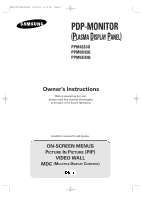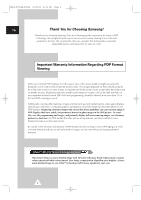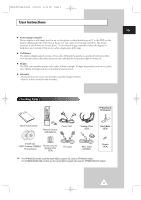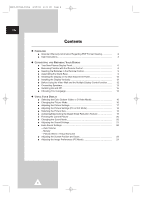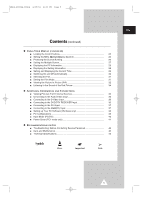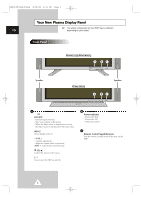Samsung PPM42S3Q User Manual
Samsung PPM42S3Q Manual
 |
View all Samsung PPM42S3Q manuals
Add to My Manuals
Save this manual to your list of manuals |
Samsung PPM42S3Q manual content summary:
- Samsung PPM42S3Q | User Manual - Page 1
BN68-00654A-01Eng 4/19/04 4:12 PM Page 1 PDP-MONITOR (PLASMA DISPLAY PANEL) PPM42S3Q PPM50H3Q PPM63H3Q Owner's Instructions Before operating the unit, please read this manual thoroughly, and retain it for future reference. Intended for Commercial Use and Operation ON-SCREEN MENUS PICTURE IN PICTURE - Samsung PPM42S3Q | User Manual - Page 2
service and enjoyment for years to come. Important Warranty Information Regarding PDP Format Viewing Wide screen format PDP Displays (16:9,the aspect ratio display full screen moving images, not stationary patterns or dark bars. On PDP models that offer picture sizing features, use these controls - Samsung PPM42S3Q | User Manual - Page 3
the degree of brightness and contrast of this screen when displaying a still image. ◆ Cell Defect The plasma display panel consists of fine cells the warranty. Checking Parts PPM42S3Q & PPM50H3Q Owner's Instructions Remote Control/ AAA Batteries Power Cord Speaker Wires (2EA) Stand-Base (2EA) - Samsung PPM42S3Q | User Manual - Page 4
Format Viewing 2 ■ User Instructions 3 ◆ CONNECTING AND PREPARING YOUR DISPLAY ■ Your New Plasma Display Panel 6 ■ Becoming Familiar with the Remote Control 8 ■ Inserting the Batteries in the Remote Control 9 ■ Assembling the Stand-Base 9 ■ Installing the Display on the Wall - Samsung PPM42S3Q | User Manual - Page 5
PC Software (Windows only 38 ■ Pin Configurations 39 ■ Input Mode (PC/DVI 40 ■ Power Saver (PC1 mode only 41 ◆ RECOMMENDATIONS FOR USE ■ Troubleshooting: Before Contacting Service Personnel 42 ■ Care and Maintenance 42 ■ Technical Specifications 43 Symbols ☛ ➢ Press Important Note 5 - Samsung PPM42S3Q | User Manual - Page 6
BN68-00654A-01Eng 4/19/04 4:12 PM Page 6 Your New Plasma Display Panel ➢ The actual configuration on your PDP may be different, ENG depending on your model. Front Panel PPM42S3Q/PPM50H3Q a bc Speaker PPM63H3Q Speaker a bc a SOURCE - External input selection. - Store your settings in the - Samsung PPM42S3Q | User Manual - Page 7
IN Video (Y/Pb/Pr) and audio (L/R) inputs for component. h) VIDEO OUT (VIDEO / L-AUDIO-R) Used to output screen of Video or S-Video in PDP when connecting video and/or audio input of external devices. i) EXT SPEAKER (8Ω) Connect external speakers. j) POWER IN Connect the supplied power cord. 7 - Samsung PPM42S3Q | User Manual - Page 8
Page 8 Becoming Familiar with the Remote Control ENG The remote control is used mainly to: ◆ Change sources and adjust the volume ◆ Set up the PDP using the on-screen menu system PDP ON SOUND MODE SELECTION PICTURE MODE SELECTION PDP OFF CURRENT TIME DISPLAY NUMERIC BUTTONS PICTURE STILL VOLUME - Samsung PPM42S3Q | User Manual - Page 9
remote control ◆ + on the battery against + on the remote control 3 Replace the cover by aligning it with the base of the remote control and pressing it back into place. Assembling the Stand-Base Fit the Stand-Base into the guide the PPM63H3Q model, please see the instruction for the SMM6330 stand. 9 - Samsung PPM42S3Q | User Manual - Page 10
-01Eng 4/19/04 4:12 PM Page 10 Installing the Display on the Wall Attachment Panel ENG ☛ This wall mount bracket installation guide is for the following models: WMN4230/WMN5030/WMN6330. This installation guide may be different from the PDP User's manual. Please refer to the proper installation - Samsung PPM42S3Q | User Manual - Page 11
4:13 PM Page 11 Installing the Display on the Wall Attachment Panel ➢ The exterior of the PDP may be different than the picture. (Assembly and installation of the plastic hanger is the same.) ENG 1 Remove the screws from the back of the PDP. PPM42S3Q PPM50H3Q PPM63H3Q 2 Use the screws and - Samsung PPM42S3Q | User Manual - Page 12
operating the remote control for Display Control)" on page 25 and the Help section in MDC program CD. ◆ The PPM42S3Q model uses the same MDC program CD used for PPM42S3 model. The PPM50H3Q/63H3Q models use the same MDC program CD used for PPM50H3/63H3 models. Example for Multiple Display Control - Samsung PPM42S3Q | User Manual - Page 13
on the square holes on the rear of the PDP. PPM50H3Q PPM42S3Q PPM50H3Q PPM63H3Q PPM63H3Q 3 Tighten the PDP and the speaker bracket using the screws removed from the PDP. PPM42S3Q PPM50H3Q PPM63H3Q ➢ When moving your PDP, do NOT hold the speaker connected to your PDP. It may damage the bracket - Samsung PPM42S3Q | User Manual - Page 14
the cable with the diagram on the PDP. PPM42S3Q/PPM50H3Q PPM63H3Q ➢ ◆ The speakers MUST have to a power handling capability of 10 watts minimum (impedance 8Ω). ◆ When you connect the speaker wire to the external speaker out connector, first bind the speaker wire round the ferrite core to secure it - Samsung PPM42S3Q | User Manual - Page 15
of the PDP and the frequency is 50 or 60Hz. 2 Press the " I / " button on the front of the PDP (or ON ( ) button on the remote control) to switch the PDP on. 3 select Function. Result: The options available in the Function group are displayed. 3 Press the √ button. Result: The Language option is - Samsung PPM42S3Q | User Manual - Page 16
type of picture which best corresponds to your viewing requirements. 1 Press the MENU button. Result: The options available in the Picture group are displayed. 2 Press the √ button. 3 Press the ▲ or ▼ button to select Mode. Select the option by pressing the œ or √ button. Result: The following modes - Samsung PPM42S3Q | User Manual - Page 17
allow you to control picture quality. 1 Press the MENU button. Result: The options available in the Picture group are displayed. 2 Press the √ button. Result: The Adjust menu is displayed. 4 Press the ▲ or ▼ button to select the option (Contrast, Brightness, Sharpness, Color, Tint-NTSC only) to - Samsung PPM42S3Q | User Manual - Page 18
50 50 Store 1 Press the MENU button. Result: The options available in the Picture group are displayed. 2 Press the √ button. 3 Press the ▲ or ▼ button to select Adjust. Press the √ button. Result: The Adjust menu is displayed. 4 Press the ▲ or ▼ button to select the option (Contrast, Brightness - Samsung PPM42S3Q | User Manual - Page 19
on the input source. ◆ Wide - Zoom1 - Zoom2 - 14:9 - Normal (Component Mode) ◆ Wide - Panorama (Video or S-Video Mode) Zoom1 - Zoom2 - 14 1 Press the MENU button. Result: The options available in the Picture group are displayed. 2 Press the √ button. 3 Press the ▲ or ▼ button to select Digital - Samsung PPM42S3Q | User Manual - Page 20
to be used when watching a given broadcast. 1 Press the MENU button. Result: The main menu is displayed. 2 Press the ▲ or ▼ button to select Sound. Result: The options available in the Sound group are displayed. 3 Press the √ button. Result: The Mode is selected. 4 Select the option by pressing the - Samsung PPM42S3Q | User Manual - Page 21
. 3 Press the √ button. 4 Press the ▲ or ▼ button to select Equalizer. Press the √ button. Result: The Equalizer menu is displayed with the current option. 5 Select the option (volume, balance, equalizer) to be adjusted by pressing the œ or √ button. Press the ▲ or ▼ button to reach the - Samsung PPM42S3Q | User Manual - Page 22
low. ◆ Melody You can hear clear melody sound when the PDP is powered on or off. ◆ Pseudo Stereo / Virtual Surround Pseudo stereo feature converts Move Sel. Return 1 Press the MENU button. Result: The main menu is displayed. 2 Press the ▲ or ▼ button to select Sound. Result: The options available in - Samsung PPM42S3Q | User Manual - Page 23
the store. button to 7 Press the MENU button. Result: The Screen Adjust menu is displayed again. 8 Press the ▲ or ▼ button to select Scale. Press the √ button. the factory default values. Setup Screen Adjust Key Lock Multi Control Burning Protection Video Wall √ œ Off Move Enter Return - Samsung PPM42S3Q | User Manual - Page 24
(PC Mode) ENG Setup Image Lock Key Lock Multi Control Burning Protection Video Wall Information √ œ Off Move Enter to select Frequency (or Phase). Press the √ button. Result: The horizontal bar is displayed. Move the horizontal bar's cursor left or right by pressing the œ or √ button - Samsung PPM42S3Q | User Manual - Page 25
on via the front panel. It can, however, still be switched on via the remote control. Thus, by keeping the remote control away from unauthorised users. 1 Press the MENU button. Result: The main menu is displayed. 2 Press the ▲ or ▼ button to select Setup. Result: The options available in the Setup - Samsung PPM42S3Q | User Manual - Page 26
can prevent the residual image of the PDP. Setup Screen Adjust Key Lock Multi Control Burning Protection Video Wall √ œ Off Move Enter Return 1 Press the MENU button. Result: The main menu is displayed. 2 Press the ▲ or ▼ button to select Setup. Result: The options available in the Setup - Samsung PPM42S3Q | User Manual - Page 27
to select Video Wall. 5 Press the √ button. Result: The Video Wall menu is displayed with the Set selected. 6 Set to On by pressing the œ or √ button. 7 during Video Wall operation. Setup Screen Adjust Key Lock Multi Control Burning Protection Video Wall √ œ Off Move Enter Return Video - Samsung PPM42S3Q | User Manual - Page 28
. 5 Press the √ button. Result: The resolution, vertical frequency and horizontal frequency are displayed. Displaying the Setting Information You can view the setting status you select by pressing the "INFO" button on the remote control. Mode Picture Sound Clock Video Dynamic Custom 11:45 28 - Samsung PPM42S3Q | User Manual - Page 29
the settings, press the store them. button to Function Language Time Selectable Fan Film Mode English √ œ Off √ œ Off √ ENG Move Enter Return Time Clock Clock Display Timer On Time Volume On Time Off Time 11:35 œ Off √ œ Off √ 10 --:---:-- Move œ √ Sel. Store Time Clock Clock - Samsung PPM42S3Q | User Manual - Page 30
œ Off √ 10 06:00 --:-- Move œ √ Sel. Store Time Clock Clock Display Timer On Time Volume On Time Off Time 11:35 œ Off √ œ Off √ press the store them. button to ➣ Absent Power Off Your PDP will automatically be turned off, if you do not operate any controls during the 3 hours when the "Timer" - Samsung PPM42S3Q | User Manual - Page 31
the TV's internal Fan. What is the Fan: Fans inside the TV are used to reduce the temperature of the tops and the front of the TV. Off). ➣ ◆ If your PDP is displayed vertically, the fan automatically works. ◆ The message Check Fan is displayed if there is a fan problem. ◆ Please use the fan when the - Samsung PPM42S3Q | User Manual - Page 32
way you can monitor the video input from any connected devices while monitoring other video input. 1 Press the MENU button. Result: The main menu is displayed. 2 Press the ▲ or ▼ button to select PIP. 3 Press the √ button. Result: The PIP option is selected. 4 Set to On by pressing the œ or √ button - Samsung PPM42S3Q | User Manual - Page 33
BN68-00654A-01Eng 4/19/04 4:13 PM Page 33 Viewing the Picture In Picture (PIP) (continued) ENG Easy functions of remote control. Buttons PIP ON SIZE LOCATE SOURCE SWAP S.SEL Feature Used to activate or deactivate the PIP feature directly. Used to select a size of sub picture ( - Samsung PPM42S3Q | User Manual - Page 34
that all the necessary connections have been made. 2 Switch your PDP on, then press the SOURCE button. Result: The input sources available are displayed. 3 Press the ▲ or ▼ button to select the required input source. 4 Press the button to store. ➣ ◆ If you change the external source while viewing - Samsung PPM42S3Q | User Manual - Page 35
" to "VIDEO OUT". ☛ Whenever you connect an audio or video system to your PDP, ensure that all elements are switched off. Refer to the documentation supplied with your equipment for detailed connection instructions and associated safety precautions. 35 - Samsung PPM42S3Q | User Manual - Page 36
BN68-00654A-01Eng 4/19/04 4:13 PM Page 36 Connecting to the S-Video Input ENG The S-VIDEO and RCA (AUDIO-L/R) connectors are used for equipment with an S-Video output, such as a camcorder or VCR. Rear of the PDP Camcorder ① and VCR ① To play picture and sound, both the S-VIDEO and RCA - Samsung PPM42S3Q | User Manual - Page 37
BN68-00654A-01Eng 4/19/04 4:13 PM Page 37 Connecting to the DVI Input ENG The "DVI IN" (video) and "AUDIO" connectors are used for equipment with a DVI output. Rear of the PDP Personal Computer and Connecting to the RGB(PC) Input The "RGB1(PC1) IN" (or "R(Pr)/G(Y)/B(Pb)/H/V") and "AUDIO" - Samsung PPM42S3Q | User Manual - Page 38
in almost all cases. (If not, contact your computer manufacturer or Samsung Dealer.) On the windows screen, select in the following sequence: Start ➞ Settings ➞ Control Panel. When the control panel screen appears, click on Display and a display dialog-box will appear. Select the Settings tab in the - Samsung PPM42S3Q | User Manual - Page 39
(DDC) 7 Data (DDC) 8 Not Connected 9 T.M.D.S. Data1- 10 T.M.D.S. Data1+ 11 T.M.D.S. Data1/3 Shield 12 T.M.D.S. Data3- 13 T.M.D.S. Data3+ 14 +5V Power 15 5V Grounding 16 Hot Plug Detect 17 T.M.D.S. Data0- 18 T.M.D.S. Data0+ 19 T.M.D.S. Data0/5 Shield 20 T.M.D.S. Data5- 21 - Samsung PPM42S3Q | User Manual - Page 40
will vary depending on the type of PC monitor and its resolution. The table below shows all of the display modes that are supported: Resolution VGA 640 x 350 640 x 400 720 x 400 640 x 480 SVGA 800 x 600 XGA .1 36.0 37.0 31.8 67.5 64.0 80.0 47.7 60.1 47.8 48.2 75.0 PPM42S3Q PPM50H3Q PPM63H3Q - Samsung PPM42S3Q | User Manual - Page 41
BN68-00654A-01Eng 4/19/04 4:13 PM Page 41 Power Saver (PC1 mode only) ENG This monitor has a built-in power management system called Power Saver. This power management system saves energy by switching your monitor into a low-power mode when it has not been used for a certain amount of time. This - Samsung PPM42S3Q | User Manual - Page 42
-00654A-01Eng 4/19/04 4:13 PM Page 42 Troubleshooting: Before Contacting Service Personnel ENG Before contacting Samsung after-sales service, perform the following simple checks. If you cannot solve the problem using the instructions below, note the model and serial number of the PDP and contact - Samsung PPM42S3Q | User Manual - Page 43
Without stand) Screen aspect ratio Screen size Native pixel resolution (H x V) Color systems Sound Audio output power Power supply Power consumption Video inputs Monitor outputs Audio inputs Audio outputs External control PPM42S3Q - 1027 x 79 x 630.5 mm ; 40.43 x 3.11 x 24.82 inches PPM50H3Q - 1204 - Samsung PPM42S3Q | User Manual - Page 44
BN68-00654A-02Eng 5/3/04 9:20 AM Page 44 - AFTER SALES SERVICE - Do not hesitate to contact your retailer or service agent if a change in the performance of your product indicates that a faulty condition may be present. ELECTRONICS BN68-00654A-02
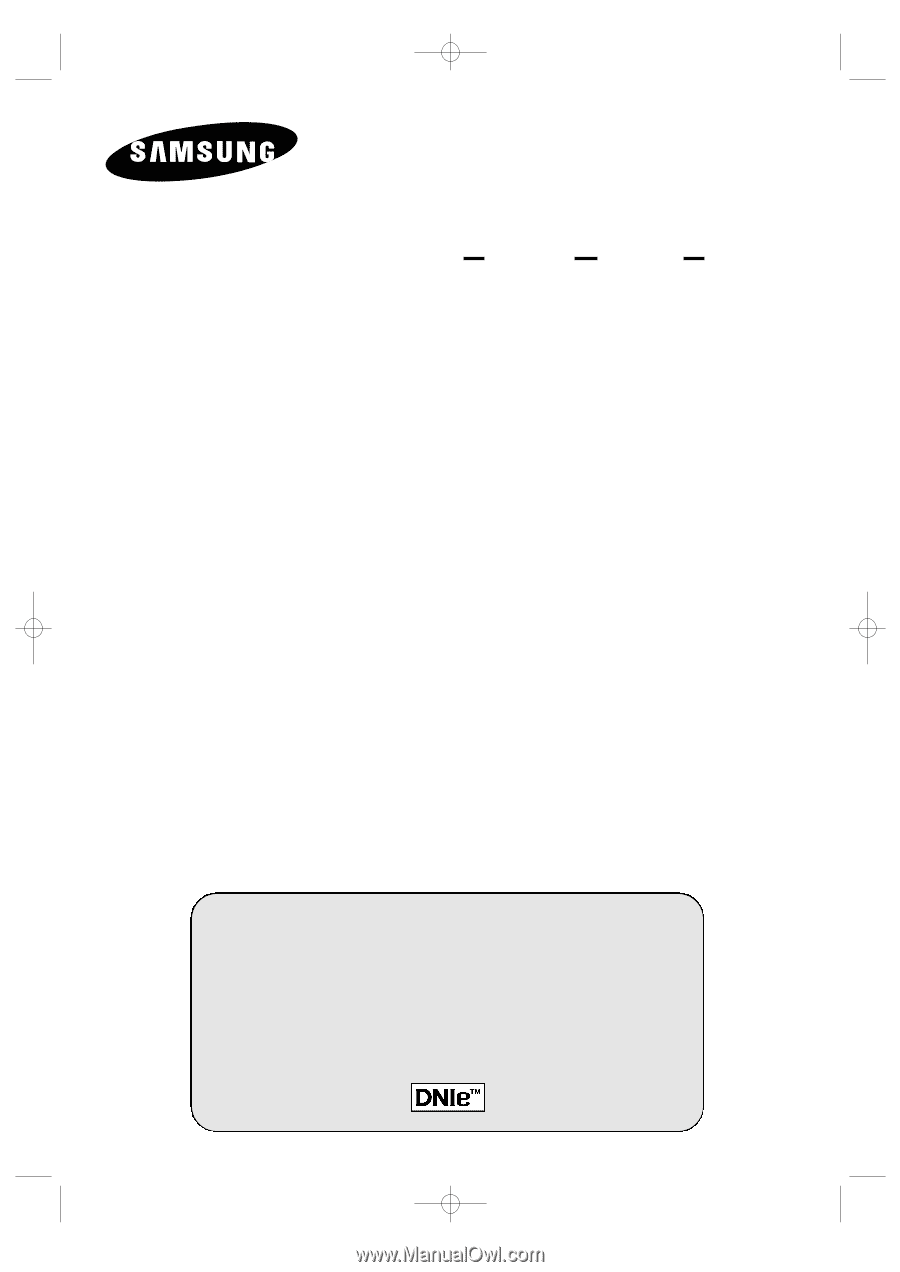
PDP-MONITOR
(P
LASMA
D
ISPLAY
P
ANEL
)
PPM42S3Q
PPM50H3Q
PPM63H3Q
Owner’s Instructions
Before operating the unit,
please read this manual thoroughly,
and retain it for future reference.
ON-SCREEN MENUS
P
ICTURE
I
N
P
ICTURE
(PIP)
VIDEO WALL
MDC
(M
ULTIPLE
D
ISPLAY
C
ONTROL
)
Intended for Commercial Use and Operation
BN68-00654A-01Eng
4/19/04
4:12 PM
Page 1