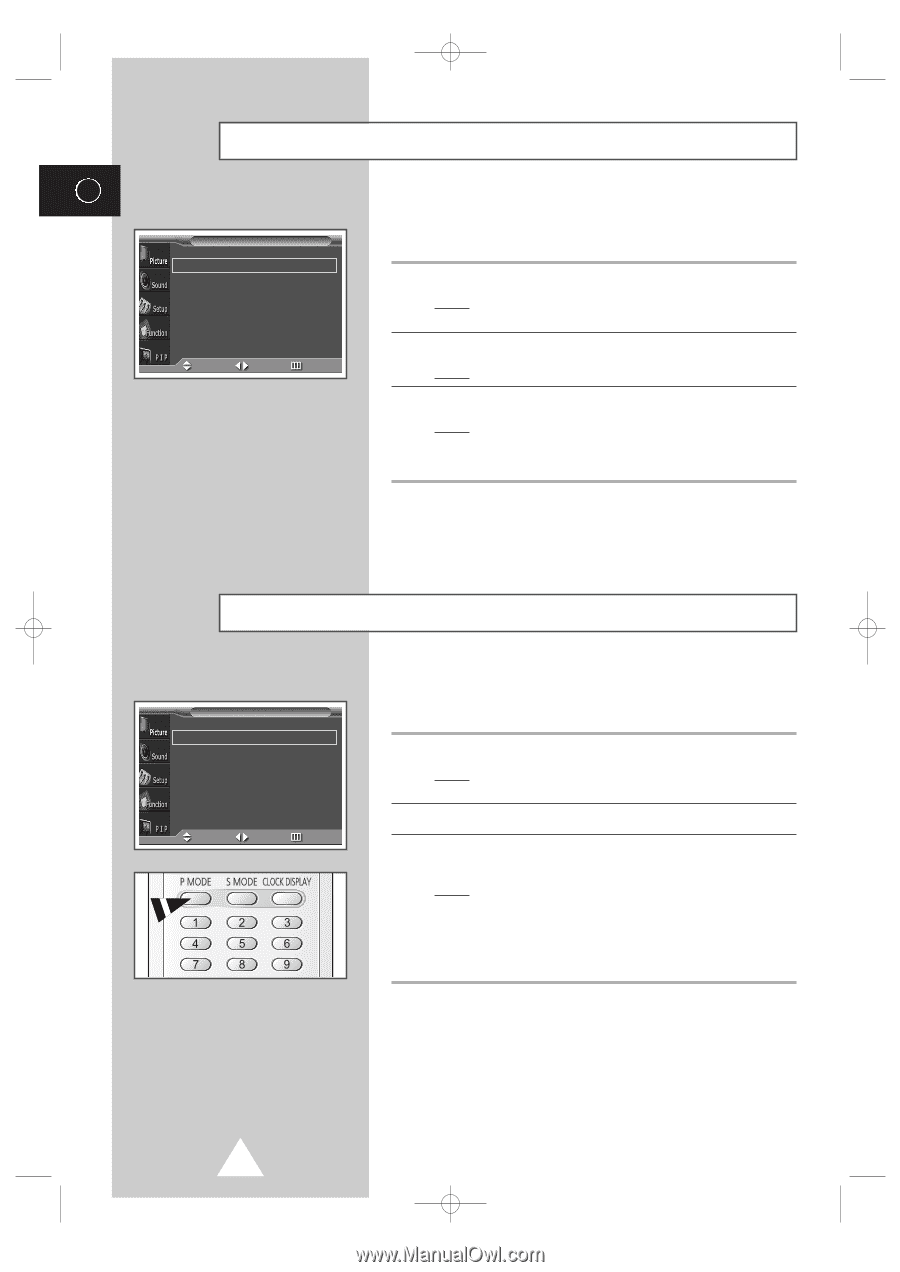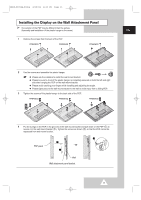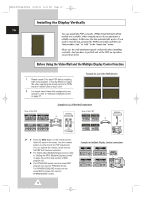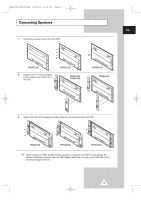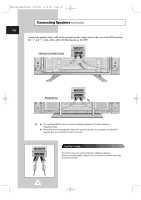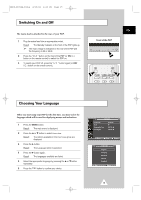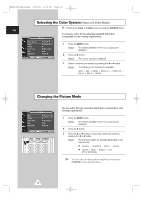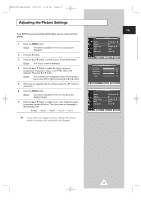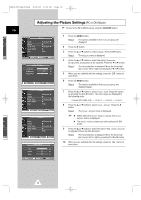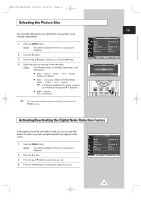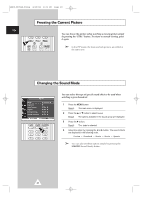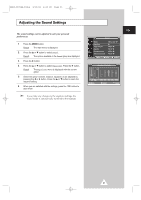Samsung PPM42S3Q User Manual - Page 16
USING YOUR DISPLAY, Selecting the Color System (Video or S-Video Mode), Changing the Picture Mode
 |
View all Samsung PPM42S3Q manuals
Add to My Manuals
Save this manual to your list of manuals |
Page 16 highlights
BN68-00654A-01Eng 4/19/04 4:13 PM Page 16 Selecting the Color System (Video or S-Video Mode) ➢ Preset to the Video or S-Video mode by using the SOURCE button. ENG Picture If necessary, select the broadcasting standard which best corresponds to your viewing requirements. Color System Mode Adjust Color Tone Size Digital NR œ AUTO √ œ Dynamic √ √ œ Normal √ Wide œ Off √ Move Sel. Return 1 Press the MENU button. Result: The options available in the Picture group are displayed. 2 Press the √ button. Result: The Color System is selected. 3 Select a required color system by pressing the œ or √ button. Result: The following color systems are available. AUTO - PAL - SECAM - NTSC4.43 - NTSC3.58 PAL M - PAL N - PAL60 Changing the Picture Mode Mode Adjust Color Tone Size Digital NR Picture œ Dynamic √ √ œ Normal √ Wide œ Off √ Move Sel. Return You can select the type of picture which best corresponds to your viewing requirements. 1 Press the MENU button. Result: The options available in the Picture group are displayed. 2 Press the √ button. 3 Press the ▲ or ▼ button to select Mode. Select the option by pressing the œ or √ button. Result: The following modes are available depending on the input source. ◆ Dynamic - Standard - Movie - Custom ◆ Custom - High - Middle - Low (PC or DVI Mode) ➣ You can also set these options simply by pressing the P.MODE (Picture Mode) button. 16