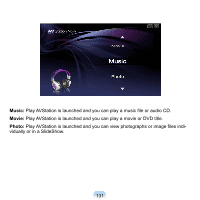Samsung Q1EX Quick Guide (easy Manual) (ver.1.0) (English) - Page 130
AVStation Now, Start, Screen Layout
 |
UPC - 036725730328
View all Samsung Q1EX manuals
Add to My Manuals
Save this manual to your list of manuals |
Page 130 highlights
AVStation Now Using AVStation Now, you can easily and quickly play music, photographs, movies and DVDs when the computer is on/off. Start To turn the computer on, slide the Power switch/AV Now switch to the left ( ) and hold it for more than 0.1 seconds. If the HOLD switch on the left side of the computer is slid upwards all buttons of the computer are locked and do not work. If AVStation Now is not launched, check the position of the HOLD switch. Exit Move the mouse pointer to the top of the screen and click the Exit ( ) button to exit AVStation Now. Screen Layout Each menu of AVStation Now is linked to a multimedia program so that you can use the corresponding function. Click on a menu to run the corresponding program. For more detailed usage of each program, refer to the online help of each program. ■ AVStation Now menus may differ depending on your computer model and some functions may not be supported by your computer. In addition, if a required program is removed or not installed, the corresponding menu will not appear. ■ TV Station is only available for systems supporting the TV function. ■ The screens used in this manual may differ from actual screens according to the program version. 130