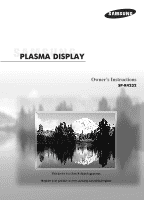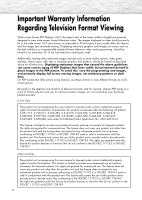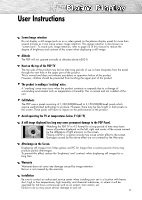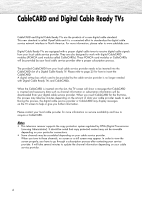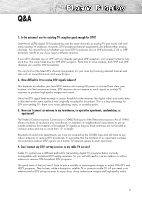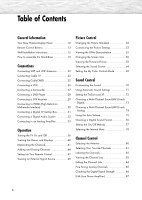Samsung R4232 User Manual (ENGLISH)
Samsung R4232 - SP - 42" Plasma TV Manual
 |
UPC - 036725242357
View all Samsung R4232 manuals
Add to My Manuals
Save this manual to your list of manuals |
Samsung R4232 manual content summary:
- Samsung R4232 | User Manual (ENGLISH) - Page 1
Owner's Instructions SP-R4232 This device is a Class B digital apparatus. Register your product at www.samsung.com/global/register - Samsung R4232 | User Manual (ENGLISH) - Page 2
subtle, but permanent burned-in ghost images in the PDP picture. To avoid this, vary the programming and images, and primarily display full screen moving images, not stationary patterns or dark bars. On PDP models that offer picture sizing features, use these controls to view different formats as - Samsung R4232 | User Manual (ENGLISH) - Page 3
image (such as on a video game) on the plasma display panel for more than several minutes as it can cause screen image retention. This image retention is also known as "screen burn". To avoid such image retention, refer to page 53 of this manual to reduce the degree of brightness and contrast of - Samsung R4232 | User Manual (ENGLISH) - Page 4
provider or CableCARD may display messages on the TV screen to help or give you further information. Please contact your local cable provider for more information on service availability and how to acquire a CableCARD. Notes • This television receiver supports the copy protection system regulated - Samsung R4232 | User Manual (ENGLISH) - Page 5
or apartment? The Federal Communications Commission's OTARD Rule (part of the Telecommunications Act of 1996) allows residents of DTV set-top receiver to my cable TV service? Cable TV systems use a different method for transmitting digital TV programs that is currently incompatible with - Samsung R4232 | User Manual (ENGLISH) - Page 6
Table of Contents General Information Your New Plasma Display Panel 10 Remote Control Buttons 13 Wall Installation Instructions 15 How to assemble the Stand-Base 19 Connections Connecting VHF and UHF Antennas 22 Connecting Cable TV 23 Connecting CableCARD 25 Connecting a VCR 26 Connecting a - Samsung R4232 | User Manual (ENGLISH) - Page 7
of the Image 94 Picture Quality Adjustment 95 Image Reset 98 Appendix Troubleshooting 136 Care and Maintenance 137 Specifications 138 Dimensions 139 this User's Manual is subject to change without prior notice for improvement, and may vary depending on the version of the TV's software and - Samsung R4232 | User Manual (ENGLISH) - Page 8
- Samsung R4232 | User Manual (ENGLISH) - Page 9
PLASMA DISPLAY PANEL General Information Your New Plasma Display Panel 10 Remote Control Buttons 13 Wall Installation Instructions 15 How to assemble the Stand-Base 19 - Samsung R4232 | User Manual (ENGLISH) - Page 10
Your New Plasma Display Panel Front Panel Œ ´ ˇ ¨ ˆ " ∏ Ø Œ SOURCE button Press to display all of the available video sources (TV, AV, S-Video, Component1, Component2, PC, and HDMI). ´ MENU button Displays the main on-screen menu. ˇ VOL +, - buttons Press to increase or decrease the volume. - Samsung R4232 | User Manual (ENGLISH) - Page 11
Checking Accessories Once you have unpacked your TV, check to make sure that you have all the parts shown here. If any piece is missing or broken, call your dealer. Owner's Instructions Remote Control (BN59-00462A) / AAA Batteries Power Cord (3903-000144) Anynet Cable (BN39-00518A) The following - Samsung R4232 | User Manual (ENGLISH) - Page 12
When using the optional HDMI/DVI adapter, the DVI analog audio inputs on your TV allow you to receive left and right audio from your DVI device. (Not . ' Anynet Please refer to the Anynet Owner's Instruction. This jack is for connecting to other Samsung Anynet-enabled devices. ˝ COMPONENT IN 1, - Samsung R4232 | User Manual (ENGLISH) - Page 13
Buttons Remote Control Œ POWER button Turns the TV on and off. ´ GUIDE button Press to display the on-screen Electronic Program Guide (EPG CH LIST button Displays the channel list. Ò MODE button Selects a target device to be controlled by the Samsung remote control (i.e., TV, STB, VCR, CABLE - Samsung R4232 | User Manual (ENGLISH) - Page 14
the TV picture by selecting one of the preset factory settings (or select your personal, customized picture settings). Samsung remote control, so that it will work compatibly with other devices (VCR, Cable Box and DVD). - PIP button Activates picture in picture. ÷ PIP control buttons CH , : Displays - Samsung R4232 | User Manual (ENGLISH) - Page 15
Wall Installation Instructions Refer to the correct installation guide according to your wall bracket. Installation Notes 1 Contact a technician for installing the wall bracket. 2 Samsung Electronics is not responsible for any damage to the product or injury to yourself or others if you elect to - Samsung R4232 | User Manual (ENGLISH) - Page 16
How to assemble the Wall Mount Bracket 1 Insert and tighten the Captive Screw in the direction of the arrow. When done, mount the wall bracket on the wall. Captive Screw Hinge (Left) Wall Bracket There are two hinges (left and right). Use the correct one. Hinge (Right) 2 Before drilling into - Samsung R4232 | User Manual (ENGLISH) - Page 17
the TV panel to the wall attachment panel bracket The shape of the product may vary depending on the model. (The assemblies of the plastic hanger and the screw are the same) 1 Remove the 4 screws on the back of the product. 2 Insert the screw into the plastic hanger. (See the figure below) • Mount - Samsung R4232 | User Manual (ENGLISH) - Page 18
How to Adjust Mounting Angle Note : Adjust the bracket angle to -2° before installing it on the wall. 1. Fix the product to the wall bracket. 2. Hold the product at the top in the center and pull it forward (direction of the arrow) to adjust the angle. (See the figure - Samsung R4232 | User Manual (ENGLISH) - Page 19
How to assemble the Stand-Base 1 Using the 4 screws for securing the stand pegs and the monitor, firmly attach the monitor to the stand pegs. (The exterior of the set may be different than the picture.) Warning Firmly secure the stand to the TV before moving it, as the stand may fall and could cause - Samsung R4232 | User Manual (ENGLISH) - Page 20
- Samsung R4232 | User Manual (ENGLISH) - Page 21
PLASMA DISPLAY PANEL Connections Connecting VHF and UHF Antennas 22 Connecting Cable TV 23 Connecting CableCARD 25 Connecting a VCR 26 29 Connecting to HDMI (High Definition Multimedia Interface 30 Connecting a Digital TV Set-Top Box 31 Connecting a Digital Audio System 32 Connecting to an - Samsung R4232 | User Manual (ENGLISH) - Page 22
Connecting VHF and UHF Antennas Antennas with 75-ohm Round Leads If your antenna looks like this: it has 75-ohm round leads. 1 Plug the antenna lead into the ANT 2 IN (AIR IN) on the TV. Use the antenna cable, an accessory included in the product package. 22 - Samsung R4232 | User Manual (ENGLISH) - Page 23
a Cable box that descrambles some or all channels. Cable without a Cable Box 1 Plug the incoming cable into the ANT 1 IN (CABLE IN) on the TV. Use the antenna cable, an accessory included in the product package. Cable with a Cable Box that Descrambles All Channels 1 Find the cable connected to the - Samsung R4232 | User Manual (ENGLISH) - Page 24
RF (A/B) switch, and four coaxial cables (which you can buy from your Samsung dealer or any electronics store). 1 Find and disconnect the cable that is terminal of the RF (A/B) switch and the ANT 1 IN (CABLE IN) on the TV. After you've made this connection, set the A/B switch to the "A" position for - Samsung R4232 | User Manual (ENGLISH) - Page 25
CableCARD You must obtain a CableCARD from a local cable service provider. TV Power cord From cable TV Please insert the card as shown. How to Connect 1 Insert the CableCARD into the "CableCARD" slot and the message "CableCARD Inserted" is displayed on the screen. If the channel information does - Samsung R4232 | User Manual (ENGLISH) - Page 26
VCR. (Note: For better video, use an S-Video cable.) Note • Please be sure to match the color coded input terminals and cable jacks. Videotape Playback: 1. Turn on your TV. 2. Press the SOURCE button to select "AV" or "S-Video". 3. Turn on your VCR, insert a videotape and press the Play button. 26 - Samsung R4232 | User Manual (ENGLISH) - Page 27
between the VIDEO or S-VIDEO/AUDIO input jacks on the TV and the VIDEO or S-VIDEO/AUDIO output jacks on the Turn on your TV. 2. Press the SOURCE button to select "AV" or "S-Video". 3. Turn on your camcorder and set it to video mode. (For details, refer to your camcorder owner's instructions - Samsung R4232 | User Manual (ENGLISH) - Page 28
input terminals and cable jacks. To Play DVD: 1. Turn on your TV. 2. Press the SOURCE button to select "Component 1" or "Component 2". 3. Turn on your DVD player, insert a DVD disc and press the Play button. • For an explanation of component video, see your DVD player's owner's instructions. 28 - Samsung R4232 | User Manual (ENGLISH) - Page 29
, 1080i) This TV displays the optimum picture in 720p mode. Watching DTV TV Power cord DTV Turn on your TV. 2. Press the SOURCE button to select "Component1", "Component2" or "HDMI". 3. Turn on your DTV receiver. • For an explanation of component video, see your DTV receiver owner's instructions - Samsung R4232 | User Manual (ENGLISH) - Page 30
on the DTV. 2 Connect the HDMI input jack on the TV with the HDMI output jack on the DTV Set-Top Box using TV. To Watch DTV: 1. Turn on your TV. 2. Press the SOURCE button to select "HDMI". 3. Turn on your DTV receiver. • For an explanation of HDMI video, see your DTV receiver owner's instructions - Samsung R4232 | User Manual (ENGLISH) - Page 31
Box (480p, 720p, 1080i) By inputting a high-bandwidth digital content protection High-Definition picture source to the HDMI input jack on the TV, High-Definition pictures can be displayed on the screen in their digital form. Connecting to HDMI (High Definition Multimedia Interface)/DVI Compatible - Samsung R4232 | User Manual (ENGLISH) - Page 32
is shown below. For more information, see your audio system owner's manual. TV Power cord Digital Audio System Coaxial cable Optical cable How to both coaxial and optical digital audio inputs, SAMSUNG recommends you use the optical digital output on the TV. Do not connect both optical and coaxial - Samsung R4232 | User Manual (ENGLISH) - Page 33
Connecting to an Analog Amplifier TV Power cord Audio cable Analog Amplifier How to Connect 1 The "AUDIO OUT (AUDIO L/R)" terminals cannot be used for external L/R)" terminals: Decrease the gain (volume) of the audio amplifier, and adjust the volume level with the volume control on the TV. 33 - Samsung R4232 | User Manual (ENGLISH) - Page 34
- Samsung R4232 | User Manual (ENGLISH) - Page 35
PLASMA DISPLAY PANEL Operation Turning the TV On and Off 36 Viewing the Menus and Displays 40 Memorizing the Channels 41 Adding and Erasing Channels 44 Setting Up Your Remote Control 47 Viewing an External Signal Source 49 - Samsung R4232 | User Manual (ENGLISH) - Page 36
setting the time. Note • The Plug & Play function operates after plugging in the TV for the first time. 1 Press the POWER button on the remote control. The message "Menu language, Channels and Time will be set." is displayed. Press the ENTER button, then "Select the language of the OSD." menu is - Samsung R4232 | User Manual (ENGLISH) - Page 37
the ▲ or ▼ button to select "Start", then press the ENTER button to memorize the channels. Note • STD, HRC, and IRC identify various types of cable TV systems. Contact your local cable company to identify the type of cable system that exists in your particular area. At this point the signal source - Samsung R4232 | User Manual (ENGLISH) - Page 38
4 The TV will begin memorizing all of the available channels. After all the available channels are stored, the Auto program menu reappears. Press the ENTER button when channel memorization is complete. "Set to daylight savings time." menu is automatically displayed. 5 Press the ENTER button. Press - Samsung R4232 | User Manual (ENGLISH) - Page 39
button. Press the ▲ or ▼ button to select "Setup", then press the ENTER button. 2 Press the ENTER button to select "Plug & Play". TV Setup Plug & Play Language Time V-Chip Caption Menu Transparency † More √ : English √ √ √ √ : Medium √ Move Enter Return i Menu language, Channels and Time - Samsung R4232 | User Manual (ENGLISH) - Page 40
about two minutes or you can press the MENU or EXIT button on your remote control to exit the menu. Move Enter Return Displaying Status Information Press the INFO button on the remote control. The TV will display the Mode, Sound Mode, MTS, V-Chip, and Current Time. AIR 28 Mono Mode : Dynamic - Samsung R4232 | User Manual (ENGLISH) - Page 41
memorizing the channels (automatic) and adding and deleting channels (manual). Selecting a broadcast source Before your television can begin channels, you must specify the type of signal source that is connected to the TV (i.e., an antenna or a cable system). 1 Press the MENU button. Press the - Samsung R4232 | User Manual (ENGLISH) - Page 42
STD √ Analog Channel : STD √ Start Note • STD, HRC, and IRC identify various types of cable TV systems. Contact your local cable company to identify the type of cable system that exists in your particular area. Auto Program Auto Program in Progress. CABLE Channel 67 Stop Enter Return 42 - Samsung R4232 | User Manual (ENGLISH) - Page 43
Start" and press the ENTER button to start the auto program. 6 The TV begins memorizing all available stations. Press the ENTER button at any time to channel directly by using the number buttons on the remote control. Move Enter Return TV Auto Program Select the cable system. Digital Channel - Samsung R4232 | User Manual (ENGLISH) - Page 44
channel, then repeat above. Press the EXIT button to exit. TV Channel Antenna : Air √ Auto Program √ Add / Delete √ Favorite Channels √ Name √ Fine Tune √ † More Move Enter Return TV Channel Antenna : Air √ Auto Program √ Add / Delete √ Favorite Channels - Samsung R4232 | User Manual (ENGLISH) - Page 45
the PRE-CH button to select the previous channel Press the PRE-CH button. The TV will switch to the last channel viewed. To quickly switch between two channels that are the lower-left corner of the screen. 2 To turn mute off, press the MUTE button again, or simply press the VOL or VOL button. MUTE - Samsung R4232 | User Manual (ENGLISH) - Page 46
For channel 7-2 (analog), press "7", then "-", then "2". DTV CABLE 7 - 2 R SD Multi Notes • HD indicates the TV is receiving a Digital High Definition signal. SD indicates the TV is receiving a Standard Definition signal. • For quick channel change, press the number buttons, then press the ENTER - Samsung R4232 | User Manual (ENGLISH) - Page 47
Set-Top Boxes made by Samsung. Setting Up the Remote to Operate Your VCR, Cable box or DVD player 1 Turn off your VCR (or Cable box, DVD player). 2 Press the MODE button. The Mode is changed whenever MODE button is pressed. 3 Press the SET button on your TV's remote control. 4 Using the number - Samsung R4232 | User Manual (ENGLISH) - Page 48
Remote Control Codes VCR Codes Cable Box Codes DVD Codes 48 - Samsung R4232 | User Manual (ENGLISH) - Page 49
" button on the remote control. TV Input Source List : TV √ Edit Name TV Source List TV AV S-Video Component 1 Component 2 PC HDMI Move Enter Return TV Source List TV TV, you can choose between the following sets of jacks: AV, S-VIDEO, COMPONENT 1, COMPONENT 2, PC, or HDMI on the TV - Samsung R4232 | User Manual (ENGLISH) - Page 50
device, then press the ENTER button. • You can select the VCR, DVD, D-VHS, Cable STB, HD STB, Satellite STB, PVR STB, AV Receiver, DVD Receiver, GAME, Camcorder, DVD Combo, PC, VOD STB, or TV. • Set other signal sources (S-Video, Component 1, Component 2, PC, or HDMI) using the same method as - Samsung R4232 | User Manual (ENGLISH) - Page 51
PLASMA DISPLAY PANEL Picture Control Changing the Picture Standard 52 Customizing the Picture Settings 53 Viewing the DNIe Demonstration 55 Changing the Screen Size 56 Viewing the Picture-in-Picture 58 Selecting the Sound Source 64 Setting the My Color Control Mode 65 - Samsung R4232 | User Manual (ENGLISH) - Page 52
which best corresponds to your viewing requirements. 1 Press the MENU button. Press the ▲ or ▼ button to select "Picture", then press the ENTER button. TV Mode Size Picture : Dynamic √ : 16:9 √ Digital NR : On √ DNIe Demo : Off √ My Color Control √ Film Mode : Off √ † More Move - Samsung R4232 | User Manual (ENGLISH) - Page 53
to select "Picture", then press the ENTER button. ➤ Quick way to access the picture setting: Just press the "P.MODE" button on the remote control. 2 Brightness, Sharpness, Color, or Tint) by pressing the ▲ or ▼ button. TV Picture Mode Size Digital NR DNIe Demo My Color Control Film Mode † More : - Samsung R4232 | User Manual (ENGLISH) - Page 54
▲ or ▼ button. Press the ENTER button. • The previously adjusted settings will be reset to the factory defaults. • The "Reset" will be set each picture mode. TV Mode Mode Contrast Brightness Sharpness Color Tint G 50 Color Tone Reset : Custom √ 90 50 50 50 R 50 : Cool1 √ Move Enter Return 54 - Samsung R4232 | User Manual (ENGLISH) - Page 55
remote control. 2 Press the ▲ or ▼ button to select "DNIe Demo", then press the ENTER button. 3 Press the ▲ or ▼ button to select "Off" or "On", then press the ENTER button. • Off : Switches off the DNIe Demo mode. • On : Switches on the DNIe Demo mode. 4 Press the MENU button to exit. TV Picture - Samsung R4232 | User Manual (ENGLISH) - Page 56
Simply press the P.SIZE button under the cover of the remote control. 2 Press the ▲ or ▼ button to select "Size", then press the ENTER button. 3 Press the œ or √ button to select the screen size you want, then press the ENTER button. TV Picture Mode Size Digital NR DNIe Demo My Color Control Film - Samsung R4232 | User Manual (ENGLISH) - Page 57
the P.SIZE button under the cover of the remote control, the TV's screen mode should appear in sequence. The screen displays in this order: 16:9, Panorama, Zoom1, picture to 4:3 normal mode. Panorama 4:3 Zoom1 The screen size when Wide screen is vertically enlarged. Zoom1 Move Notes • In TV, - Samsung R4232 | User Manual (ENGLISH) - Page 58
the MENU button. Press the ▲ or ▼ button to select "Picture", then press the ENTER button. TV Mode Size Picture : Dynamic √ : 16:9 √ ➤ Quick way to access the PIP mode: Simply press the "PIP" button under the cover of the remote control. Digital NR : On √ DNIe Demo : Off √ My Color - Samsung R4232 | User Manual (ENGLISH) - Page 59
signal from an external source, such as a VCR. 1 Press the MENU button. Press the ▲ or ▼ button to select "Picture", then press the ENTER button. TV Mode Size Picture : Dynamic √ : 16:9 √ Digital NR : On √ DNIe Demo : Off √ My Color Control √ Film Mode : Off √ † More Move Enter - Samsung R4232 | User Manual (ENGLISH) - Page 60
window will appear on the main screen, and vice versa. (Refer to page 58) Note • If main picture is in PC mode, Swap is not available. 4 Press the MENU button to exit. TV Picture Mode Size Digital NR DNIe Demo My Color Control Film Mode † More : Dynamic √ : 16:9 √ : On √ : Off √ √ : Off - Samsung R4232 | User Manual (ENGLISH) - Page 61
then press the ENTER button. 4 Press the ▲ or ▼ button to select option you want, then press the ENTER button. 5 Press the MENU button to exit. TV Picture Mode Size Digital NR DNIe Demo My Color Control Film Mode † More : Dynamic √ : 16:9 √ : On √ : Off √ √ : Off √ Move Enter Return - Samsung R4232 | User Manual (ENGLISH) - Page 62
the ENTER button. 4 Press the ▲ or ▼ button to select the PIP position you want, then press the ENTER button. 5 Press the MENU button to exit. TV Picture Mode Size Digital NR DNIe Demo My Color Control Film Mode † More : Dynamic √ : 16:9 √ : On √ : Off √ √ : Off √ Move Enter Return - Samsung R4232 | User Manual (ENGLISH) - Page 63
. Press the ▲ or ▼ button to select "Picture", then press the ENTER button. TV Mode Size Picture : Dynamic √ : 16:9 √ Digital NR : On √ ➤ Quick way to change the PIP channel: Just press the "CH " or "CH " button under the cover of the remote control. DNIe Demo : Off √ My Color Control - Samsung R4232 | User Manual (ENGLISH) - Page 64
to hear sound from the main or sub (PIP) picture. 1 Press the MENU button. Press the ▲ or ▼ button to select "Sound", then press the ENTER button. 2 Press the ▲ or ▼ button to select "Sound Select", then press the ENTER button. TV Sound Mode : Custom √ Equalizer √ SRS TruSurround XT : Off - Samsung R4232 | User Manual (ENGLISH) - Page 65
▼ button to select "Picture", then press the ENTER button. 2 Press the ▲ or ▼ button to select "My Color Control", then press the ENTER button. TV Picture Mode Size Digital NR button on the remote control for 3 seconds when there is no OSD on the screen will display the My Color Control menu. 65 - Samsung R4232 | User Manual (ENGLISH) - Page 66
Color Control Mode Characteristics Using My Color Control mode, you can enjoy vivid colors as shown below. Standard Red Green ➤ Standard Picture. Blue ➤ Emphasizes Reds. Yellow ➤ Emphasizes Mild Greens. Pink ➤ Emphasizes Clear Blues. White ➤ Emphasizes Yellows. ➤ Emphasizes Warm Skin Colors - Samsung R4232 | User Manual (ENGLISH) - Page 67
(Red, Green, Blue, Yellow, Pink, and White). 1 Press the MENU button. Press the ▲ or ▼ button to select "Picture", then press the ENTER button. TV Mode Size Picture : Dynamic √ : 16:9 √ Digital NR : On √ DNIe Demo : Off √ My Color Control √ Film Mode : Off √ † More Move Enter - Samsung R4232 | User Manual (ENGLISH) - Page 68
button to select "My Color Control", then press the ENTER button. TV Picture Mode Size Digital NR DNIe Demo My Color Control Film Mode † More : Dynamic √ : 16:9 √ : On √ : Off √ √ : Off √ Move Enter Return TV My Color Control Easy Control Detail Control : Custom √ √ 3 Press the - Samsung R4232 | User Manual (ENGLISH) - Page 69
PLASMA DISPLAY PANEL Sound Control Customizing the Sound 70 Using Automatic Sound Settings 71 Setting the TruSurround XT 72 Choosing a Multi-Channel Sound (MTS) track - Digital 73 - Samsung R4232 | User Manual (ENGLISH) - Page 70
automatic" settings. See next page.) 1 Press the MENU button. Press the ▲ or ▼ button to select "Sound", then press the ENTER button. TV Mode Equalizer Sound : Custom √ √ SRS TruSurround XT : Off √ Multi-Track Options √ Auto Volume : Off √ Internal Mute : Off √ † More Move Enter - Samsung R4232 | User Manual (ENGLISH) - Page 71
press the ENTER button. ➤ Quick way to access the picture setting: Just press the "S.MODE" button on the remote control. 2 Press the ENTER button to select "Mode". √ Internal Mute : Off √ † More Move Enter Return TV Sound Mode Equalizer SRS TruSurround XT Multi-Track Options Auto Volume - Samsung R4232 | User Manual (ENGLISH) - Page 72
XT is a patented SRS technology that solves the problem of playing 5.1 multichannel content over two speakers. TruSurround † More : Custom : OOfff 3D Mono : OSftfereo : Off Move Enter Return TV Sound Mode Equalizer SRS TruSurround XT Multi-Track Options Auto Volume Internal Mute † More - Samsung R4232 | User Manual (ENGLISH) - Page 73
Quick way to access the MTS menu: Just press the "MTS" button on the remote control. You can listen in a language other than the favorite language by pressing the want, then press the ENTER button. Move Enter Return TV Multi-Track Options Preferred Language : EEnngglilsishh Multi-Track Sound - Samsung R4232 | User Manual (ENGLISH) - Page 74
access the MTS menu: Just press the "MTS" button on the remote control repeatedly to select one of the settings. 2 Press the ▲ or ▼ button you want, then press the ENTER button. Move Enter Return TV Multi-Track Options Preferred Language Multi-Track Sound : English : SMteorenoo - Samsung R4232 | User Manual (ENGLISH) - Page 75
Sound Mode Equalizer SRS TruSurround XT Multi-Track Options Auto Volume Internal Mute † More : Custom : Off : OOfff : OOnn Move Enter Return TV Sound Mode Equalizer SRS TruSurround XT Multi-Track Options Auto Volume Internal Mute † More : Custom : Off : OOfff : OOnn Move Enter Return 75 - Samsung R4232 | User Manual (ENGLISH) - Page 76
Output", then press the ENTER button. Press the ▲ or ▼ button to select "Dolby Digital" or "PCM", then press the ENTER button. TV Sound Mode : Custom √ Equalizer √ SRS TruSurround XT : Off √ Multi-Track Options √ Auto Volume : Off √ Internal Mute : Off √ † More Move Enter Return - Samsung R4232 | User Manual (ENGLISH) - Page 77
to select "Melody", then press the ENTER button. Press the ▲ or ▼ button to select "On" or "Off", then press the ENTER button. TV Sound Mode : Custom √ Equalizer √ SRS TruSurround XT : Off √ Multi-Track Options √ Auto Volume : Off √ Internal Mute : Off √ † More Move Enter Return - Samsung R4232 | User Manual (ENGLISH) - Page 78
Sound Mode Equalizer SRS TruSurround XT Multi-Track Options Auto Volume Internal Mute † More : Custom : Off : Off : OOnff On Move Enter Return TV Sound Mode Equalizer SRS TruSurround XT Multi-Track Options Auto Volume Internal Mute † More : Custom : Off : Off : OOnff On Move Enter Return - Samsung R4232 | User Manual (ENGLISH) - Page 79
PLASMA DISPLAY PANEL Channel Control Selecting the Antenna 80 Selecting Your Favorite Channels 81 Labeling the Channels 82 Viewing the Channel Lists 83 Editing the Channel Lists 84 Fine Tuning Analog Channels 85 Checking the Digital-Signal Strength 86 LNA (Low Noise Amplifier 87 - Samsung R4232 | User Manual (ENGLISH) - Page 80
Return 2 Press the ENTER button to select "Antenna". Press the ▲ or ▼ button to select "Air" or "Cable", then press the ENTER button. TV Channel Antenna Auto Program Add / Delete Favorite Channels Name Fine Tune † More : AAirir Cable Move Enter Return Notes • If the antenna is connected to - Samsung R4232 | User Manual (ENGLISH) - Page 81
Your Favorite Channels You can store your favorite channels for each available input source (such as TV and Cable box). Then, when you press the FAV.CH button on the remote control, the TV displays only the favorite channels you previously stored, allowing you to quickly and easily find frequently - Samsung R4232 | User Manual (ENGLISH) - Page 82
entered channel name, move to "Clear" by using the œ/√ button and press the ENTER. TV Channel Antenna : Air √ Auto Program √ Add / Delete √ Favorite Channels √ Name √ Fine Tune √ † , it might take some time for a channel name to be displayed due to data-receiving time. 82 - Samsung R4232 | User Manual (ENGLISH) - Page 83
button : Press to exit. All 2-1 4 6 8 10 12 13-1 TV #1 13-2 TV #1 Move Move Enter Channel List Return 13-3 TV #3 13-4 TV #4 17 19 23 28 32-10 44 62 69-98 NCAM-H.. Favorite Exit Watch Return Alternate method : Press the CH LIST button on the remote control to display a list of channels. 83 - Samsung R4232 | User Manual (ENGLISH) - Page 84
page. Green button : Press to display the next channel Yellow button : Press to toggle between your favorite channels or all channels. Blue or EXIT button : Press to exit. Add/Delete 2-1 4 6 8 10 12 13-1 TV #1 13-2 TV #1 Move Add/Delete 2-1 4 6 8 10 12 13-1 TV #1 13-2 TV #1 Move Move Enter Edit - Samsung R4232 | User Manual (ENGLISH) - Page 85
Fine Tuning Analog Channels Use fine tuning to manually adjust a particular channel for optimal reception. 1 Press the MENU button. Press the ▲ or ▼ button to select "Channel", then press the ENTER button. TV Antenna Channel : Air √ Auto Program √ Add / Delete √ Favorite Channels √ Name - Samsung R4232 | User Manual (ENGLISH) - Page 86
weak, physically adjust your antenna to increase the signal strength. Continue to adjust the antenna until you find the best position with the strongest signal. TV Channel Antenna : Air √ Auto Program √ Add / Delete √ Favorite Channels √ Name √ Fine Tune √ † More Move Enter Return - Samsung R4232 | User Manual (ENGLISH) - Page 87
button to select "On", then press the ENTER button. • Pressing the ▲ or ▼ button will alternate between "On" and "Off". Move Enter Return TV Channel ... More Channel List Signal Strength LNA : OOfff On 4 Press the MENU button to exit. Move Enter Return Note • LNA functions only when - Samsung R4232 | User Manual (ENGLISH) - Page 88
- Samsung R4232 | User Manual (ENGLISH) - Page 89
PLASMA DISPLAY PANEL Connecting a PC and Operation Connecting a PC 90 Changing the Position of the Image 94 Picture Quality Adjustment 95 Image Reset 98 - Samsung R4232 | User Manual (ENGLISH) - Page 90
. • A PC will not operate when connected with a HDMI/DVI cable. To watch the PC screen: 1. Turn on your TV. 2. Press the SOURCE button on the remote control or SOURCE button on the front panel to select "PC". 3. Turn on your PC and check for PC system requirements. (Refer to pages 92 and 93 for - Samsung R4232 | User Manual (ENGLISH) - Page 91
Setting up Your TV (Plug and Play) Our adoption of the new VESA Plug and Play solution eliminates complicated and time usual setup hassles and confusion. Your PC system can easily identify and configure itself for use with your display. This monitor automatically tells the PC system its Extended - Samsung R4232 | User Manual (ENGLISH) - Page 92
the Screen Refresh Rate with reference to the Display Modes Table. Set the Vertical Frequency and Horizontal Frequency individually if you can do so instead of When you use your TV as a PC monitor, it supports Colors up to 32 bits. • In this case, the display on the TV may look 4 different - Samsung R4232 | User Manual (ENGLISH) - Page 93
-bit color is supported. • Depending on the manufacturer, your PC display screen might appear different. (and depending on your particular version of Windows.) Check your PC instruction book for information about connecting your PC to a TV. • If a vertical and horizontal frequency-select mode exists - Samsung R4232 | User Manual (ENGLISH) - Page 94
the SOURCE button to select "PC." 1 Press the MENU button. Press the ▲ or ▼ button to select "Setup", then press the ENTER button. TV Plug & Play Language Setup √ : English √ Time √ V-Chip √ Caption √ Menu Transparency : Medium √ † More Move Enter Return 2 Press the ▲ or ▼ button to - Samsung R4232 | User Manual (ENGLISH) - Page 95
Picture Automatic Adjustment Preset: • Press the SOURCE button to select "PC". 1 Press the MENU button. Press the ▲ or ▼ button to select "Setup", then press the ENTER button. TV button to select "PC", then press the ENTER button. TV PC Image Lock √ Position √ Auto Adjustment Image Reset - Samsung R4232 | User Manual (ENGLISH) - Page 96
Press the ▲ or ▼ button to select "Setup", then press the ENTER button. TV Plug & Play Language Setup √ : English √ Time √ V-Chip √ Caption √ ". Move Enter Return TV Coarse Fine Image Lock 50 27 4 Press the ENTER button again to select "Coarse". Remove picture noise (vertical stripes - Samsung R4232 | User Manual (ENGLISH) - Page 97
the ▲ or ▼ button to select "Setup", then press the ENTER button. TV Plug & Play Language Setup √ : English √ Time √ V-Chip √ Caption TV Coarse Fine Image Lock 50 27 Move Enter Return 4 Press the ▲ or ▼ button to select "Fine", then press the ENTER button. Fine 27 Remove picture - Samsung R4232 | User Manual (ENGLISH) - Page 98
V-Chip √ Caption √ Menu Transparency : Medium √ † More Move Enter Return 2 Press the ▲ or ▼ button to select "PC", then press the ENTER button. TV PC Image Lock √ Position √ Auto Adjustment Image Reset 3 Press the ▲ or ▼ button to select "Image Reset", then press the ENTER button - Samsung R4232 | User Manual (ENGLISH) - Page 99
PLASMA DISPLAY PANEL Time Setting Setting the Clock 100 Setting the On/Off Timer 102 Setting the Sleep Timer 103 - Samsung R4232 | User Manual (ENGLISH) - Page 100
in order to use the various timer features of the TV. Also, you can check the time while watching the TV. (Just press the INFO button.) Option 1: Setting the Clock Manually 1 Press the MENU button. Press the ▲ or , Hour and Minute directly by pressing the number buttons on the remote control. 100 - Samsung R4232 | User Manual (ENGLISH) - Page 101
button to exit. Note • Depending on the broadcast station and signal, the auto time may not be set correctly. If this occurs, set the time manually. TV Setup Plug & Play Language Time V-Chip Caption Menu Transparency † More √ : English √ √ √ √ : Medium √ Move Enter Return - Samsung R4232 | User Manual (ENGLISH) - Page 102
hour, minute, channel and volume directly by pressing the number buttons on the remote control. 3 Press the ▲ or ▼ button to select "Off Timer", then press timer "On", the television will eventually turn off, if no controls are operated for 3 hours after the TV was turned on by timer. This function is - Samsung R4232 | User Manual (ENGLISH) - Page 103
(from 30 to 180 minutes). 1 Press the MENU button. Press the ▲ or ▼ button to select "Setup", then press the ENTER button. TV Plug & Play Language Setup √ : English √ Time √ V-Chip √ Caption √ Menu Transparency : Medium √ † More Move Enter Return 2 Press the ▲ or ▼ button to select - Samsung R4232 | User Manual (ENGLISH) - Page 104
- Samsung R4232 | User Manual (ENGLISH) - Page 105
PLASMA DISPLAY PANEL Function Description Selecting a Menu Language 106 Digital Noise Reduction 107 Selecting the Film Burn 117 Setting the Function Help 118 Using the V-Chip 119 Electronic Program Guide 125 Reminder List 129 Using the CableCARD 131 Using the CableCARD Setup Function 132 - Samsung R4232 | User Manual (ENGLISH) - Page 106
Selecting a Menu Language 1 Press the MENU button. Press the ▲ or ▼ button to select "Setup", then press the ENTER button. TV Plug & Play Language Setup √ : English √ Time √ V-Chip √ Caption √ Menu Transparency : Medium √ † More Move Enter Return 2 Press the ENTER button to select " - Samsung R4232 | User Manual (ENGLISH) - Page 107
Color Control √ Film Mode : Off √ † More Move Enter Return 2 Press the ▲ or ▼ button to select "Digital NR", then press the ENTER button. TV Picture Mode Size Digital NR DNIe Demo My Color Control Film Mode † More : Dynamic : 16:9 : OOnff : OOfnf : Off Move Enter Return 3 Press the - Samsung R4232 | User Manual (ENGLISH) - Page 108
button to select "Picture", then press the ENTER button. TV Mode Size Picture : Dynamic √ Film Mode", then press the ENTER button. TV Picture Mode Size Digital NR DNIe Demo My Color On" or "Off", then press the ENTER button. TV Picture Mode Size Digital NR DNIe Demo My Color Control Film - Samsung R4232 | User Manual (ENGLISH) - Page 109
"Off", then press the ENTER button. ➤ Blue Screen is displayed when there is no signal from an external device in the External Mode, regardless of the Blue Screen Setting. 4 Press the MENU button to exit. Move Enter Return TV Picture ... More Blue Screen : OOfff Color Weakness : OOfnf PIP - Samsung R4232 | User Manual (ENGLISH) - Page 110
according to the user's particular color weakness. 1 Press the MENU button. Press the ▲ or ▼ button to select "Picture", then press the ENTER button. TV Mode Size Picture : Dynamic √ : 16:9 √ Digital NR : On √ DNIe Demo : Off √ My Color Control √ Film Mode : Off √ † More Move - Samsung R4232 | User Manual (ENGLISH) - Page 111
the "CAPTION" button under the cover of the remote control. 2 Press the ▲ or ▼ button √ √ : Medium √ Move Enter Return TV Caption Caption Caption Mode Caption Options : Off Service. These are captions in the primary language that must be in sync with the sound, preferably matched to a specific - Samsung R4232 | User Manual (ENGLISH) - Page 112
Default √ √ 3 Press the ENTER button to select "Caption". Press the ▲ or ▼ button to select "On", then press the ENTER button. Enter Return TV Caption Caption Caption Mode Caption Options : On √ : Default √ √ 4 Press the ▲ or ▼ button to select "Caption Mode", then press the ENTER button - Samsung R4232 | User Manual (ENGLISH) - Page 113
to follow the rule of broadcasting. 7 Press the MENU button to exit. TV Caption Options Size Font Style Foreground Color Background Color Foreground Opacity Background Opacity Return method: Press the CAPTION button on the remote control repeatedly to select "On" or "Off". Caption : On 113 - Samsung R4232 | User Manual (ENGLISH) - Page 114
"Menu Transparency", then press the ENTER button. Press the ▲ or ▼ button to select level, then press the ENTER button. 3 Press the MENU button to exit. TV Setup Plug & Play Language Time V-Chip Caption Menu Transparency † More √ : English √ √ √ √ : Medium √ Move Enter Return - Samsung R4232 | User Manual (ENGLISH) - Page 115
the ▲ or ▼ button to select "Setup", then press the ENTER button. TV Plug & Play Language Setup √ : English √ ➤ Quick way to select press the "E.SAVING" Time V-Chip √ √ button under the cover of the remote control. Caption √ Menu Transparency : Medium √ † More Move Enter Return 2 - Samsung R4232 | User Manual (ENGLISH) - Page 116
This technology enables you to set picture movement up/down (Vertical Line) and side to side (Horizontal Dot). The Time setting allows you pixel shift; Horizontal Dot 2 Vertical Line 4 Time 4 TV Pixel Shift Pixel Shift : On Horizontal Dot : 20 Vertical Line : 41 Time : 42 3 4 Move - Samsung R4232 | User Manual (ENGLISH) - Page 117
there are remaining after images or symbols on the screen especially when you displayed a still image on the screen for a long time. • Signal Pattern Move Enter Return TV Screen Burn Protection Pixel Shift All White Signal Pattern : OOnff : OOnn Move Enter Return TV Screen Burn Protection - Samsung R4232 | User Manual (ENGLISH) - Page 118
Help Displays help on the menu functions. 1 Press the MENU button. Press the ▲ or ▼ button to select "Setup", then press the ENTER button. 2 Press the ▲ or ▼ button to select "Function Help", then press the ENTER button. 3 Press the ▼ button to select "On", then press the ENTER button. TV Setup - Samsung R4232 | User Manual (ENGLISH) - Page 119
The V-Chip does not work if the input is DTV (HD or SD). Setting Up Your Personal ID Number (PIN) select "Change PIN", then press the ENTER button. TV Change PIN Enter New PIN Confirm New PIN 4 The If you forget the PIN, press the remote-control buttons in the following sequence, which resets the pin - Samsung R4232 | User Manual (ENGLISH) - Page 120
to Enable/Disable the V-Chip 1 Press the MENU button. Press the ▲ or ▼ button to select "Setup", then press the ENTER button. TV Plug & Play Language Time V-Chip Caption Setup √ : English √ √ √ √ Menu Transparency † More : Medium √ Move Enter Return 2 Press the ▲ or ▼ button to select - Samsung R4232 | User Manual (ENGLISH) - Page 121
or ▼ button to select one of the six ages TV based categories: TV-Y TV-Y7 Young children Children 7 and over TV-G TV-PG TV-14 TV-MA General audience Parental guidance Viewers 14 and over Mature audience Move Enter Return TV Parental Guidelines Allow All Block All Move Enter Return 121 - Samsung R4232 | User Manual (ENGLISH) - Page 122
these TV-Ratings: TV-Y, TV-Y7, TV-G, TV-PG, TV-14, or TV-MA (See Step 4, on previous page), and press the √ button. A symbol " " will be displayed for based on the MPAA codes.) Note • These categories consist of two separate groups: TV-Y and TV-Y7 (young children through age 7), and TV-G through TV - Samsung R4232 | User Manual (ENGLISH) - Page 123
uses the Motion Picture Association of America (MPAA) system, and its main application is for movies. When the V-Chip lock is on, the TV will automatically block ENTER button to activate it. A selected symbol " " will be displayed. Press the ENTER button to block or unblock the category. Note: - Samsung R4232 | User Manual (ENGLISH) - Page 124
and the following message will appear: 1 Enter your PIN number. Channel Is Locked by TV-PG[ S ] Use the NUMBER buttons to enter your pin number to unlock all EXIT to clear PIN. Press MENU for main menu. Channel Is Locked by TV-PG[ L ] Use the NUMBER buttons to enter your pin number to unlock - Samsung R4232 | User Manual (ENGLISH) - Page 125
Electronic Program Guide Your TV has an "Electronic Program Guide" to help you remote control. H Displays the program times (arranged in 1 hour time blocks). I Displays the current time and date. Note • You can use the GUIDE button on the remote control to display the Electronic Program Guide - Samsung R4232 | User Manual (ENGLISH) - Page 126
to select "Mini Guide" or "Full Guide", then press the ENTER button. • Mini Guide : Displays the guide for one channel. • Full Guide : Displays the guide for all channels. Move Enter Return TV Guide Mini Guide Full Guide Reminder List Default Guide : MMininiiGGuuididee Full Guide 4 Press the - Samsung R4232 | User Manual (ENGLISH) - Page 127
1 Press the MENU button. Press the ▲ or ▼ button to select "Guide", then press the ENTER button. TV Guide Mini Guide Full Guide Reminder List Default Guide √ √ √ : Mini Guide √ 2 Press the ENTER button to select "Mini Guide". Press the ▲ or ▼ buttons to view information about one channel by - Samsung R4232 | User Manual (ENGLISH) - Page 128
Blue button or the EXIT button. Notes • The current time displayed on the program information is subject to the time information sent from the broadcasting station, so it may differ from the actual time. • Press the GUIDE button on the remote control to view the program information for all channels - Samsung R4232 | User Manual (ENGLISH) - Page 129
press the ENTER button. TV Guide Mini Guide Full Guide Reminder List Default Guide √ √ √ : Mini Guide √ 2 Press the ENTER button to select "Full Guide". Press the ▲ or ▼ button to select programs you would like to see, then press the enter button. The symbol "✔" will be displayed. Each press of - Samsung R4232 | User Manual (ENGLISH) - Page 130
To view the Reminder List 1 Press the MENU button. Press the ▲ or ▼ button to select "Guide", then press the ENTER button. TV Guide Mini Guide Full Guide Reminder List Default Guide √ √ √ : Mini Guide √ 2 Press the ▲ or ▼ button to select "Reminder List", then press the ENTER button. Move - Samsung R4232 | User Manual (ENGLISH) - Page 131
the rear panel of the TV. For detailed connection instructions refer to the "Connecting CableCARD" section of this manual. Displaying CableCARD related information Accessing information on Status, Pairing, Network Setup of the CableCARD provided by the service provider in CableCARD menu. 1 Press - Samsung R4232 | User Manual (ENGLISH) - Page 132
press the ENTER button. 2 Press the ▲ or ▼ button to select "CableCARDTM Setup", then press the ENTER button. 3 Press the ENTER button to select "CableCARDTM Reset". TV Setup Plug & Play Language Time V-Chip Caption Menu Transparency † More √ : English √ √ √ √ : Medium √ Move Enter Return - Samsung R4232 | User Manual (ENGLISH) - Page 133
or ▼ button to select "Setup", then press the ENTER button. TV 2 Press the ▲ or ▼ button to select "CableCARDTM Setup", then press the ENTER button. TV 3 Press the ENTER button to select "Channel List Reorganization". TV Setup Plug & Play Language Time V-Chip Caption Menu Transparency † More - Samsung R4232 | User Manual (ENGLISH) - Page 134
- Samsung R4232 | User Manual (ENGLISH) - Page 135
PLASMA DISPLAY PANEL Appendix Troubleshooting 136 Care and Maintenance 137 Specifications 138 Dimensions 139 - Samsung R4232 | User Manual (ENGLISH) - Page 136
. If none of these troubleshooting tips apply, then call your nearest service center. Problem Poor picture. No picture or sound. Poor sound quality. Your remote control does not operate the TV. The TV won't turn on. There is no screen image. The image is too light or too dark. The image is too - Samsung R4232 | User Manual (ENGLISH) - Page 137
Maintenance With proper care, your TV will give you many years of service. Please follow these guidelines to get the maximum performance from your TV. Identifying Problems • Do not put the TV near extremely hot, cold, humid or dusty places. • Do not put the TV near appliances that create magnetic - Samsung R4232 | User Manual (ENGLISH) - Page 138
specifications are subject to change without prior notice to improve the performance of this product. Model Dimensions Display Weight Display Voltage Power Consumption Number of Pixels Screen Size ANTENNA input VIDEO input AUDIO input Monitor Output Audio Output Speaker Output SP-R4232 - Samsung R4232 | User Manual (ENGLISH) - Page 139
Dimensions JACK PANEL DETAIL 2 1/4"H x 18 3/4"W @ 5 3/4" UP FROM BOTTOM 139 - Samsung R4232 | User Manual (ENGLISH) - Page 140
140 - Samsung R4232 | User Manual (ENGLISH) - Page 141
Memo 141 - Samsung R4232 | User Manual (ENGLISH) - Page 142
Memo 142 - Samsung R4232 | User Manual (ENGLISH) - Page 143
Memo 143 - Samsung R4232 | User Manual (ENGLISH) - Page 144
1-800-SAMSUNG (1-800-726-7864) Samsung Electronics America Service Division 400 Valley Road, Suite 201 Mount Arlington, NJ 07856 www.samsung.com Samsung Electronics Canada Inc. Samsung Customer Care 7037 Financial Drive Mississauga, Ontario L5N 6R3 www.samsung.ca BN68-00835C-00
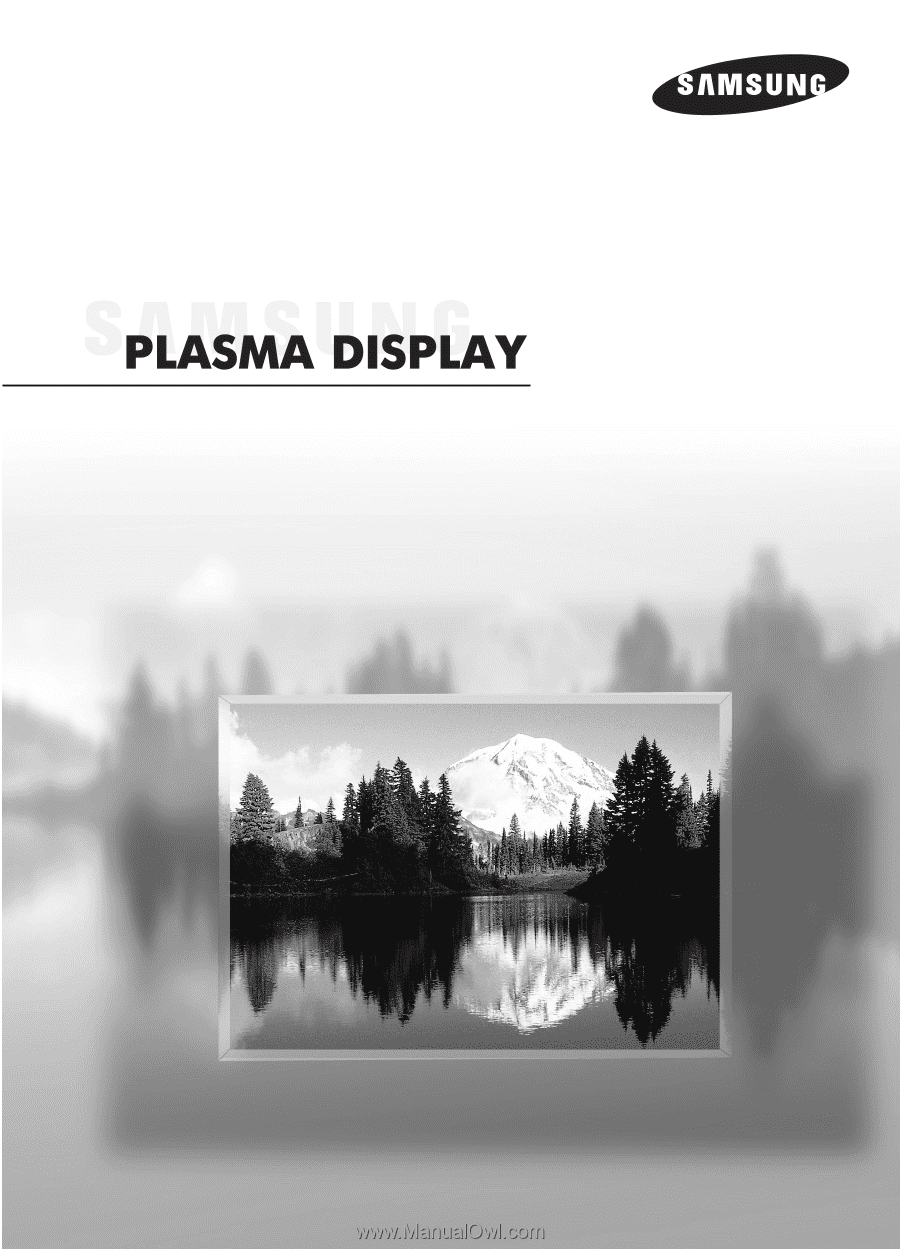
Owner’s Instructions
SP-R4232
This device is a Class B digital apparatus.
Register your product at www.samsung.com/global/register